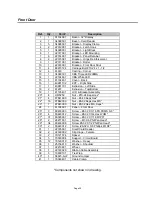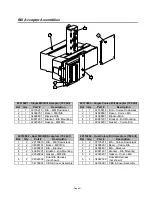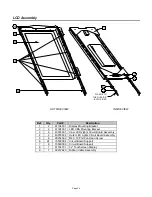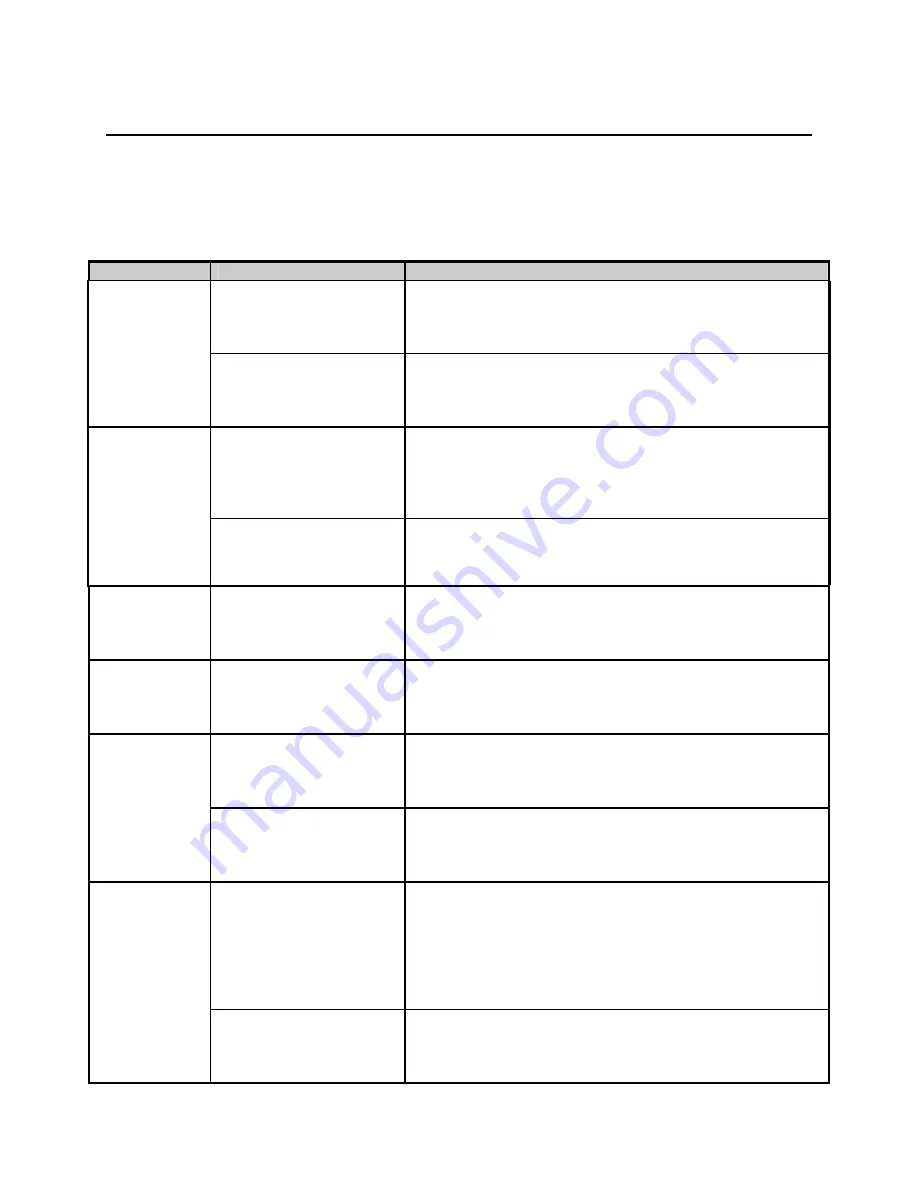
Page 44
Troubleshooting Charts
The best way to isolate a problem is to determine its cause. The following charts should help to narrow
down which module is failing and whether it can be fixed or it needs to be replaced.
Start with finding the “Problem” column that relates the closest to the problem you are experiencing and
then match it to the closest “Symptom”. There can be many “Probable Causes” listed for each Symptom.
The Probable Causes are listed in decreasing order of probability.
P
ROBLEM
S
YMPTOM
P
ROBABLE
C
AUSE
At the first boot up screen,
“Detecting IDE Primary
Master” reports “None”.
1. There is no hard drive in the computer.
2. The plugs are not completely seated in the hard drive.
3. The data cable or power cable has come loose from the
motherboard or hard drive.
Application
does not boot
up.
The boot up process stops
at “DISK BOOT FAILURE,
INSERT SYSTEM DISK
AND PRESS ENTER.”
1. There is no hard drive in the computer.
2. The data cable or power cable has come loose from the
motherboard or hard drive.
3. The hard drive is dead.
The Bill Acceptor LED’s
on the front door fail to
light.
1. The plug is not completely inserted into the outlet.
2. The wall circuit is not “hot”.
3. The ON/OFF switch on the power supply is in the OFF
position.
4. The circuit breaker in power supply is open.
Jukebox will
not operate
when powered
ON.
The Bill Acceptor LED’s
come on, but the
application will not boot.
The system power supply or the LCD is defective or
unplugged.
The LCD does
not work.
The computer fan is on
and all systems LEDs and
lights are normal.
1. The power plug, video cable, or LCD power supply wiring
is not seated completely.
2. The system power supply is defective.
3. The LCD is dead.
The
touchscreen
does
not work.
The application boots up,
but the touchscreen does
not respond to touch.
1. The USB cable is not seated completely at the LCD or at
the Core Computer.
2. The touchscreen is not calibrated.
3 The touchscreen is dead.
Nothing happens after
pressing the calibration
button.
1. The USB cable plug is not fully seated at the LCD or at
the Core Computer.
2. The touchscreen is dead.
3. The motherboard in the Core Computer has failed.
The
touchscreen
will not
calibrate.
The calibration program
runs, but will not respond
to touch.
1. The USB cable plug is not fully seated at the LCD or at
the Core Computer.
2. The touchscreen is dead.
3. The motherboard in the Core Computer has failed.
No sound from jukebox,
although the application
reports “Now Playing…a
New Song.”
1. Volume control is turned all the way down.
2. Volume control is broken.
3. Audio cables are disconnected or loose from the Core
Computer or the pre-amp.
4. The amplifier is overloaded and shutdown.
5. The audio mode input routing or muting is configured
incorrectly.
No music from
jukebox.
No sound from jukebox
and the application
doesn’t appear to be
playing the song selected.
1. There are no more credits available for play.
2. Reject song was activated.
Содержание Rock-Star Lx
Страница 1: ...22022611 Rev C Installation Owner s Manual ...
Страница 2: ......
Страница 25: ...Page 23 Section D Service Maintenance Routine Maintenance Schedule ...
Страница 30: ...Page 28 Front Door INSIDE VIEW ...
Страница 34: ...Page 32 Inside and Outside Cabinet INSIDE CABINET LOCK PARTS 26 25 23 22 24 ...
Страница 41: ...Page 39 Harnesses 10 34022338 11 34022342 12 34033235 13 34037940 14 34100303 15 34099901 ...
Страница 44: ...Page 42 Section F Troubleshooting LED Indicators Troubleshooting Chart Connection Diagrams Contact Information ...