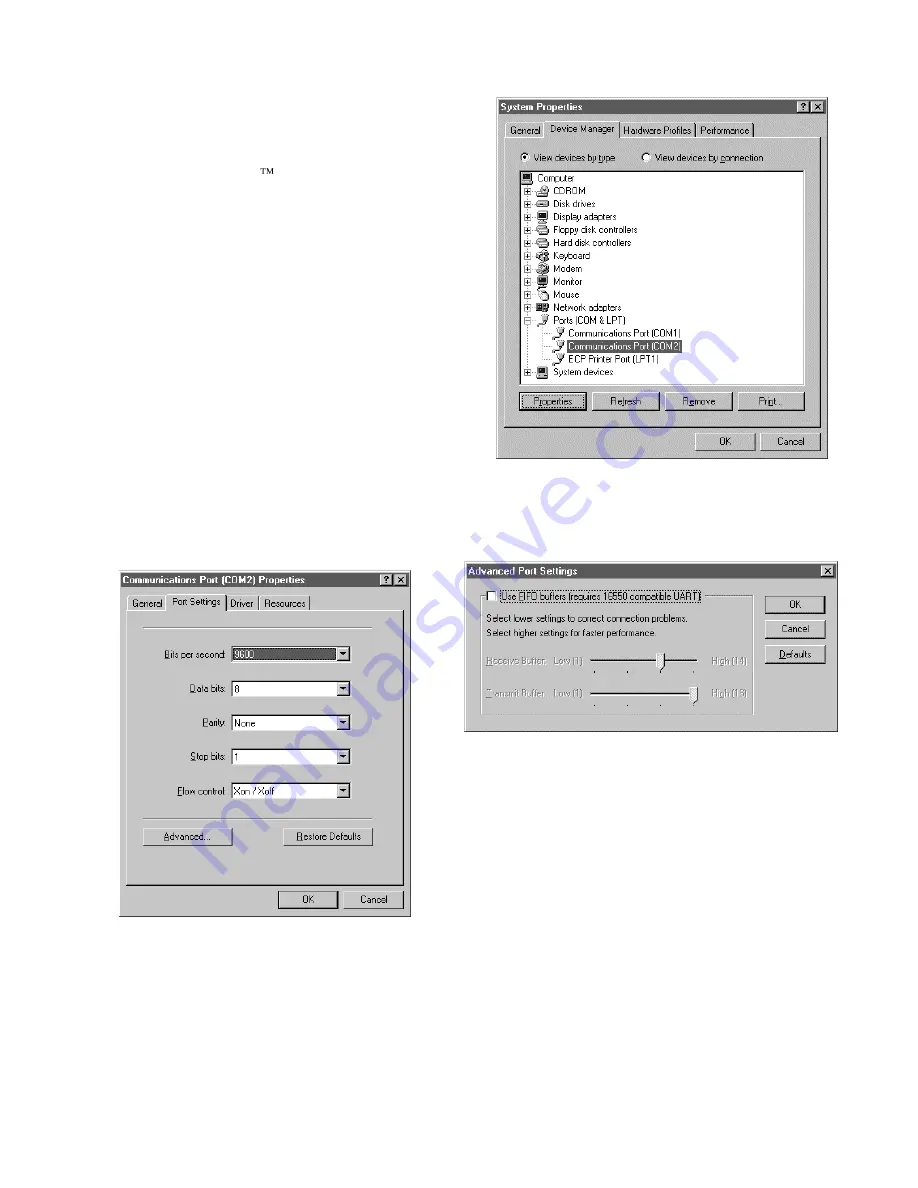
Procedure
1. Make sure the PGUI32 program is closed and no
device is using the COM port in use.
2. From the Windows
desktop, right click on the “My
Computer” icon which is located in the top left corner
of the screen.
3.
From the popup menu, select the “Properties” entry.
4. This brings up the System Properties dialog box
5. From the tabs shown at the top of the dialog box,
select the “Device Manager” tab.
6. The relevant screen is shown in Figure 8-4.
7. Expand the Ports(COM&LPT) tree selection by
clickin
g on the „+‟ sign
8. Select the COM port you plan to use to
communicate with the P or RP series power source.
9. With the correct COM port selected, click on the
Properties button at the bottom left of the dialog box.
10. This brings up the settings dialog box for the COM
port. In this example, COM2 is used.
11. From the tabs at the top of the dialog box, select the
“Port Settings” tab.
12. This should bring up the dialog shown in Figure 8-5.
13. Next, select the Advanced button to bring up the advanced port
settings dialog box shown in Figure 8-6.
14.
At the top of the dialog box, disable the “Use FIFO
buffers (r
equires 16550 compatible UART)”
checkbox. This will bypass the UART FIFO‟s and
enable the hardware handshake to work correctly.
15. Click on the all OK buttons to close all dialog boxes
that remain open.
16. This should enable the PGUI32 to work correctly.
Figure 8-4: System Properties Dialog Box
Figure 8-5: COM Port Properties Dialog Box
Figure 8-6: Advanced Port Settings Dialog Box
Содержание 2003RP
Страница 2: ......
Страница 4: ...ii This page intentionally left blank...
Страница 46: ......
Страница 58: ...Figure 6 3 Internal Adjustments...
Страница 64: ...Figure 7 1 Assembly Location...
Страница 69: ...Figure 8 1 Rear Panel View...






























