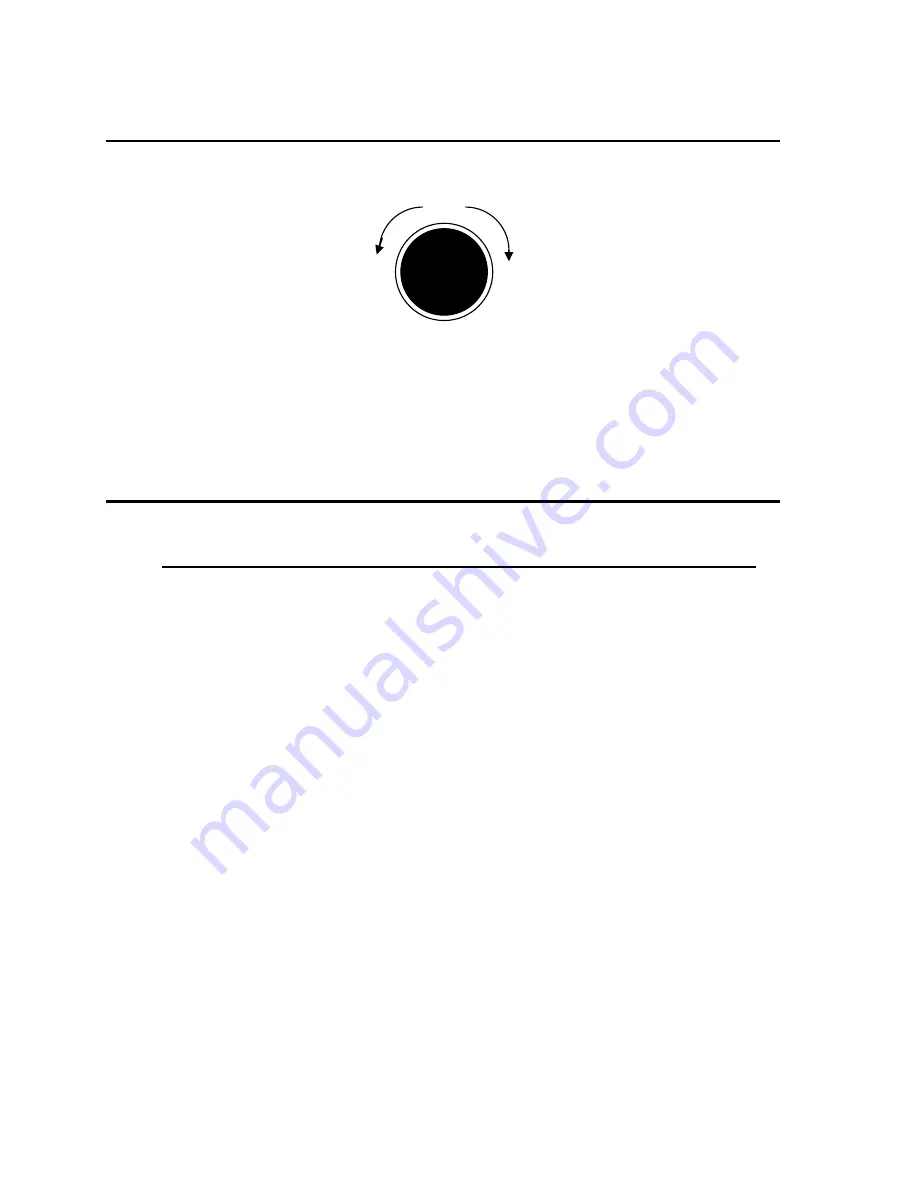
4.1.2 Control knobs
Counter
Clockwise
clockwise
DECREASE
INCREASE
Figure 4-3: Control Knob
There are two control knobs located below the LED displays which are used to change setup
parameters for voltage, frequency and current limit. The SELECT button selects the function
of the right knob. The right knob will control either the frequency or the current limit as
indicated by the indicator above the right LED. The left knob always controls the voltage.
Setting changes always affect all three output phases simultaneously.
4.1.3 Buttons
There are four function buttons for the Output Voltage Range, Output State, Select Mode,
and Phase Select. The following is a description of these buttons:
KEY
DESCRIPTION
RANGE
The RANGE button is used to change the voltage range
between the low range (0 to 135 or 115 volts) and high
range (0 to 270 or 230 volts). The LED above the switch will
light to indicate the high voltage range selection. The output
voltage will be reset to zero voltage after a range change.
If
the 2003RP-AV is configured for a single voltage range,
this button is disabled.
The same button may be used to put the 2003RP in the
AUTO voltage range change mode. This button toggles
from Lo, Auto, Hi and back to Lo. The AUTO LED will
illuminate when the AUTO range mode is enabled. While in
AUTO mode, the 2003RP will switch to the high range
whenever a value larger than the low range limit is
programmed. Whenever a value below the low range limit is
programmed, the unit will switch to the low voltage range.
The output is momentarily interrupted when a range change
occurs.
To take the unit out of AUTO mode, press the RANGE
button again.
OUTPUT
The OUTPUT button will toggle the output relays to connect
or disconnect the outputs. The LED above the button will
light when the output relays are closed. No output voltage
will be present when the OUTPUT button is off despite the
level of voltage programmed.
Содержание 2003RP
Страница 2: ......
Страница 4: ...ii This page intentionally left blank...
Страница 46: ......
Страница 58: ...Figure 6 3 Internal Adjustments...
Страница 64: ...Figure 7 1 Assembly Location...
Страница 69: ...Figure 8 1 Rear Panel View...
















































