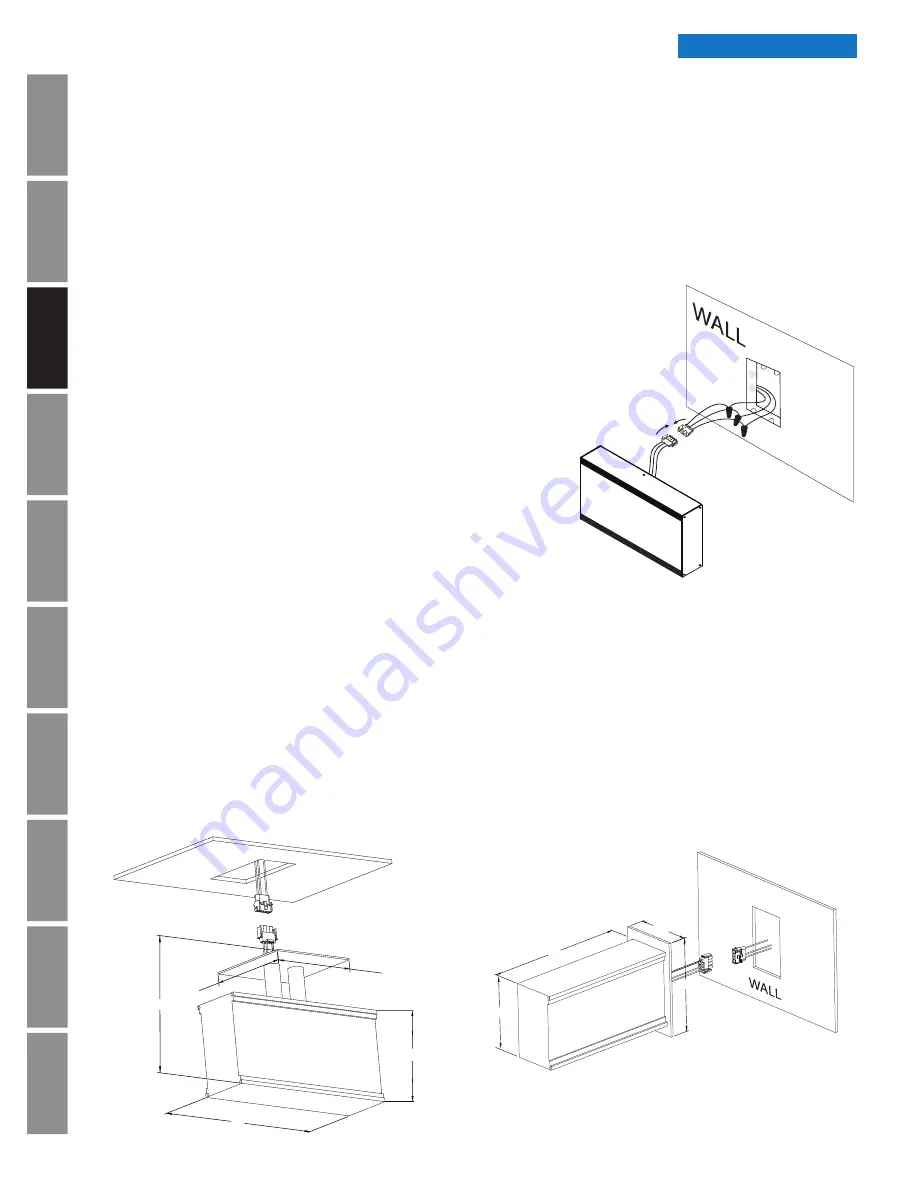
In
tr
od
u
c
tio
n
A
p
pe
ndi
x
Tr
o
u
b
les
ho
o
ti
ng
Co
nf
igu
rat
ion
Ho
m
in
g Clo
ck
Firm
w
ar
e
Up
dat
e
Fa
ct
or
y D
efau
lts
R
est
ore
B
u
tt
o
n
O
p
er
at
ion
In
st
al
lat
ion
S
p
ec
if
ic
at
ions
© American Time
8
Wi-Fi Installation Manual
Introduction
12”
6”
6”
6 1/8”
9 1/8”
CEILING
Digital Clocks
Before installing verify:
• Dynamic Host Configuration Protocol (DHCP) settings
• Firewall port 123 is open for UDP data
• Good Wi-Fi coverage at intended installation location.
Digital Single Display Surface Mounting
CAUTION: Risk of Electrical Shock - Disconnect and lock out power to the electrical box before
installing or servicing the clock.
1. Remove the hanger from the clock by removing
the screw on top of the clock.
2. Mount the hanger on the wall to a single or double gang box.
3. Make electrical connections (black to hot, white to neutral and
green to ground) for the Molex cable (not wired to the clock) to
a non-switched electrical circuit wiring using UL approved wire
nuts. Route field wiring away from sharp projections and corners.
4. Join the wall and clock Molex together.
5. Mount the clock on the hanger and secure
with the screw removed in Step 1.
6. Remove plastic protector from display face.
7. Apply power to the circuit and confirm correct operation.
Digital 2-Sided Display - Ceiling or Wall Mount
CAUTION: Risk of Electrical Shock - Disconnect and lock out power
to the electrical box before installing or servicing the clock.
1. Make electrical connections (black to hot, white to neutral and green to ground) for the
Molex cable (not wired to the clock) to non-switched electrical circuit wiring using UL
approved wire nuts. Route field wiring away from sharp projections and corners.
2. Join the wall/ceiling and clock Molex together.
3. Mount the clock to the ceiling (4" box) or wall (single or double gang box).
4. Remove plastic protector from display face.
5. Apply power to the circuit and confirm correct operation.
n
Note for Digital Clocks:
If the clock displays the following message:
Nt-F
(network failure)
or
tS-F
(time server failure)
, there is a connection failure with the network and time servers.
Digital Clock Installation
Surface mount
12”
4 5/8”
7 5/8”
6 1/8”
Ceiling mount
Wall mount























