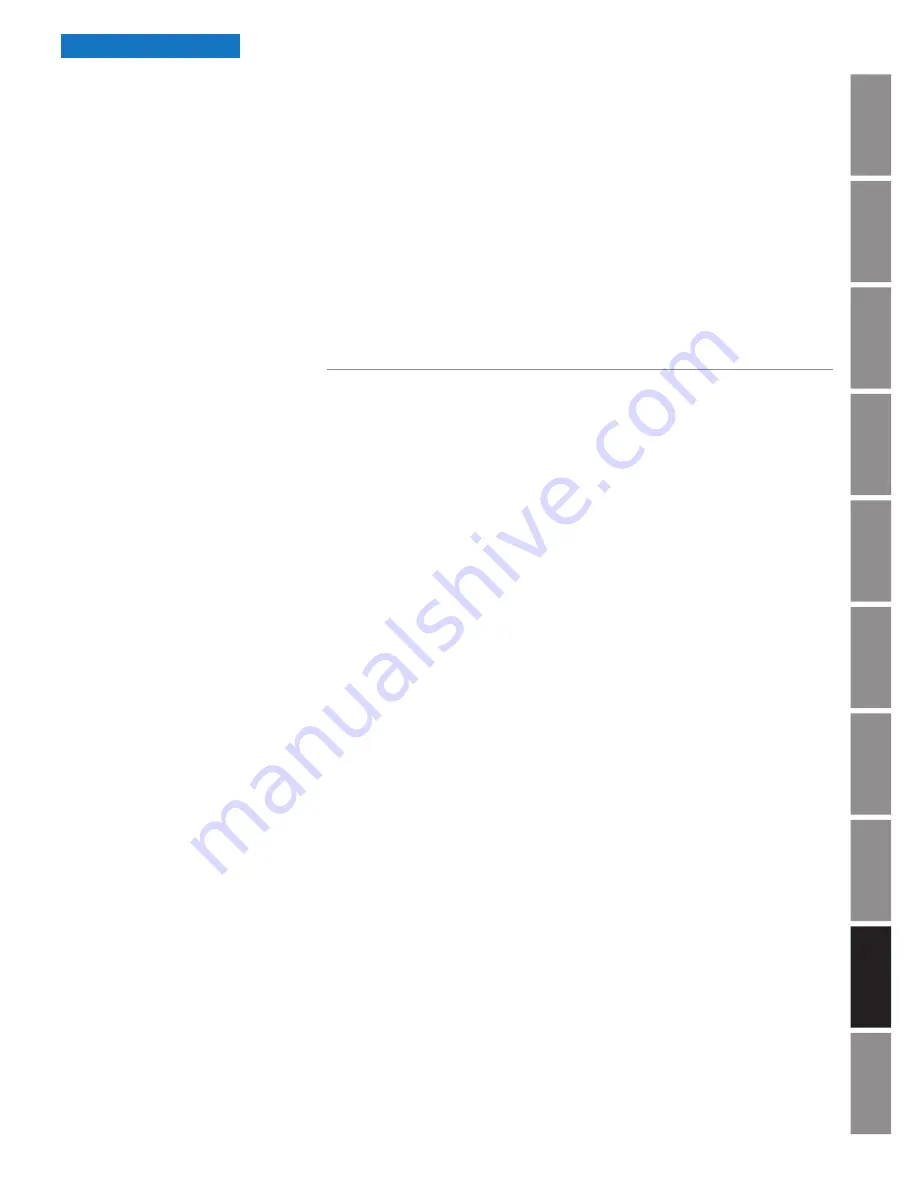
In
tr
od
u
c
tio
n
A
p
pe
ndi
x
Tr
o
u
b
les
ho
o
ting
Co
nfi
gu
rat
ion
Ho
m
in
g Clo
ck
Firm
w
ar
e
Up
dat
e
Fa
cto
ry
D
efau
lts
R
est
ore
B
u
tto
n
O
p
er
at
ion
In
st
allat
ion
S
p
ec
ifi
c
at
ions
© American Time
Wi-Fi Installation Manual
23
Troubleshooting
6. Network connection failing (continues flashing red prior to solid red).
a. Verify proper signal reception in the intended installation location.
• Contact IT staff to verify signal at installation location
b. Verify correct SSID and Password. See Clock Configuration “Current SSID” page 13.
7. Clocks correcting when first powered but time drifts in good signal area using NIST time server.
n
Note:
NIST time servers will reject multiple time requests from the same IP address.
a. Change to internal time server or use Pool Domain Name option of SNTP configuration.
If the above steps do not resolve the issue, please contact American Time
at
800-328-8996
or
.
Digital Clock Troubleshooting
1. Clock is not on time within 1 minute of applying power.
a. Enter Diagnostics menu on Digital clock. Reference Flow Chart (page 11, Fig. 6).
Normal operation will scroll
NEt-P
followed by
SntP-P
.
• If
nt-F
is displayed there is a problem with connecting to the Wi-Fi network proceed to section 5.
• If
ts-F
is displayed there is an issue with the time server. Proceed to section 6.
2. Time on clock is not correct.
a. Reference section 1. If issue is not resolved here proceed to 2b.
b. Confirm proper time-zone and daylight savings time settings are
configured. See Clock Configuration on page 13.
c. Verify time server is distributing the correct time.
• Contact IT staff to verify time server.
3. Nothing is displayed on clock.
a. Verify proper voltage is at clock.
b. Verify that you are using the correct clock for the specified voltage input.
Example you can’t use a 120VAC in a 24VAC system.
4. Clock is power cycling every hour.
a. If wired into a legacy clock system, it is possible that the master clocks correction
protocol will power cycle it’s mechanical clocks hourly to synchronize.
• Disconnect clock from the master clock power source and provide a local un-switched power source.
5. Network connection failing (
nt-F
on Clock Display).
a. Verify proper signal reception in the intended installation location.
• Enter DIAG menu and RSSI. Reference Digital Button Operation flow chart (page 11, Figure 6). If the RSSI is
weaker than -075 (example -078 is weaker than -075) intermittent failures can occur.
• Contact IT staff to verify signal at installation location.
b. Verify correct SSID and Password (See Clock Configuration “Current SSID” page 13).



















