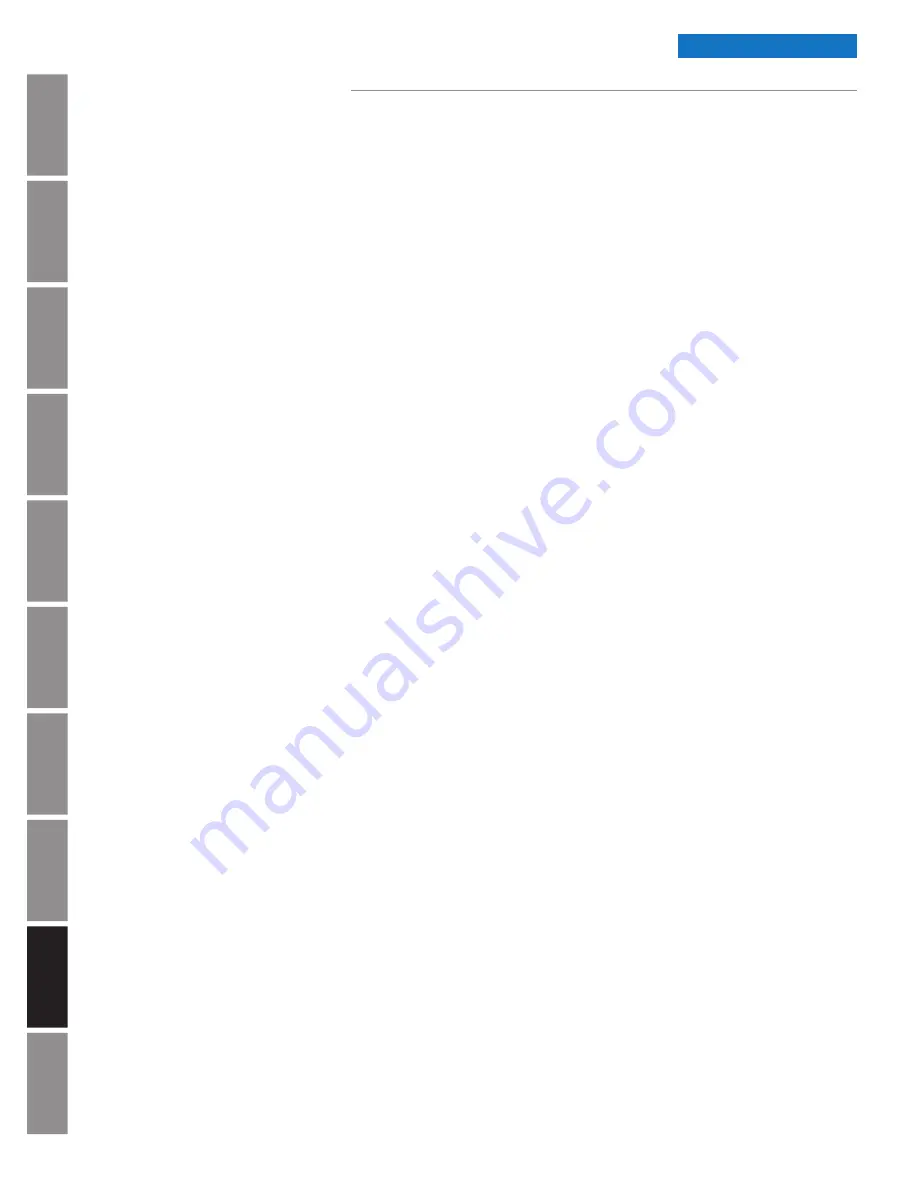
In
tr
od
u
c
tio
n
A
p
pe
ndi
x
Tr
o
u
b
les
ho
o
ti
ng
Co
nf
igu
rat
ion
Ho
m
in
g Clo
ck
Firm
w
ar
e
Up
dat
e
Fa
ct
or
y D
efau
lts
R
est
ore
B
u
tt
o
n
O
p
er
at
ion
In
st
al
lat
ion
S
p
ec
if
ic
at
ions
© American Time
22
Wi-Fi Installation Manual
Introduction
Analog Clock Troubleshooting
1. Clock is at Home Position
When the clocks are initially powered on if they don’t receive SNTP time the hands will advance to home
and stay at home until the problem is fixed. Battery clocks will retry every 12 hours and Electric clocks will
retry by default every hour but can be changed in configuration sync frequency settings.
a. Verify red gear locking pin is removed. Reference page 6 or 7.
b. Disconnect barrel jack plug from Wi-Fi receiver module.
c. Reconnect barrel jack plug after waiting at least 5 seconds.
d. Watch for LED to flash. Should flash red then solid green within 60 seconds for normal operation.
• If no LED is illuminated proceed to section 3.
• If red LED is illuminated proceed to section 6.
• If orange LED is illuminated proceed to section 5.
2. Clock is not on time within 10 minutes of applying power
a. Reference section 1b-1d. If issue is not resolved here proceed to 2b.
b. Verify hand positions (see Homing Clock page 19).
c. Confirm proper time-zone and daylight savings time settings are configured. Reference page 13.
d. Verify time server is distributing the correct time.
• Contact IT staff to verify time server.
3. Verify Clock Power
a. If using battery clocks, confirm the battery voltage and polarity.
• Using and multi-meter, verify the voltage is between 1.55-1.8V at the battery booster. Clocks will
not function properly below 1.55V.
• Confirm polarity of the batteries inside the batter pack.
• Make sure Barrel jack plug of the battery pack is plugged tightly into Wi-Fi Receiver module.
n
Note:
If batteries need to be replaced all 6 six batteries should be replaced at the same time
with 1.5V Lithium batteries only. Do not use Alkaline batteries.
b. If using AC Electric clocks and no LED is illuminated.
• Confirm outlet has proper voltage levels.
• Make sure Barrel jack plug of the power supply is plugged tightly into Wi-Fi Receiver module.
4. Clock is power cycling every hour
a. If wired into a legacy clock system, it is possible that the master clocks correction
protocol will power cycle it’s mechanical clocks hourly to synchronize.
• Disconnect clock from the master clock power source and provide an un-switched power source.
5. SNTP failing (flashing orange prior to solid orange)
a. Verify Port 123 if open for UDP traffic.
b. If "Use IP Address" is selected in SNTP configuration, verify SNTP primary and secondary
time servers (See Clock Configuration on page 13 and Wi-Fi Configuration on page 14).
c. If "Use DNS" is selected in SNTP configuration, verify "Pool Domain Name" server
(See Clock Configuration on page 13 and Wi-Fi Configuration on page 14).
Troubleshooting




















