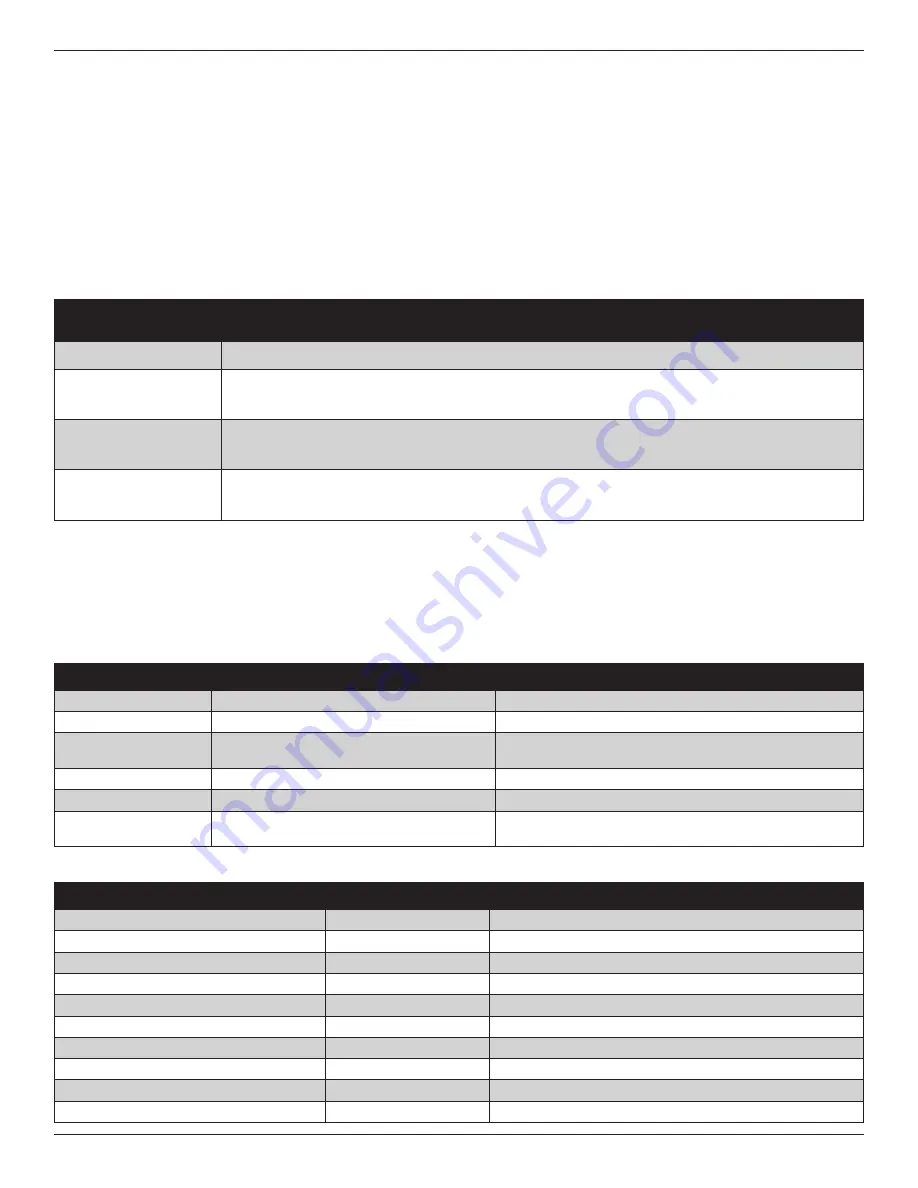
Installation Guide
8
11-HD14D1-9-EN
INSTALLATION WIZ-
ARD MENU ITEMS
DESCRIPTION
Date and Time
Set the current date, time and select whether Daylight Savings Time is on or off.
Installer Setup
Configure the basic equipment components installed and customize how the control operates. See Sections 5.4.1
through 5.4.7 for detailed information on installer setup options.
Service Reminders
Various service reminders can be enabled on the 850 control based on the system configured. Reminder options
are System, Filter, Ventilation, UV Light and Humidifier. The frequency of each reminder can be selected based on
calendar or run time days.
Dealer Identification Code
The dealer identification code is used to populate the Dealer Contact Information and associate this device with a
Nexia Dealer Portal account. Enter the primary phone number of the dealership to activate this feature. Only controls
connected to the Internet will auto-populate the dealer information.
5.4 Installer Setup Screens
From the Installer Setup screens, individual parameters are configured and modified. Use the up and down arrows to scroll
through the groups of settings. To change a setting contained in a particular group, press Edit and press Next to navigate to
the desired setting. Press Save to save changes or Exit to discard changes.
5.4.1 Group 1 Standard Settings
MENU ITEM
OPTIONS [DEFAULT]
DESCRIPTION
Outdoor Unit Type
None, Cooling Only, Heat Pump
Select the type of outdoor unit installed
Outdoor Unit Stages
Single Stage, Two Stage, Variable
Select the number of outdoor unit stages
Compressor Type
Single Compressor Two Stage, Two Compressor
Two Stage
Select the compressor type for multi-stage outdoor units
Indoor Unit Type
Gas/Oil, Electric, Hydronic
Select the type of indoor unit installed
Indoor Heat Stages
1, 2, 3, Modulating
Select the number of indoor heat stages
Indoor Blower Type
Non-Variable, Variable
Select the indoor blower type (Constant Torque motors are
considered non-variable speed)
5.4.2 Group 2 equipment Settings
MENU ITEM
OPTIONS [DEFAULT] DESCRIPTION
Compressor Cooling Cycles Per Hour
2 - 6 Cph [3]
Select # of cycles per hour during cooling operation
1st Stage Compressor Cooling Cycles Per Hour
2 - 6 Cph [3]
Select # of cycles per hour during 1st stage cooling operation
2nd Stage Compressor Cooling Cycles Per Hour
2 - 6 Cph [3]
Select # of cycles per hour during 2nd stage cooling operation
Compressor Heating Cycles Per Hour
2 - 6 Cph [3]
Select the minimum runtime (MRT) of stage 1 indoor heat
1st Stage Compressor Heating Cycles Per Hour
2 - 6 Cph [3]
Select the minimum runtime (MRT) of stage 2 indoor heat
2nd Stage Compressor heating Cycles Per Hour
2 - 6 Cph [5]
Select the minimum off time (MOT) for indoor heat operation
Indoor Heater Cycles Per Hour
2 - 6 Cph [5]
Select # of cycles per hour during indoor heat operation
1st Stage Indoor Heat Cycles Per Hour
2 - 6 Cph [5]
Select # of cycles per hour during 1st stage indoor heat operation
2nd Stage Indoor Heat Cycles Per Hour
2 - 6 Cph [5]
Select # of cycles per hour during 2nd stage indoor heat operation
3rd Stage Indoor Heat Cycles Per Hour
2 - 6 Cph [5]
Select # of cycles per hour during 3rd stage indoor heat operation
5.3 Smart Optimization
The 850 Control is equipped with Smart Optimization. By
executing a series of blower tests, Smart Optimization will
customize the 850 Control to each unique environment and
increase the accuracy of the sensed indoor temperature
and overall system performance.
Smart Optimization is enabled by default and will
automatically execute approximately 18 hours after initial
power up. Smart Optimization takes 90 minutes to complete
and during the process, heating and cooling operations are
disabled. The screen will indicate that the 850 Control is in
Smart Optimization mode.
To delay Smart Optimization for an additional 18 hours,
touch the 850 Control Screen and hold for five seconds.
To disable Smart Optimization altogether, navigate to
Home>Smart Optimization and select Disable and press
Apply.
To enable Smart Optimization, navigate to Home>Smart
Optimization and select Enable and press Apply. Smart
Optimization will execute in approximately 18 hours.
To manually trigger Smart Optimization, first disable, then
re-enable the feature.























