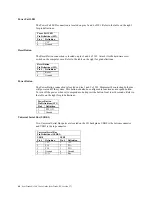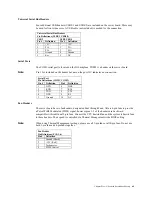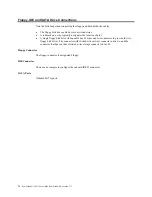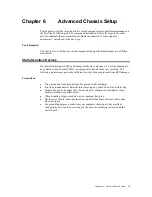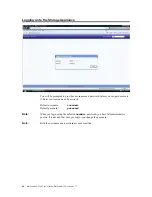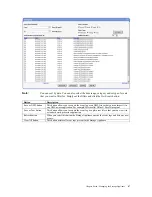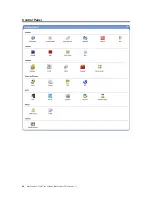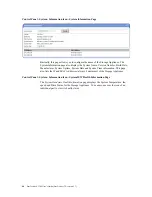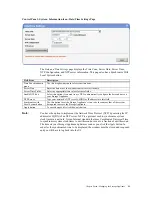StorTrends® 1300 User’s Guide (StorTrends iTX version 2.7)
78
SATA Drive Installation
Mounting a SATA drive in a drive carrier
The SATA drives are mounted in drive carriers to simplify their installation and removal
from the chassis. These carriers also help promote proper airflow for the drive bays. For
this reason, even empty carriers without drives installed must remain in the chassis. To
add a new drive, install a drive into the carrier with the printed circuit board side facing
down so that the mounting holes align with those in the carrier. Secure the drive to the
carrier with six screws, as shown in Figure 6-4.
Figure 6-4. Mounting a SATA Drive in a Carrier
Use caution when working around the SATA backplane. Do not touch the backplane with
any metal objects and make sure no ribbon cables touch the backplane or obstruct the
holes, which aid in proper airflow.
Important: Regardless of how many SATA drives are installed, all drive carriers must
remain in the drive bays to maintain proper airflow.
Installing/removing hot-swap SATA drives
The SATA drive carriers are all easily accessible at the front of the chassis. These hard
drives are hot-pluggable, meaning they can be removed and installed without powering
down the system. To remove a carrier, push the release button located beside the drive
LEDs. Then swing the colored handle fully out and use it to pull the unit straight out.
Note:
Your operating system must have RAID support to enable the hot-plug capability of the
SATA drives.
Содержание ManageTrends 2.7
Страница 18: ...StorTrends 1300 User s Guide StorTrends iTX version 2 7 xviii...
Страница 24: ...StorTrends 1300 User s Guide StorTrends iTX version 2 7 6...
Страница 33: ...Chapter Two Chassis Set Up 15 Accessing the Inside of the System...
Страница 45: ...Chapter Two Chassis Set Up 27 Do not close the window or click anywhere else until the operation completes...
Страница 59: ...Chapter Two Chassis Set Up 41 Step Seven All Done No Errors STOP YOU SHOULD NOW BE UP AND RUNNING...
Страница 60: ...StorTrends 1300 User s Guide StorTrends iTX version 2 7 42...
Страница 64: ...StorTrends 1300 User s Guide StorTrends iTX version 2 7 46...
Страница 70: ...StorTrends 1300 User s Guide StorTrends iTX version 2 7 52...
Страница 100: ...StorTrends 1300 User s Guide StorTrends iTX version 2 7 82...
Страница 106: ...StorTrends 1300 User s Guide StorTrends iTX version 2 7 88 Control Panel...
Страница 236: ...StorTrends 1300 User s Guide StorTrends iTX version 2 7 218...
Страница 256: ...StorTrends 1300 User s Guide StorTrends iTX version 2 7 238...
Страница 277: ...Appendix E Replication Overview 259 Snap Assisted Replication Navigating with ManageTrends...
Страница 281: ...Appendix E Replication Overview 263 Replication SAR view Primary Box SAR view Secondary Box...
Страница 285: ...Appendix E Replication Overview 267 After Failover Operation in Secondary Box...
Страница 300: ...StorTrends 1300 User s Guide StorTrends iTX version 2 7 282...
Страница 308: ...StorTrends 1300 User s Guide StorTrends iTX version 2 7 290...
Страница 320: ...StorTrends 1300 User s Guide StorTrends iTX version 2 7 302 StorTrends Continuous Data Protection architecture...
Страница 330: ...StorTrends 1300 User s Guide StorTrends iTX version 2 7 312...
Страница 356: ...StorTrends 1300 User s Guide StorTrends iTX version 2 7 338...