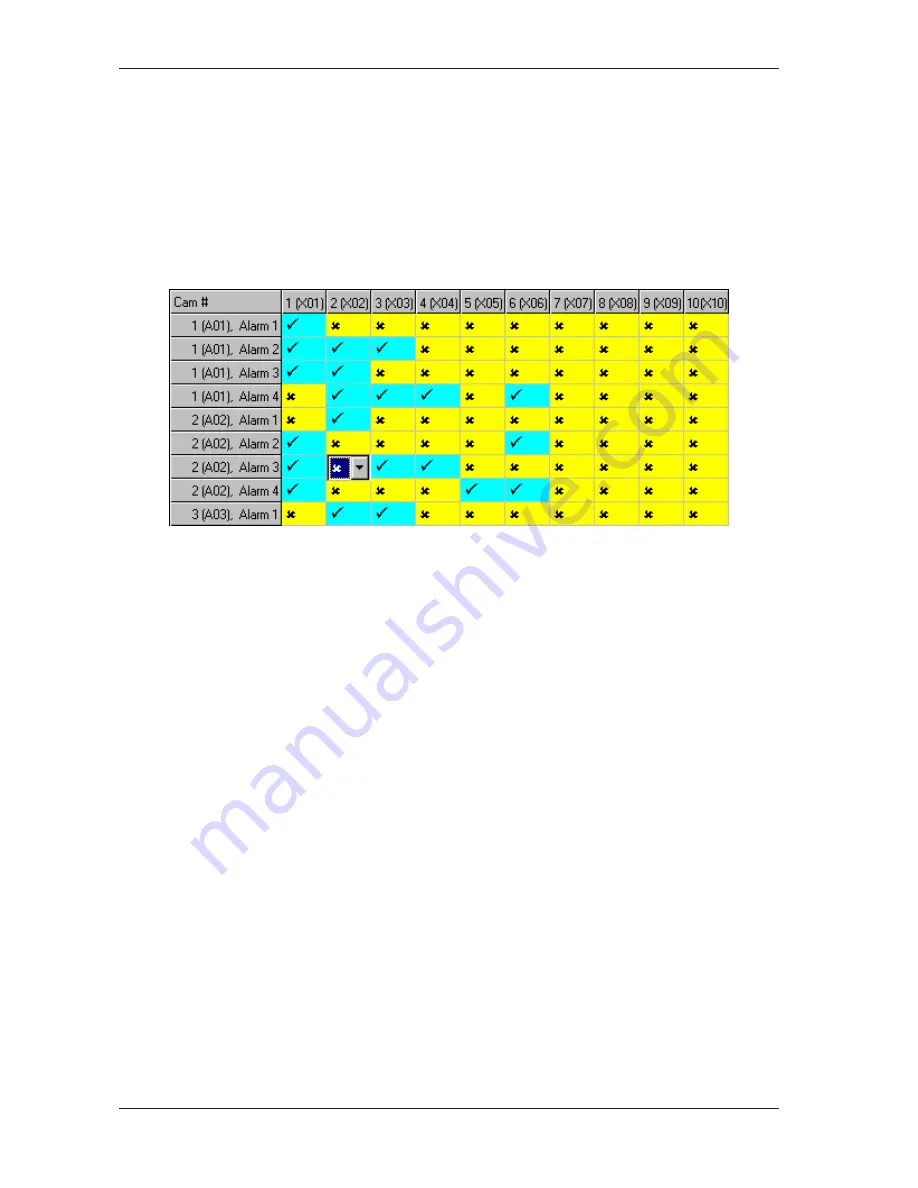
38
Easy48
Alarm Associations - Domes
The
Associate Dome Alarms
screen is displayed by expanding the
Alarm Associations
node (inside the
Alarm
Configuration
node) on the left-hand side of the display area and then clicking on the
Domes
node. Use this screen to
configure ten monitor/alarm contact association tables which are used to define which individual monitors will display
which individual dome alarms.
Dome cameras are listed on the vertical axis by port reference (and also by pseudo number). In the port reference, the
first character refers to the matrix to which the dome camera is connected (X = primary unit, A-F = secondary unit) and
the second and third characters are the video input port number on that matrix (1-48). There can be four alarm inputs on
each dome camera, and they are listed as Alarm 1, Alarm 2, Alarm 3 and Alarm 4.
Monitors are listed on the horizontal axis by monitor identification number, with port references in brackets. In the port
reference, the first character refers to the matrix to which the monitor is connected (X = primary unit, A-F = secondary
unit) and the second and third characters are the video output port number on that matrix (1-16).
Ensure that the required association table number is selected from the
Choose Alarm Association Set
screen and
then follow the steps below to configure the monitor/alarm contact associations:
1. Click the
Domes
tab.
2. Double-click in the appropriate cell. A drop down list is displayed. For example in the figure above, an association
between the third alarm input on dome camera A02 and monitor 2 (X02) is currently selected.
3. To specify that the dome alarm should be associated with this monitor, use the drop down list to select the tick
symbol. To specify that no association should be made between the alarm and monitor, use the drop down list to
select the cross symbol.
It is also possible to use the drag down method to change multiple fields in a column to the same setting. Select the
required option in the uppermost field and then click and drag the cursor over the fields below that are to be set the
same. Press the
Enter
key to copy the setting to the highlighted fields.
4. Repeat steps 1 and 2 to make additional changes.
Note
By default, there is no association between any dome alarm and monitor. However, each connected dome alarm
contact should be associated with at least one monitor. Without this association, any video or on-screen message that
is set to be shown when the alarm is triggered will not be displayed.





















