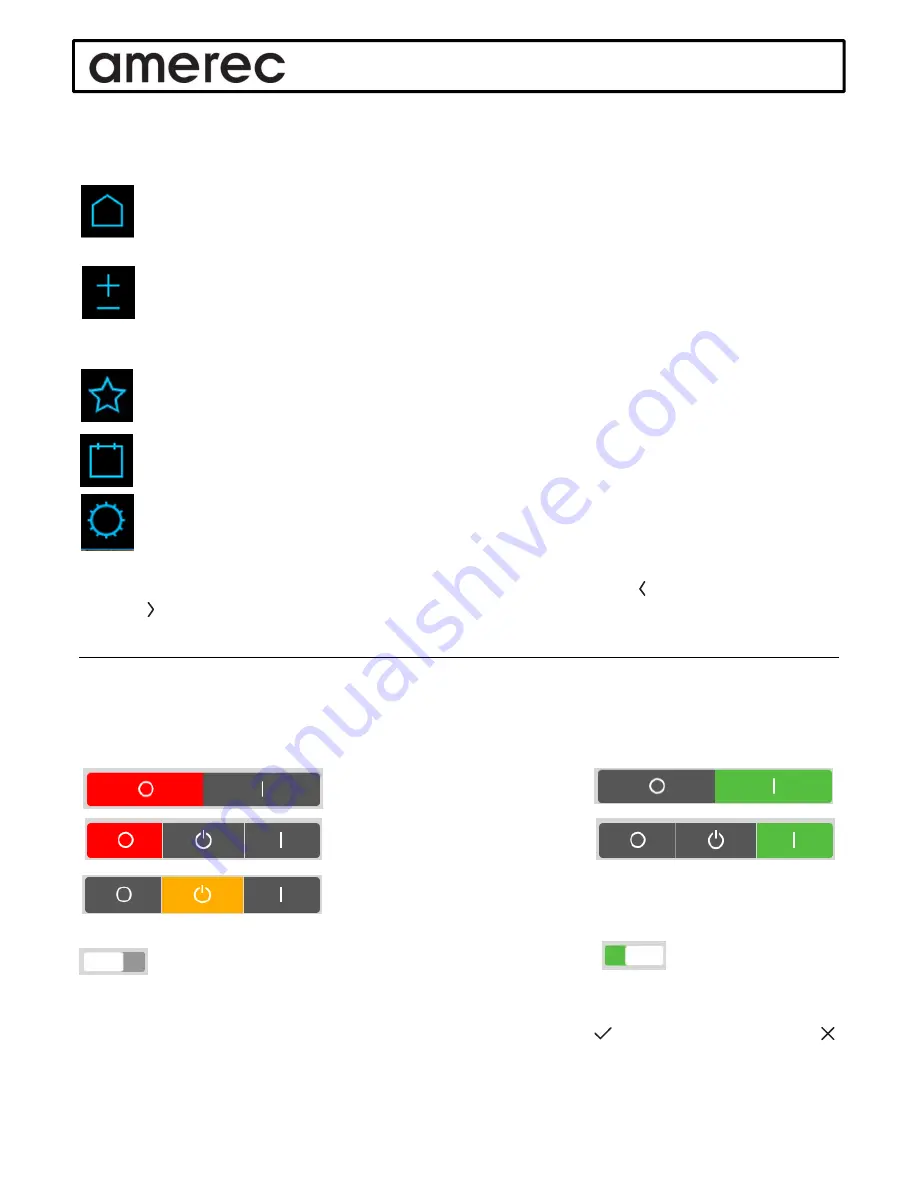
A6 OPERATING INSTRUCTIONS
05/12/16
4211-146
Page 2 of 11
Navigating the A6
Some indicators are used while navigating and setting the control. These are blue when their screen or menus
are in view, gray when they are not in use.
The
Home
button: touch this to return to the main screen. Here you will see the current temperature in
the steam room, the bath temperature setting, the remaining bath time (if any) and the time of day.
Touch the screen to show the bath and Warm Start on/off buttons, too.
The
Settings
button: touch this to display the Settings screen. Here you can adjust the temperature and
duration for the current bath. You can also manually turn on the installed options when the bath is on
(and turn on some options, such as Lights, when the bath is off). You can also save your settings as a
favorite so you can always have them available for your steam bath without having to change settings after
someone else has a steam bath.
The
Favorites
button: Here you can select a bath with your favorite settings, once you’ve saved it.
The
Calendar
button: Here you schedule a steam bath to start and run at a later time. You can select by
the day of the week or using a calendar month and select for one time bath or recurring.
The
Tool
button: here you make the many selections for what functions and options are available to be
used, set a PIN to limit who can change settings, and much more.
The
Change Menu
arrows are used to move between related menu screens. Press to return to the previous
screen or to continue to the next one.
Turning Things On and Off
The Bath On/Off indicator bar shows at the top of the home screen. Note:
if it isn’t visible, simply touch the screen
to see it again
. Touch the right side to turn the bath on, the center to start Warm Start (if installed) and the left to
turn the bath or Warm Start off.
Bath Off
Bath On
Bath and Warm Start Off Bath On
Bath Off, Warm Start ON
The slider switches are moved to turn something on or off.
OFF
ON
The Cancel and Accept buttons are used after making some changes. Press to accept your changes, press
to cancel any changes.











