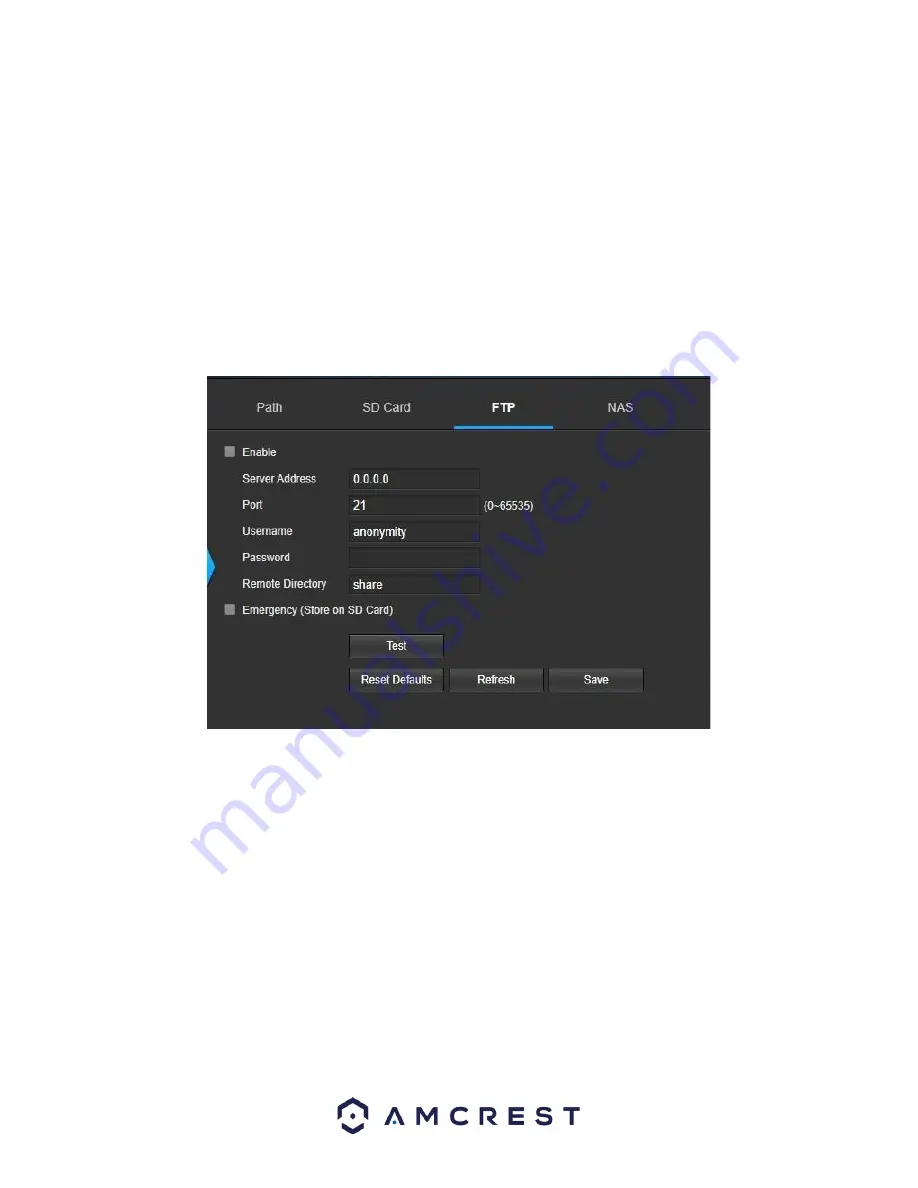
40
Status
: This column designates the status of the SD card.
Attribute
: This column designates the read/write attributes for the SD card. By default, this is Read &
Write.
Used Capacity/Total
Capacity
: This column shows the available memory on the SC card.
Read Only
: This button allows the user to designate an SD card as read only.
Read & Write:
This button allows the user to designate an SD card to read and & write privileges.
Eject:
This button is used to eject the SD card from the interface.
Refresh:
This button refreshes the SD card table.
Format:
This button formats the SD card.
FTP
This tab is where the user can change FTP settings. Below is a screenshot of the FTP tab:
Below is an explanation of the fields on the FTP settings tab:
Enable
: This checkbox allows the user to enable FTP uploading for the camera’s recorded media.
Server Address
: This field allows the user to designate a DDNS address for the FTP server.
Port
: This field allows the user to designate the port number for the FTP server.
Username
: This field allows the user to input the username used to login to the FTP server.
Password
: This field allows the user to input the password used to login to the FTP server.
Remote Directory
: This field allows the user to specify a remote directory on the FTP to send the recorded media
to.
Emergency
(Store on SD Card)
: This checkbox allows the camera to store recorded media on the SD card in case
the FTP server is unavailable.
To reset to default settings, click the
Reset Defaults
button. To refresh the page, click the
Refresh
button. To save
the settings, click the
Save
button.


























