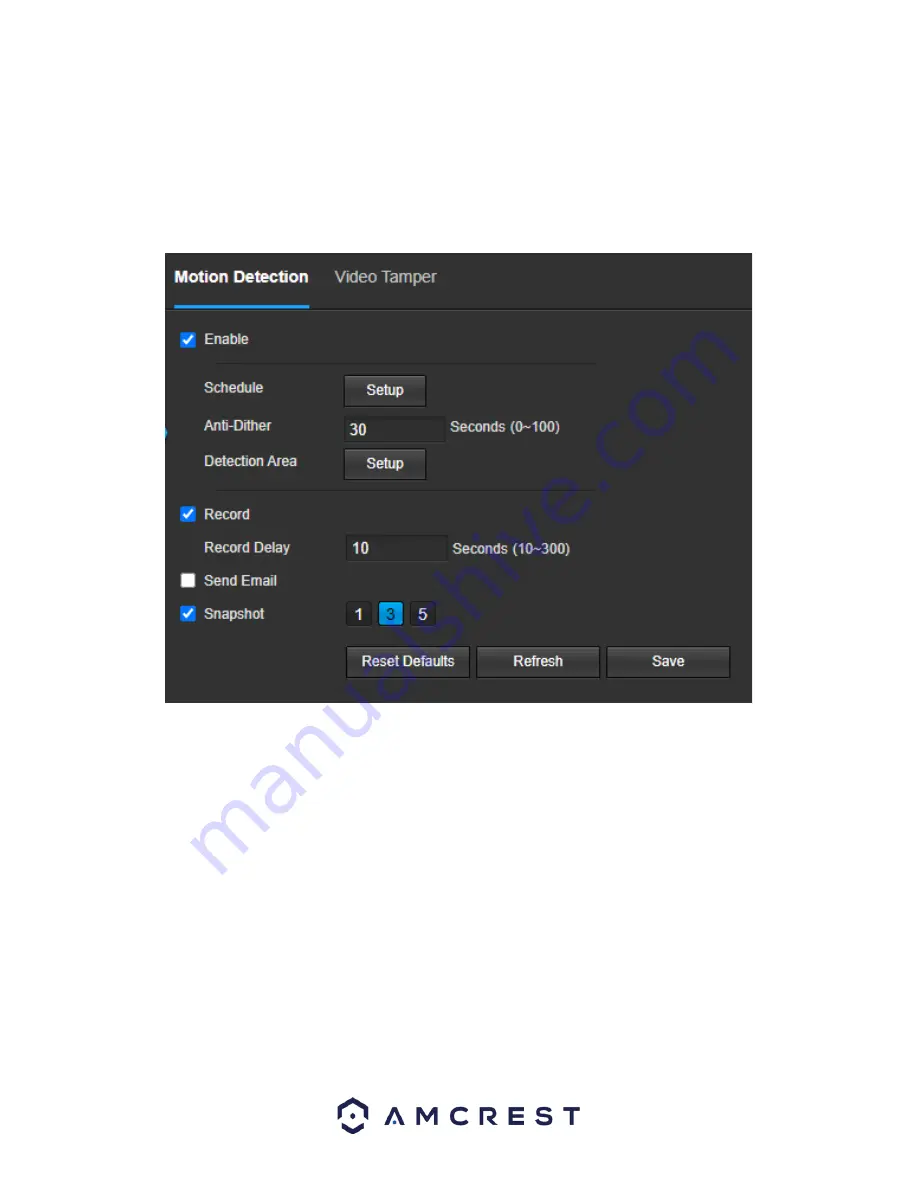
26
Video Detection
The video detection menu has two tabs: Motion Detect and Video Tamper.
Motion Detection
This tab allows the user to modify motion detection settings. Below is a screenshot of the Motion Detect tab:
Below is an explanation of the fields on the
Motion Detection
tab:
Enable
: This checkbox enables motion detection for the camera.
Schedule
: Clicking this button opens a weekly schedule that can be used to set times.
Click and drag to set motion detection for certain days of the week. Also, periods of motion detection can be set
for each day and enabled using the period settings on the bottom half of the screen. There are a total of 6 periods
that can be set.
Anti-Dither
: This field allows the user to set the anti-dither time. The values in this field can range from 5 to 600
seconds. This time value controls how long the alarm signal lasts. Based on motion detection, a buzzer can go off, a
tour can begin, a snapshot can be taken, or the camera can begin recording.
For example, if the anti-dither time is set to 10 seconds, each alarm may last 10 seconds if the local alarm is
activated. During the process, if the system detects another local alarm signal at the fifth second, the buzzer, tour,
snapshot, record channel functions will begin another 10 seconds while the screen prompt, alarm upload, email
will not be activated again. After 10 seconds, if system detects another alarm signal, it can generate a new alarm
since the anti-dither time has expired.
Detection Area
: Clicking this button opens a pop-up screen that can be used to set detection areas.






























