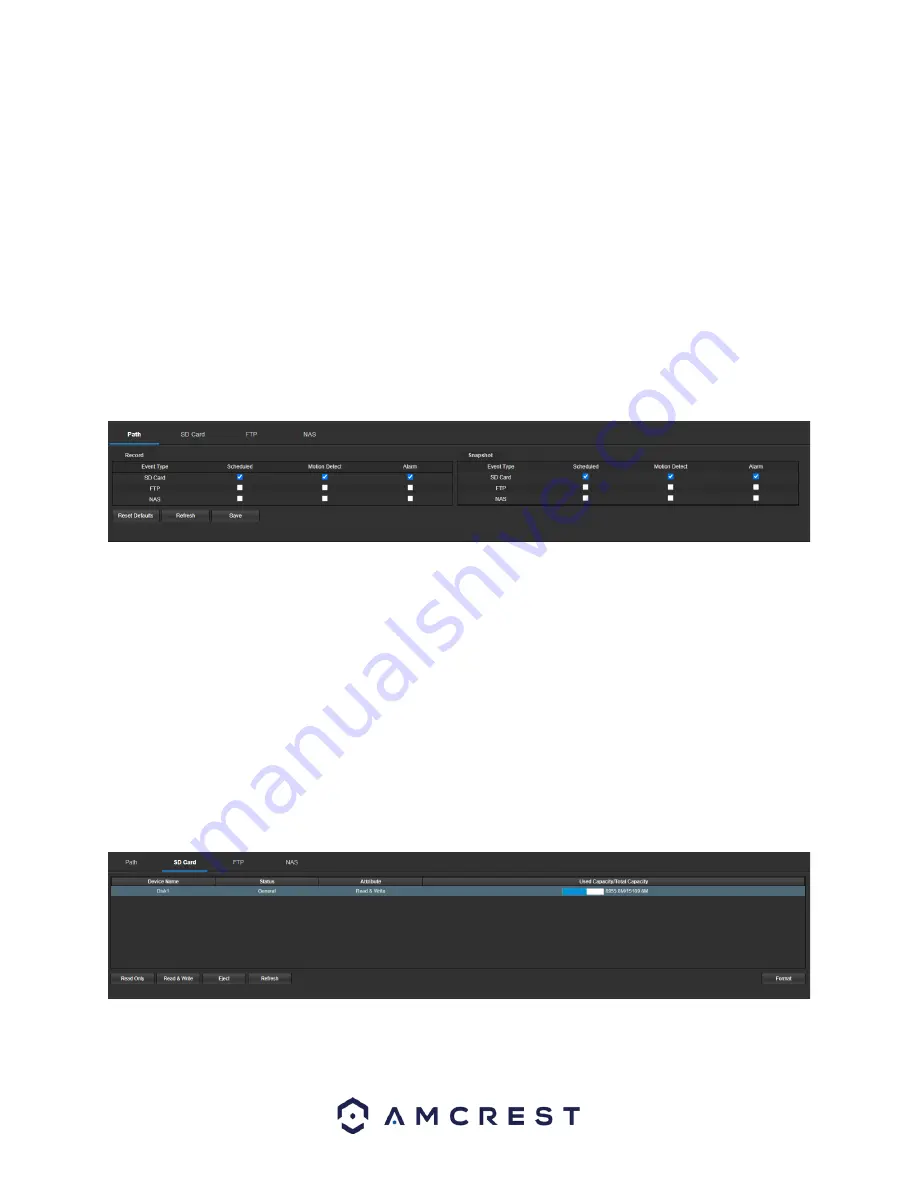
39
Record
: This checkbox is referring to video recording.
Snapshot
: This checkbox is referring to snapshot recording.
Calendar
: This calendar allows the user to select days to designate as holidays. Once a day is designated, it can be
customized to stop recording or snapshots for that day by using the Record and Snapshot checkboxes.
To refresh the page, click the Refresh button. To save the settings, click the Save button.
Destination
This menu controls where recorded media is stored. There are 4 tabs in this menu: Path, SD Card, FTP, and NAS.
Path
This tab is where the user can designate a path for recorded video and snapshots to reside in. Below is a
screenshot of the Path tab:
Below is an explanation of the fields on the
Path
settings tab:
Event Type
: This column designates storage options available to the camera. The options are SD Card, FTP, and
NAS.
Scheduled:
This checkbox allows a schedule to be enabled for the record path.
Motion Detect:
This checkbox allows motion detection record types to be sent to the record path.
Alarm:
This checkbox allows alarm record types to be sent to the record path.
To reset to default settings, click the
Reset Defaults
button. To refresh the page, click the
Refresh
button. To save
the settings, click the
Save
button.
SD Card
This tab is where the user can change SD card settings. Below is a screenshot of the SD Card tab:
Below is an explanation of the fields on the SD Card settings tab:
Device Name
: This column designates the name of the SD card that is currently in the camera.



























