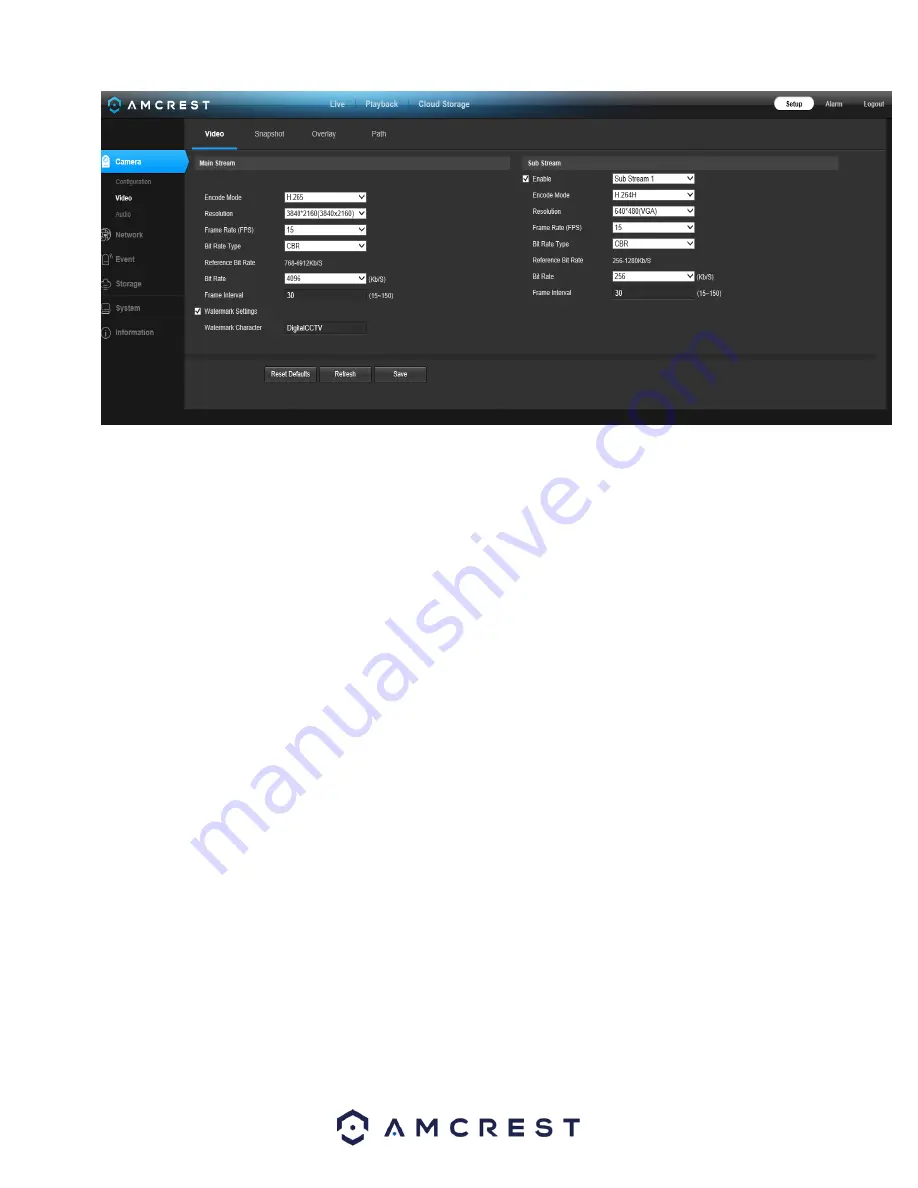
79
Below is an explanation for each of the fields on the Video tab in the Video menu item:
•
Encode Mode
: This dropdown box allows the user to select a compression protocol. The system supports H.264 and
MJPEG video compression protocols.
•
Resolution
: This dropdown box allows the user to set the resolution. The system supports various resolutions and they
can be selected from this dropdown list.
•
Frame Rate (FPS)
: This dropdown box allows the user to select a frame rate. Frame rate settings are measured in
frames per second (FPS) and can range from 1f/s to 25f/s in PAL mode and 1f/s to 30f/s in NTSC mode.
•
Bit Rate Type
: This dropdown box allows the user to select a bit rate type. The system supports two bit rate types: CBR
and VBR. In VBR mode, video quality can be set.
•
Reference Bit Rate
: This is the recommended bit rate value according to the resolution and frame rate selected.
•
Bit Rate
: This dropdown box allows the user to select a bit rate.
•
Frame Interval
: This field allows the user to set the P frame amount between two I frames. The value ranges from 1 to
150 seconds. Default value is 50. Recommended value is frame rate *2.
•
Watermark Settings
: This function allows the user to verify if the video has been tampered with.
•
Watermark Character
: This field allows the user to set the watermark’s text. The de
fault string is Digital CCTV. The
maximum length is 85 characters. This string can only include numbers, characters, and underscores.
Sub Stream is a lower quality stream that allows the feed to take up less resources and bandwidth when streaming.
The Main Stream and the Sub Stream have the same fields. Sub Stream can be enabled by checking the box next to
Enable.
To reset to default settings, click the Reset Defaults button. To refresh the page, click the Refresh button. To save the
settings, click the Save button.
5.4.1.2.2 Snapshot
Below is a screenshot that shows the Snapshot tab in the Video menu item:
















































