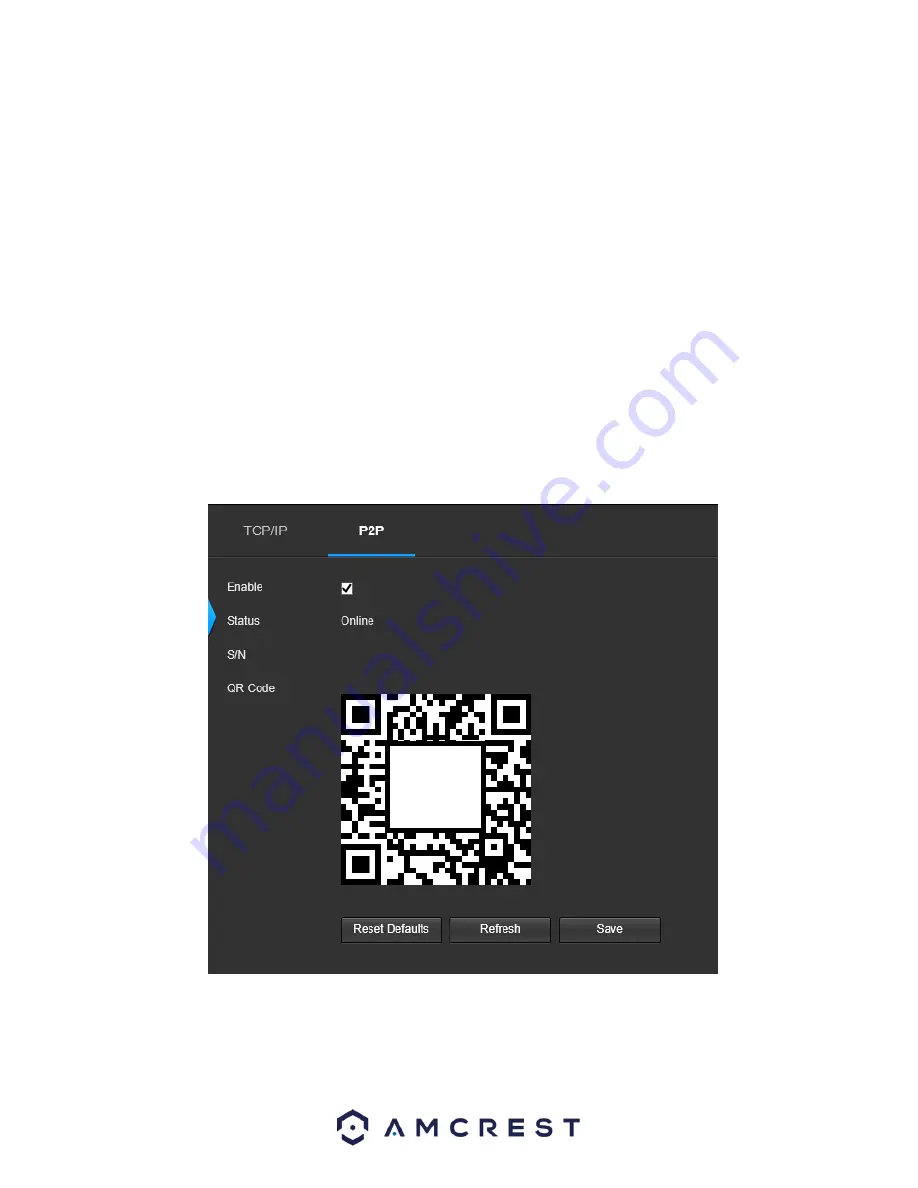
83
•
MAC Address
: This field shows the c
amera’s MAC address, which is unique to this device. This number is read
only and
is used to access a local area network (LAN).
•
IP Version
: This dropdown allows the user to select the IP version. The two options are IPV4 and
IPV6.
•
IP Address
: This field allows the user to enter a custom IP address.
•
Subnet Mask
: This field allows the user to enter a custom subnet mask.
•
Default Gateway
: This field allows the user to enter a custom default gateway.
•
Preferred DNS Server
: This field allows the user to enter the preferred DNS server
IP address.
•
Alternate DNS Server
: This field allows the user to enter the alternate DNS server IP address.
•
Enable ARP/Ping to set IP Address Service
: This checkbox allows the user to enable the ARP/Ping service to change
the IP address service. For more information on this feature, click the help button while on the TCP/IP settings tab.
To reset to default settings, click the Reset Defaults button. To refresh the page, click the Refresh button. To save the
settings, click the Save button.
5.4.2.1.2 P2P
The P2P settings screen is where users can use a QR code to connect their smartphone or tablet to the camera. This
feature needs to be enabled for use with the Amcrest View app, Amcrest Cloud, or AmcrestView.com. Below is a
screenshot of the P2P settings tab:
Below is an explanation of the fields on the P2P settings tab:
Enable
: This checkbox allows the user to enable the P2P feature for the camera. This feature must be enabled for the
camera to connect to a smartphone or tablet via the Amcrest View app. It is enabled by default.
•
Status
: This field displays the status of the P2P connection. Once the camera is connected to a device, this field should
display the word Online.






























