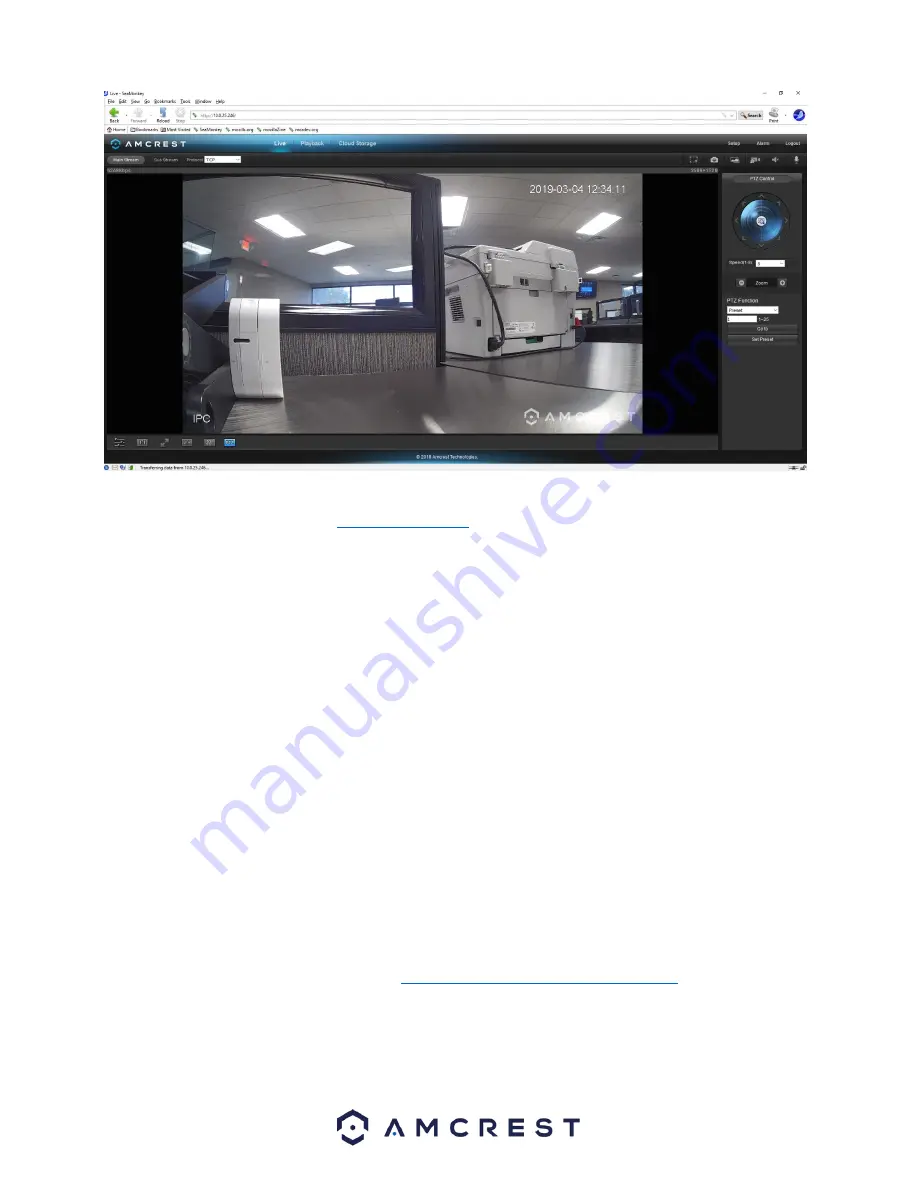
45
For more information on the web user interface and the features it provides, please refer to the user manual for your
device. User manuals can be found at
or on the original listing of your device.
Using Multiple Cameras in the Web UI
Due to chipset limitations with certain model Amcrest cameras, different plugins may be required when accessing
your camera on your computer.
This section is specifically geared towards customers who have 3MP and below cameras and are experiencing issues
when accessing a newer, 4MP and above camera, simultaneously with their old setup. Higher megapixel cameras will
require the use of a different plugin when accessing them on a web browser.
This is normal as most higher megapixel cameras require different internal hardware to function. Conversely, this may
pose a compatibility issue when accessing a lower megapixel camera in a web browser at the same time as the higher
megapixel camera since the higher megapixel camera's plugins will take precedence over the lower megapixel
camera's plugin.
How To Install Pale Moon
Like SeaMonkey, Pale Moon
is a free and open-source internet browser that serves as an excellent means of
implementing the plugins required to access your device via a web browser.
Pale Moon is only compatible with
Windows and Linux
operating systems however, a beta version is coming soon for Mac
.
The browser is a continuation
of the former Mozilla Application Suite and is based on the same source code which itself grew out of Netscape
Communicator and formed the base of Netscape 6 and
Netscape 7.
To download Pale Moon on your computer, visit
https://www.palemoon.org/download.shtml
Select the download
that applies to your computer from the
32-bit
downloads link section on the page and begin the installation process.
Click on the downloaded Pale Moon Setup file and run the setup wizard. For purposes of these instructions we will be
using Windows, however, other setup process will be similar. Click
Run
to proceed to the setup wizard. Click
Next
to
begin.
















































