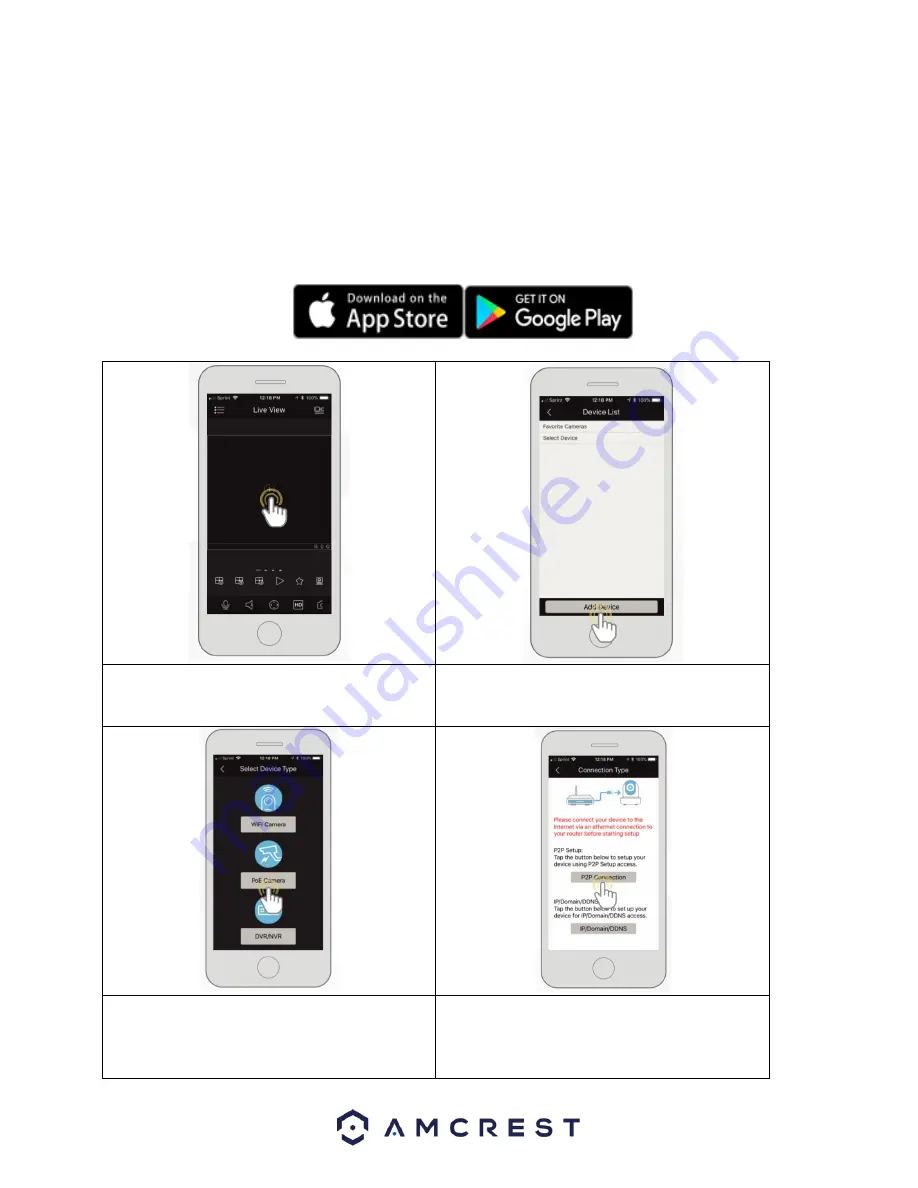
11
4.3.2. Amcrest View Pro Setup
To add your PoE camera to the Amcrest View Pro app follow these steps:
•
Make sure your camera is plugged into a power source and your Ethernet cable is connected from the camera to
your router.
•
Make sure your camera and mobile device are on the same network during setup.
1.
Download and open the Amcrest View Pro app from the App Store or Play Store.
2. Open the app and tap on the + symbol in the
middle of the screen to begin adding your PoE
device.
3. Tap on
Add Device
to add a new device to your
app.
4. Tap on
PoE Camera
5.
Next, select a connection type. Since we will be
setting up a basic P2P connection with the device,
tap on
"P2P Connection"
to continue.


























