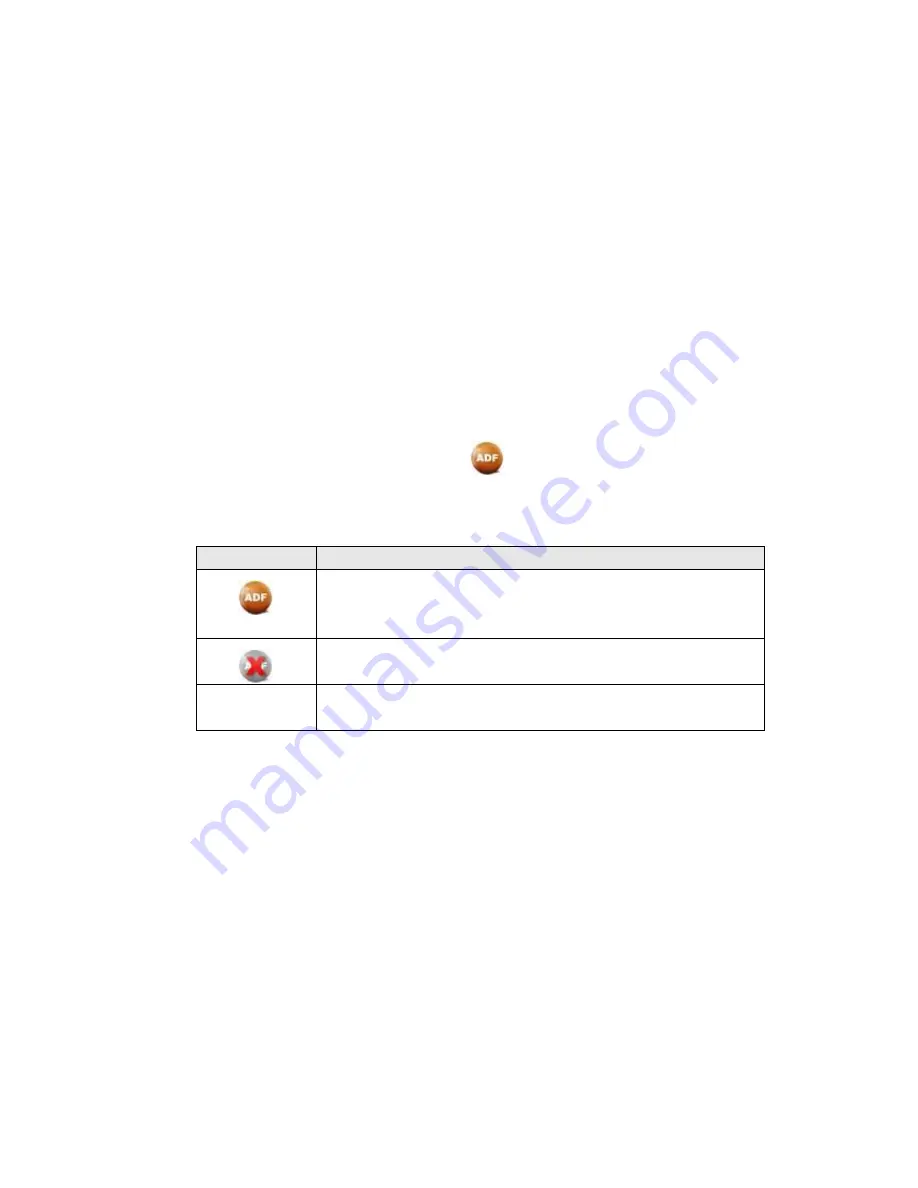
41
C
HAPTER
IV.
T
ROUBLESHOOTING
If you encounter problems with your scanner, please review the installation
and scanning instructions contained in this guide.
Many common use issues can be resolved by referring to the information in
this chapter, or by consulting the FAQ (Frequently Asked Questions). To read the
FAQ, from the Windows
START
menu, point to
All Programs
>
Ambir ImageScan
Pro 940u
, and then click
FAQ
.
S
CANNER
C
ONNECTION
The first step to take when troubleshooting connection problems with your
scanner is to check all physical connections, including power cable and any
USB cabling and connections. The icon
located on the Windows system
tray, indicates if the scanner software is properly launched and the scanner
and computer are communicating with each other.
Appearance
Status
The program has been successfully launched and the
scanner is connected with the computer, ready to scan
images.
Either the scanner is not connected with the computer or
the scanner power is not switched on.
No Display The AmbirScan ADF application is closed. The scanner
may or may not be connected to the computer.
Содержание ImageScan Pro 930u
Страница 1: ......






































