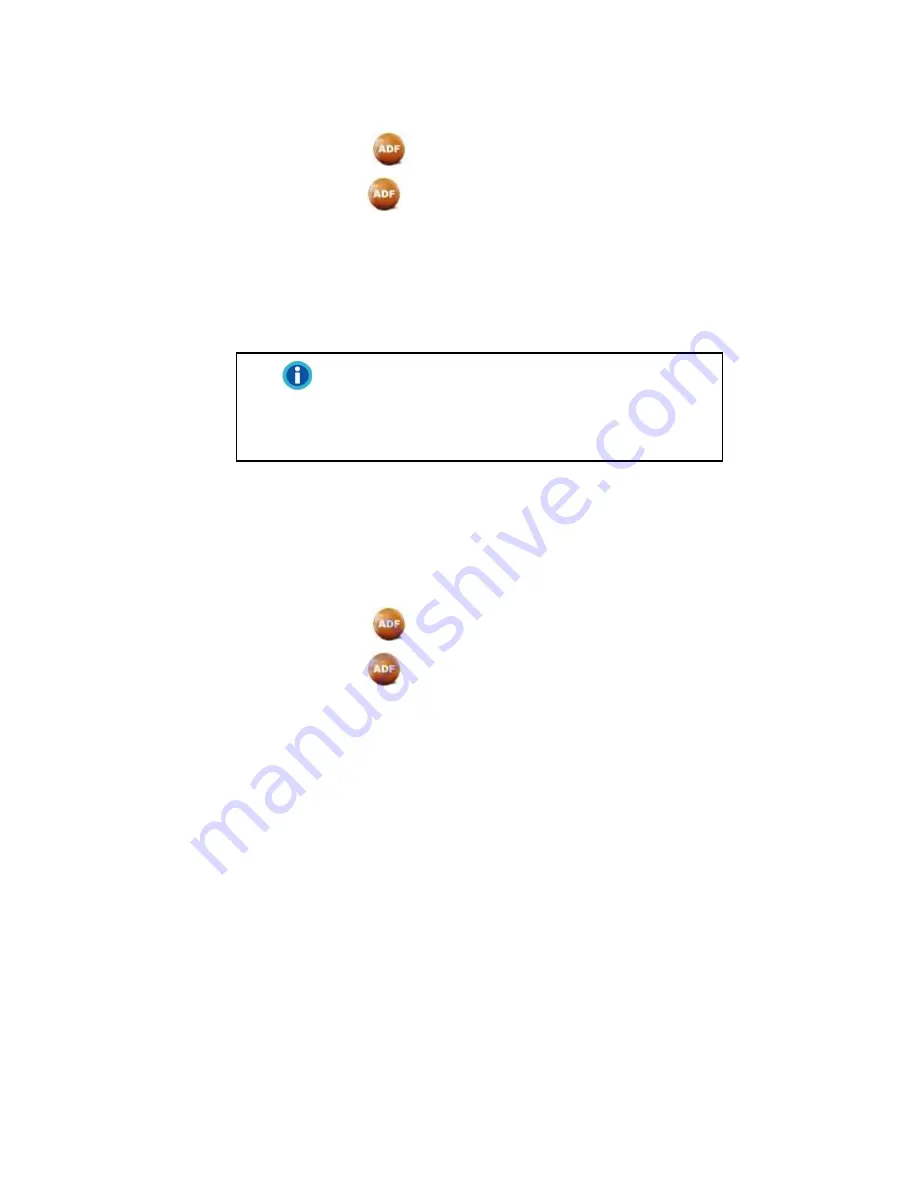
29
1.
Do one of the following to open the Button Configuration window:
Double-click the
icon in the Windows system tray.
Right-click the
icon in the Windows system tray, and then
choose
Button Configuration…
in the pop-up menu that opens.
2.
Select a task number by clicking on the icon.
3.
Select the desired function from the drop-down list of Button Template
and adjust button settings.
Information
As an option, you may wish to write down
the customized button number settings on
the included memo label and place the
label the scanner.
Click the
Help
button within the Button Configuration window for more
information about the settings.
View Button Settings
There are three ways to view the button settings:
Double-click the
icon in the Windows system tray.
Right-click the
icon in the Windows system tray, and then
choose
Button Configuration…
in the pop-up menu that opens.
View your memo if you write down the customized button number
settings on the memo label.
Scanning from the On-screen AmbirScan ADF Execute Menu
You may also use AmbirScan ADF's on-screen “Execute” menu to perform
the same scanning tasks. The AmbirScan ADF program provides a quick and
convenient way to perform various scanning functions. Follow the steps
described below:
1.
Place the document or images onto the scanner.
2.
Check current button settings by viewing the memo label or the
Button Configuration window. If needed, you may also modify settings
to meet your current needs.
Содержание ImageScan Pro 930u
Страница 1: ......






























