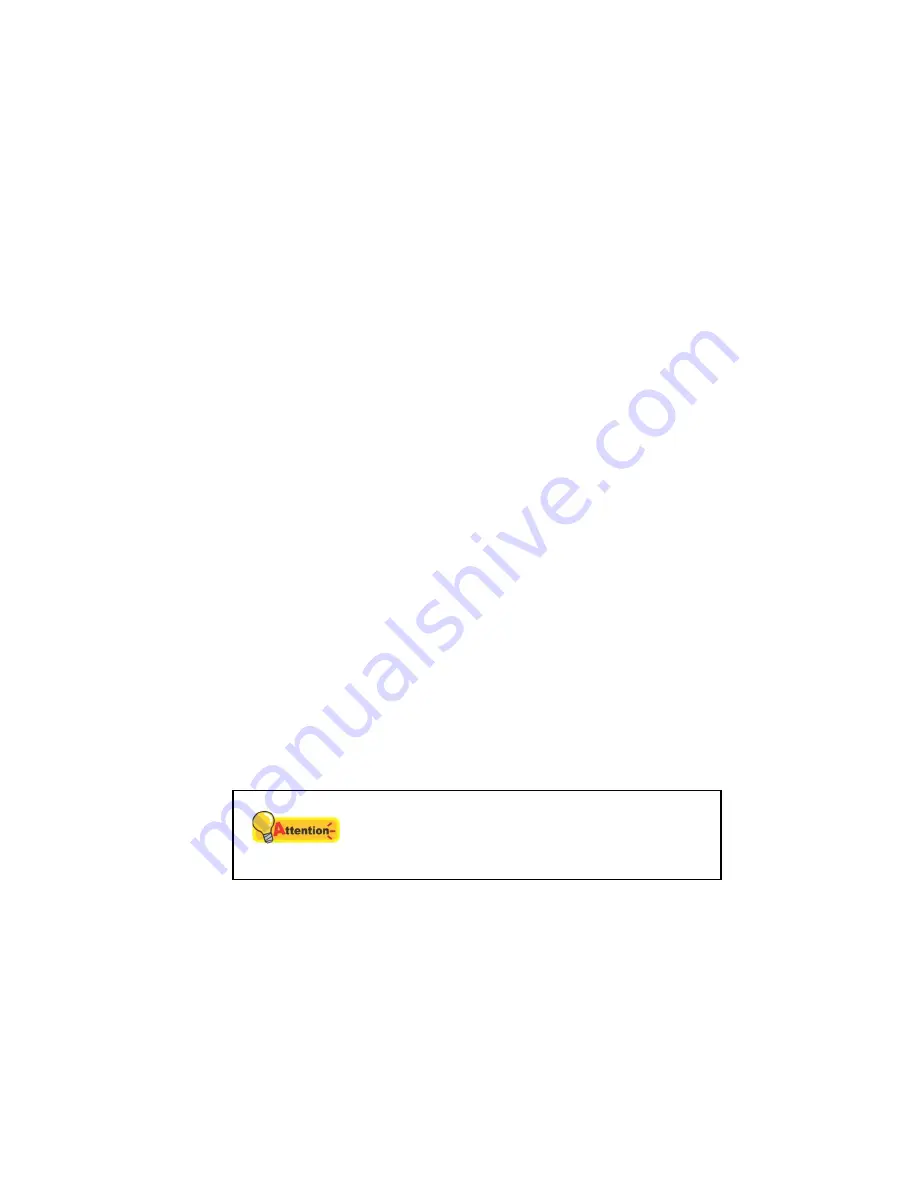
28
Scanning from the Scanner’s Front Panel
Using the Ambir ImageScan Pro™ 940u front buttons to control scanning is
very easy and convenient once you set the front panel controls up. The
number of scanning tasks displayed on the scanner’s front panel is configured
through AmbirScan ADF. AmbirScan ADF offers you quick access to the most
frequently-used scanning functions. These are especially useful when you need
to repeatedly scan with the same settings and send images to the same
destination. Before performing your first scan using the scanner’s front buttons,
you should configure the button settings to your needs and preferences first.
Scan from the Scanner Buttons
1.
Place the document or images onto the scanner. (Refer to the
Loading
Documents
section of this User Guide for more information on how to
place paper into the ADF properly.)
2.
Check current button settings by viewing AmbirScan ADF's “Button
Configuration” window. In this window are found the default settings for
the buttons, which you can use as is, or you can change. Also provided
with the scanner is a sticker with factory defaults printed and blank
space to record your own button configuration. If needed, you may
modify settings to meet your
current needs. (Refer to “View Button
Settings” and “Configure Button Settings” below for more information.)
3.
Press the UP or DOWN button to select the desired task number 1-9.
4.
Press the
Scan
button.
The scanner starts to scan immediately and carry out the corresponding
action according to settings you have set up in the Button Configuration
window.
Attention
Place only text documents for OCR
purposes. Do not scan a photo using the
OCR button.
Configure Button Settings
Within the “Button Configuration” window, you can find a row of icons
running through the left side of the window. Each icon represents a scanning
task, and the number underneath corresponds to the function number
displayed on the scanner front panel. Nine (9) frequently-used scanning tasks
are pre-configured for your convenience to start scanning immediately. You
may, however, customize the settings of every nine tasks to best meet your
needs and preferences. Follow the steps described below:
Содержание ImageScan Pro 930u
Страница 1: ......






























