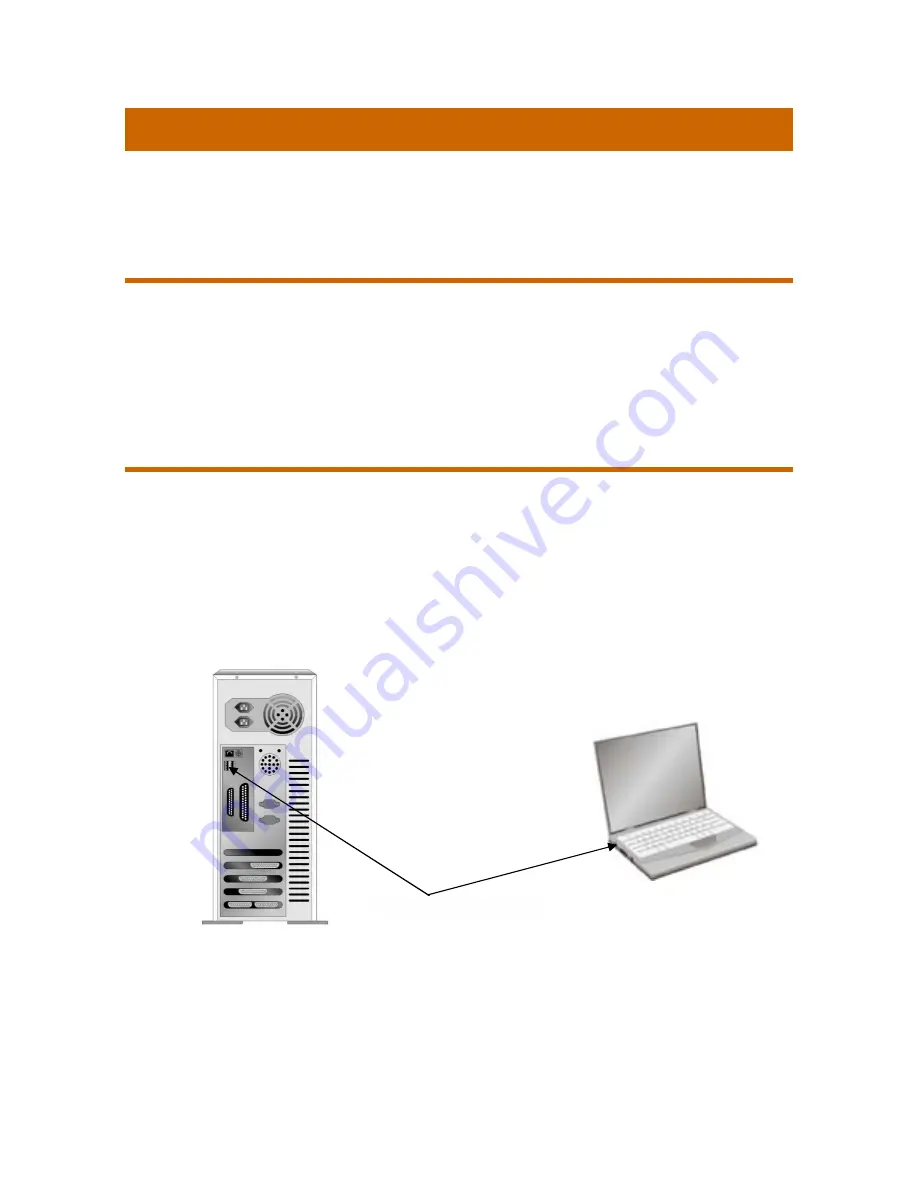
8
C
HAPTER
I. I
NSTALLING THE
S
CANNER
Before installing your scanner, please verify that you have all of the proper components.
A list of the package contents is provided in the “Box Contents” section of this guide.
S
OFTWARE
I
NSTALLATION
R
EQUIREMENTS
Your scanner includes AmbirScan ADF software and a TWAIN driver for use with TWAIN
compliant scanning applications. To ensure ample room for the installation, as well as for
scanning and saving images, a minimum of 500 MB of hard disk space is recommended.
This USB scanner may operate with Microsoft Windows 7 / 8 / 10 operating systems.
H
ARDWARE
R
EQUIREMENTS
This scanner connects to your computer through the Universal Serial Bus (USB) which
supports HOT PLUG AND PLAY. To determine whether your computer is USB-capable, you
must check the rear of your PC to locate a USB jack that looks like the picture below. If you
are having trouble in locating the USB port on your computer, please refer to the hardware
manual that came with your computer.
Upon examination, you should find one or two rectangular USB ports, which usually
appear as shown below.
If you don’t find such USB ports on your computer, then you need to purchase a certified
USB interface card to add USB capabilities to your computer.
USB Connector(s)












































