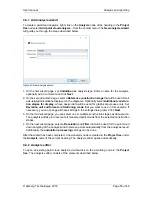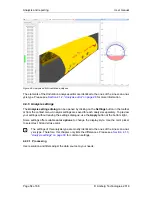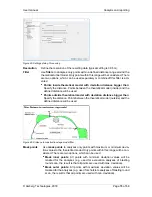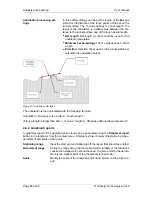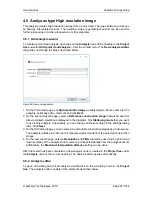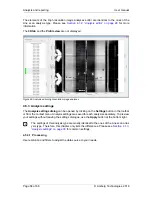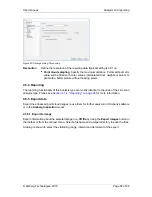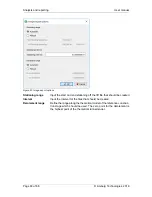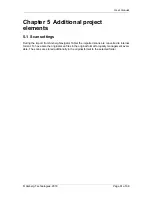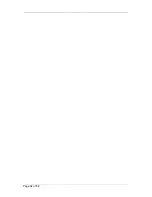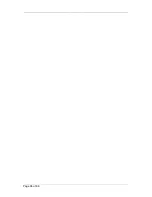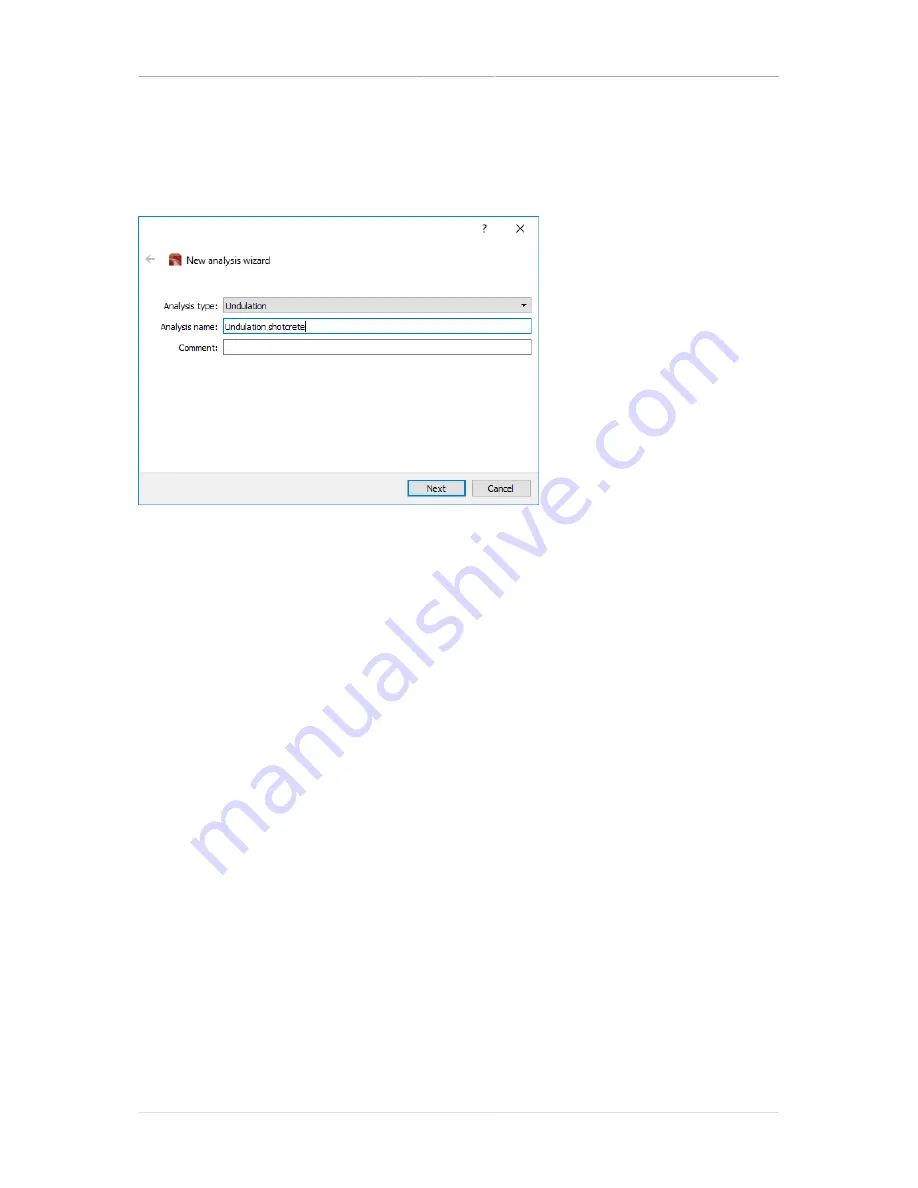
User manual
Analysis and reporting
© Amberg Technologies, 2018
Page 53 of 68
4.4.1 Add analysis wizard
To create a pointcloud analysis, right-click on the
Analysis
node of the heading in the
Project
tree
and select
Add point cloud analysis...
from the context menu. The
New analysis wizard
will guide you through the steps described below.
Figure 43. New analysis wizard
1. On the first wizard page, set
Undulation
as analysis type. Enter a name for the analysis,
optionally add a comment and click
Next
.
2. On the second wizard page, select a
Reference construction stage
that will be used for all
axis-related calculations displayed in the diagrams. Optionally select
Additional construc-
tion stages for display
, whose design data will be used for graphical purposes only. Set
Deviation unit and format
and
Stationing mode
that you want to use in this analysis. If
necessary, you can change all these settings in the settings dialog later. Click
Next
.
3. On the third wizard page, you can select one or multiple construction stages as data source.
The analysis will take into account all measured point clouds from the selected construction
stages.
4. On the next wizard page, select a
Resolution
and
Filter
that will be used for the point cloud
down sampling of the analyses and to remove points automatically from the analyses result.
Additionally the
undulation processing
settings can be done.
After the wizard has been completed, a new analysis node is created in the
Project tree
under
the
Analysis
node of the current heading. The analysis editor opens automatically.
4.4.2 Analysis editor
To open an existing point cloud analysis, double-click on the according node in the
Project
tree
. The analysis editor consists of the elements described below.
Содержание Tunnel 2.0 - Tunnelscan
Страница 2: ......
Страница 6: ...Page 6 of 68 ...
Страница 10: ...Page 10 of 68 ...
Страница 12: ...Page 12 of 68 ...
Страница 26: ...Page 26 of 68 ...
Страница 62: ...Page 62 of 68 ...
Страница 66: ...Page 66 of 68 ...
Страница 67: ......