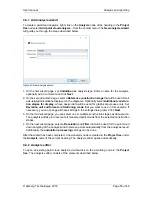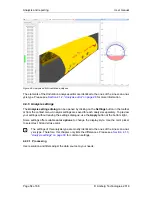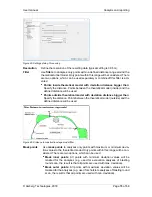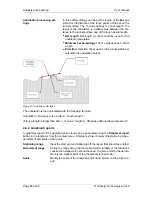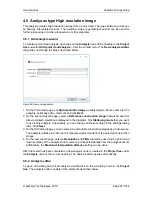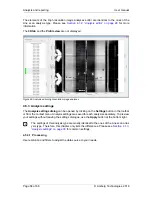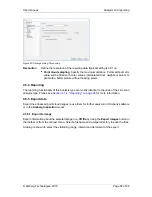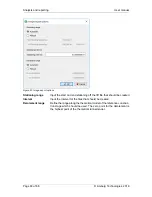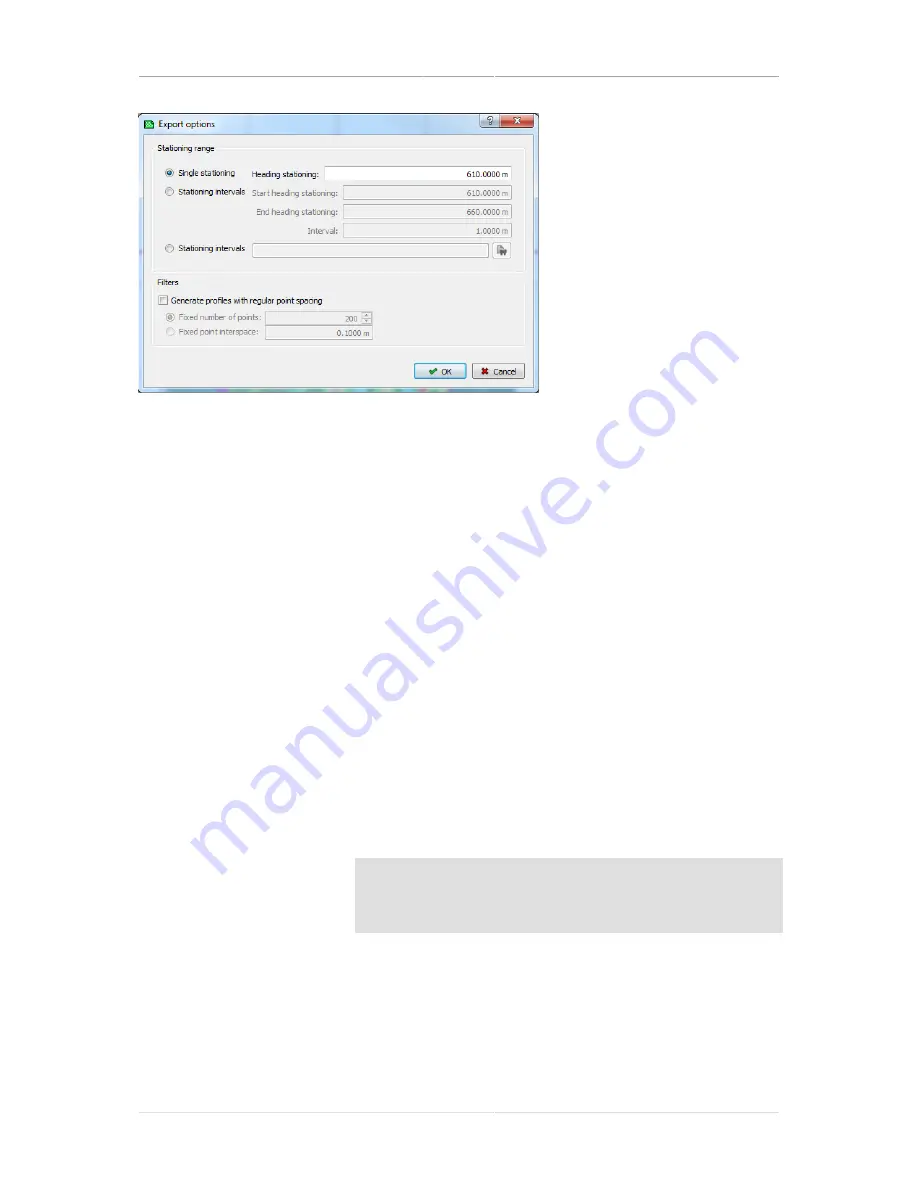
User manual
Analysis and reporting
© Amberg Technologies, 2018
Page 45 of 68
Figure 28. Profile export options
The
export profile wizard
will guide you through the process.
1. In the first step, set the profile measurement folder of the construction stage that should be
used for the export.
2. In the second step, select the stationing values where the profiles should be exported. Dif-
ferent options can be used.
Single stationing
Move the cursor in the 2D map view or input the value for the
stationing position where the profile should be exported
Stationing intervals
To export not only a single profile but a series of profiles you
can use this function. Input the values for the stationing posi-
tions where the profile should be exported.
■
Start stationing
: Input the start station for the range where
the profiles should be exported.
■
End stationing
: Input the end station for the range where
the profiles should be exported.
■
Interval
: Input the interval where the profiles should be cre-
ated.
Stationing list
Activate this function for the export of profiles at a predefined
stationing list. Select an ASCII file containing the profile posi-
tions. Each profile position must be listed on a new line. Ex-
ample:
512.000
513.000
514.000
515.000
516.000
Filter
Use
Filters
to generate profiles with fixed point spacing. There
are two options:
■
Fixed number of points
: Select how many points you want
have in each extracted profile.
■
Fixed point interspace
: Select the interspace (along the
theoretical profile) of the points in the extracted profile.
3. Specify the attributes that will be set for all exported profiles.
Содержание Tunnel 2.0 - Tunnelscan
Страница 2: ......
Страница 6: ...Page 6 of 68 ...
Страница 10: ...Page 10 of 68 ...
Страница 12: ...Page 12 of 68 ...
Страница 26: ...Page 26 of 68 ...
Страница 62: ...Page 62 of 68 ...
Страница 66: ...Page 66 of 68 ...
Страница 67: ......