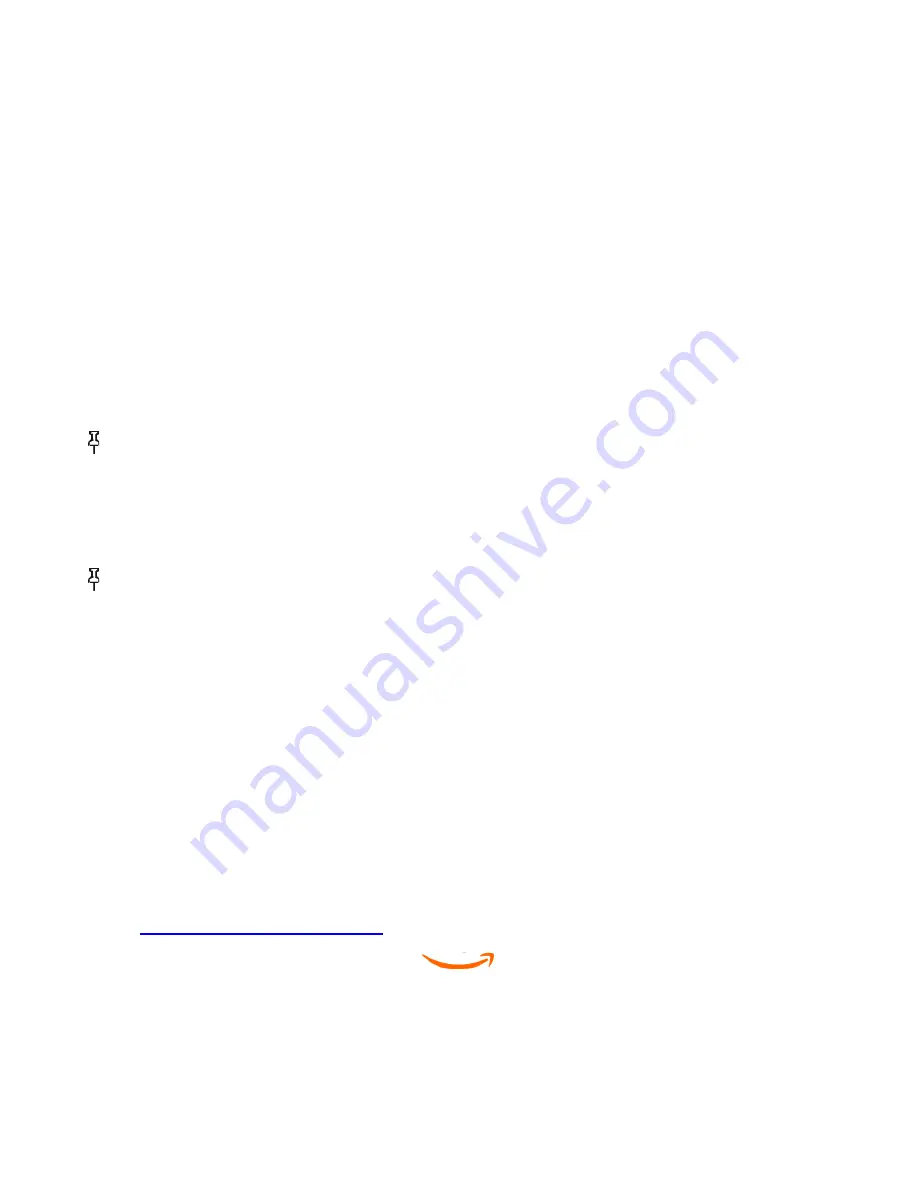
To submit your rating and review, select "Submit." If you want to close this page without submitting your rating or
review, select "Cancel" in the upper right corner of the page.
4.
5.4 Making Purchases
This section explains various aspects of purchasing items from the Kindle Store.
Trying a Sample Book
Most Kindle books allow you to download a sample before you decide to buy the item. The end of the sample book has a link to
revisit the product detail page for the item or a “Buy Now” link to purchase the item directly. In addition, while reading a
sample, the Menu shows "Buy this Book Now" so you can purchase the book at any time during your reading.
Buying Your Selections
All of your Kindle Store purchases use Amazon 1-Click, which allows you to purchase reading materials with a single
selection. To make your purchase, select "Buy" from any product detail page for the item you want. Your item will be
auto-delivered wirelessly to your Kindle and also added to the Manage Your Kindle page on Amazon. You will see an "items
downloaded" message at the top of the screen when your item has arrived on your Kindle.
Tip:
While one or more items are downloading from the Kindle Store to your Kindle, you can monitor the download
progress. From Home, press Menu and select “View Downloading Items” to display a list of the items that are in the process of
downloading and their download progress. (If this option is dimmed, then downloading is complete and your items are available
in Home.)
Once downloading is complete, items automatically appear in Home. If the download is not successful, or if it is interrupted,
Kindle will attempt to download again without any action required from you.
Tip:
Once your item has been downloaded, the original is retained in the Manage Your Kindle page at Amazon.
Returning an Item
All of your Kindle Store purchases present an order cancellation feature at the time of purchase in case you change your mind
or made a mistake. Just select "Purchase by Accident? Cancel this Order" on the order confirmation page. You'll see the order
cancellation page, along with a "Return to Store" link. If the item had already downloaded to your Kindle, it will be removed
the next time your device connects to Whispernet.
If you prefer, you can also contact Kindle Support using Amazon's Click-to-Call service on the Web at:
http://www.amazon.com/kindlesupport (U.S. and other countries)
http://www.amazon.co.uk/kindlesupport (U.K. customers)
For U.S. and other countries, Kindle Support can be reached via e-mail or phone directly and toll free from many countries by
clicking the Contact Us option on our Kindle Support pages at: www.amazon.com/kindlesupport.
U.K. customers can contact Kindle Support at [email protected] or by phone at: 0800-496-2449 (toll free) or
outside the U.K.: +44-203-356-6212 (charges will apply).
See also
“Contacting Kindle Support” in Chapter 9
.
CHAPTER 6
Accessing the Web
Your Kindle comes with an Experimental application called Web Browser, which is a standard web browser that's similar to
59 of 99
Содержание KINDLE D00901 -
Страница 1: ......














































