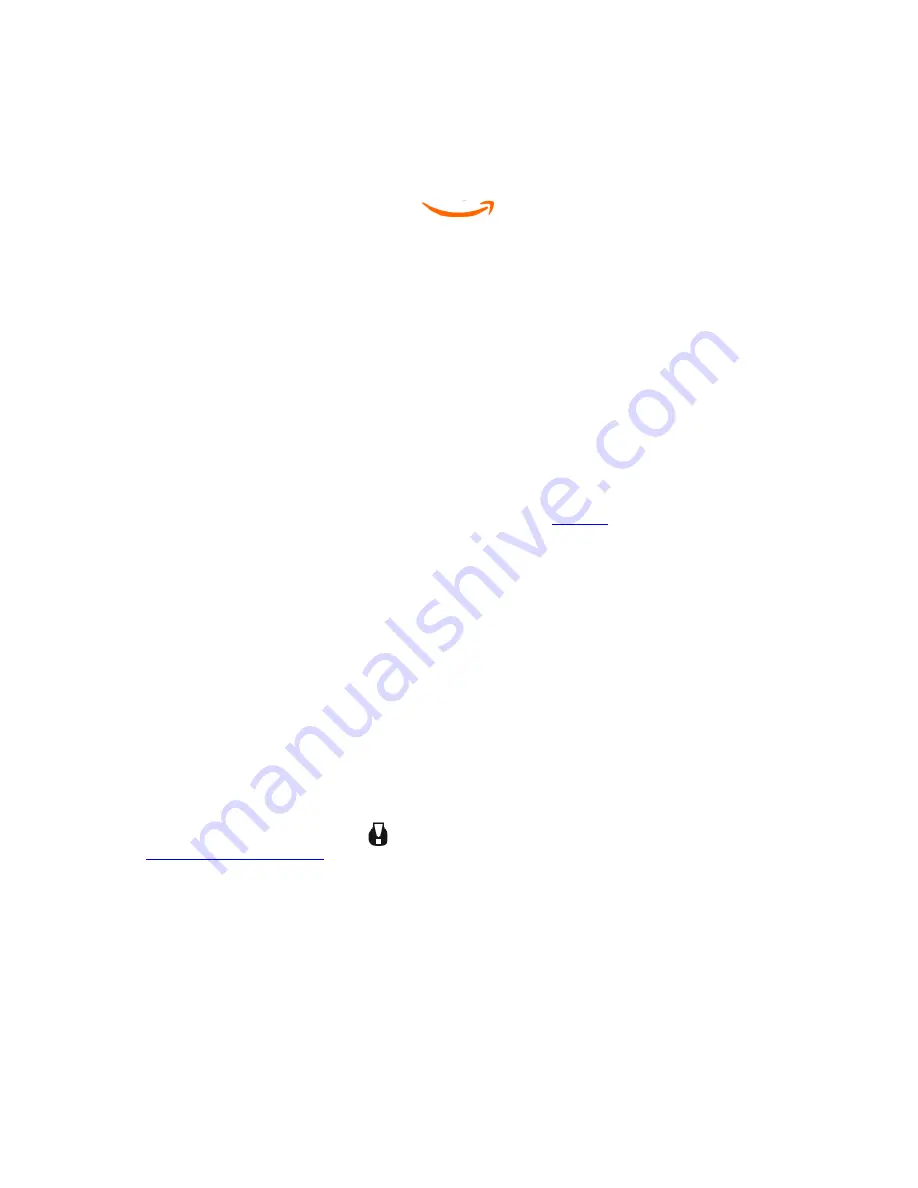
Navigate to “Settings” by moving the 5-way controller down, then press the 5-way controller to select.
2.
Select “view” next to “Wi-Fi Settings” to display a list of detected Wi-Fi networks. You may have to wait a moment as
your Kindle detects networks in range. The Wi-Fi network you are currently connected to displays the word “forget” next
to it in the list of available networks.
3.
Choose “forget” to disconnect from the network.
4.
CHAPTER 2
Getting to Know Kindle Content
The Kindle Home screen gives you an overall picture of what you currently have on your Kindle. It shows you what you are
reading, and where you are in your reading. It also allows you to remove content from your Kindle and to move content from
Amazon to your Kindle. Read below for more details.
2.1 The Home Screen
The Home screen displays a list of all of your Kindle reading materials — books, newspapers, magazines, blogs, PDF files,
personal documents, as well as audiobooks. It serves as a personal bookshelf for all of your reading material, as well as a
starting point to access other Kindle features.
To display the Home screen, press the Home button on your Kindle. By default, the Home screen lists all of the items that you
have on your Kindle beginning with the most recently viewed (or acquired) items. Each type of content has a slightly different
description and label. You can read more about the types of content available in
Chapter 3
.
Special Offers & Sponsored Screensavers
For Kindle with Special Offers, you will see special offers at the bottom of the Home screen. To view additional details,
navigate to the offer banner and press the center of the 5-way controller.
Kindle Books
Books are shown by title and author. Below the book title are a series of dots which give you an approximation of how long the
book is. Bold dots within the series indicate how far along you are in the book based on the last page you viewed.
Periodicals
Periodicals include newspapers and magazines that can be purchased as a single issue or as a subscription delivered on a regular
basis. Your Home screen lists the most recent issue of each periodical you have on your Kindle. Older issues appear inside a
grouping called Periodicals: Back Issues. Selecting the grouping takes you to a screen that displays the back issues of all the
periodicals you have on your Kindle. Note that Kindle automatically deletes issues that are more than seven issues old to free
up space for new content. An exclamation point
next to an issue indicates that it will be deleted within 24 hours. To keep an
issue, see
“More about Managing Items”
.
Collections
Collection names appear in an italicized font to differentiate them from books and other items. The number of items in each
collection is displayed in parentheses to the right of the collection's name.
Blogs
Blogs are subscription-based and appear on the Home screen as a single entry like books. As additional blog content arrives, it
is added to the item and older entries are rolled off, much like a blog works on a computer.
Audible Audiobooks
18 of 99
Содержание KINDLE D00901 -
Страница 1: ......






























