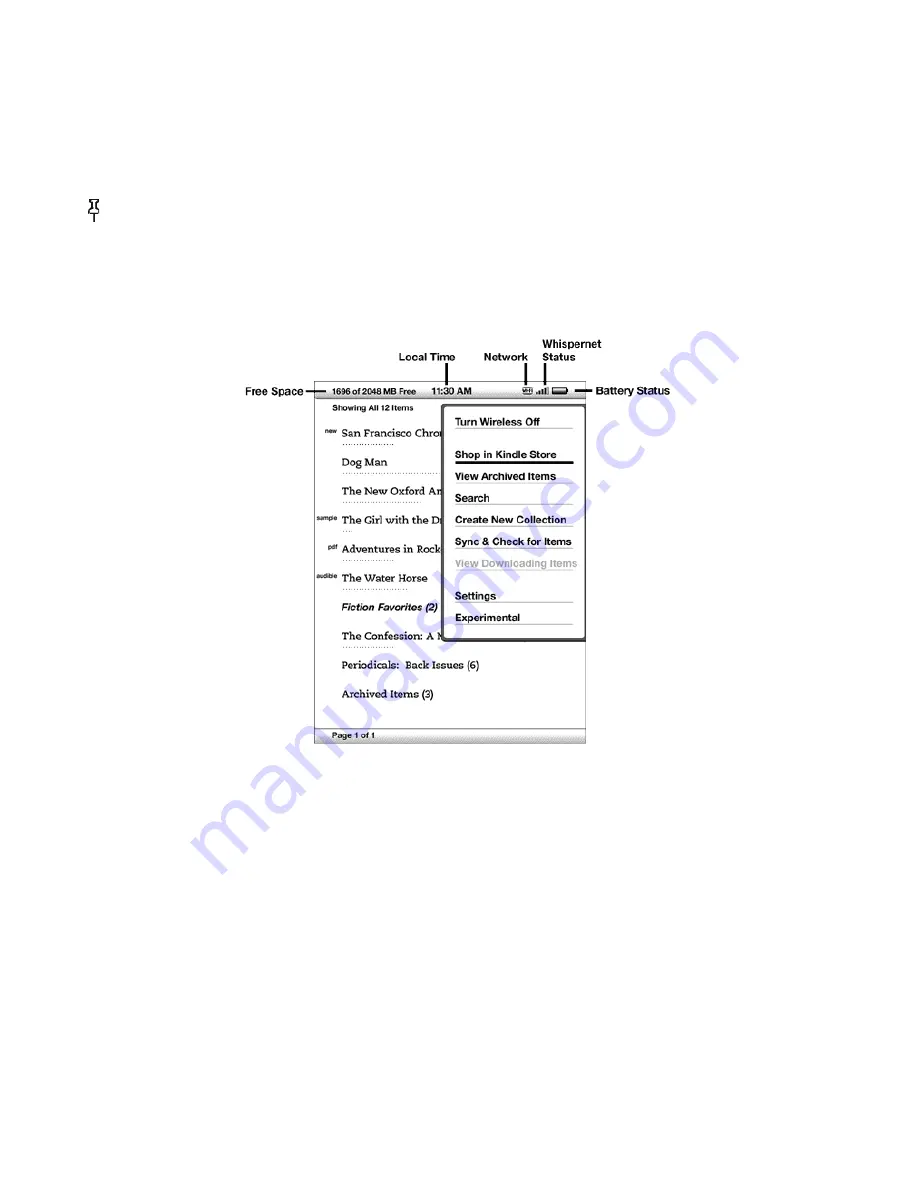
If you are not already on the Home screen, press the Home button.
1.
Move the 5-way up until the Sort Options are underlined.
2.
Move the 5-way to the right to see the Sort options.
3.
Move the 5-way to underline how you want the items sorted.
4.
Press the 5-way to select it. The sort order on the Home screen changes immediately.
5.
Tip:
If your Home page is sorted alphabetically by either Title or Author, press a letter key and then press the 5-way to go to
the first item starting with that letter.
The Home Screen Menu
The Home screen menu allows you to navigate to other places in Kindle or to perform specialized tasks. To display the Home
screen menu, press the Menu button when your Home screen is displayed. The list below explains the menu.
Turn Wireless Off/On
— turns the Whispernet wireless service off or on. You can turn wireless off to prolong battery life. Any
pending updates that require a wireless connection will occur the next time you turn wireless on. Turning wireless off applies to
both 3G and Wi-Fi connections.
Shop in Kindle Store
— takes you to the Kindle Storefront.
View Archived Items
— takes you to Archived Items where you can view and wirelessly re-download content you are storing
at Amazon.
Search
— brings up the Search text entry page for submitting a word or phrase to search for.
Create New Collection
— allows you to enter a name for a new collection of items.
Sync & Check for Items
— connects to Amazon to download any newly available items and sync the furthest page read and
annotations for all the books on your device.
View Downloading Items
— if one or more items are in the process of downloading from the Kindle Store to your Kindle, you
can choose “View Downloading Items” to see the download status. This option dimmed unless items are downloading.
21 of 99
Содержание KINDLE D00901 -
Страница 1: ......
















































