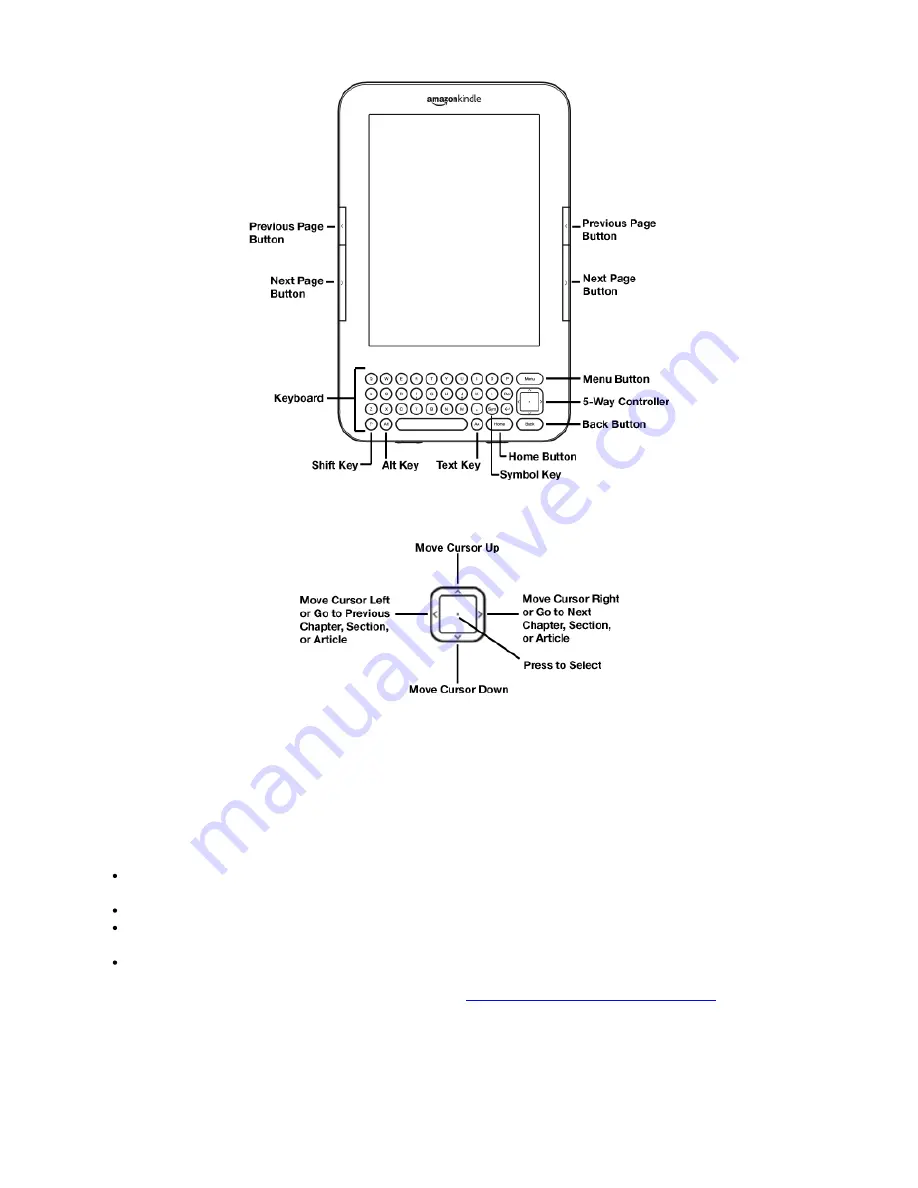
To select a particular item such as a menu option or a specific word in your reading material, press the up, down, left, or right
button on the 5-way controller to highlight your choice and then press the center of the 5-way controller to confirm your choice.
You can press the Next Page or Previous Page button to move forward or backward in your reading material and press the Back
button to retrace your steps on your Kindle. Use the keyboard to type words or phrases when searching your reading material or
items in the Kindle Store. You can also use the keyboard to create notes while reading. All of these are covered in more detail
later in this guide.
Navigating this Guide
You navigate the
Kindle User's Guide
just like any other book on your Kindle. To navigate, follow these steps:
To go forward or back one page at a time:
use the Next Page and Previous Page buttons. These buttons are labeled
with
>
(for Next Page) and
<
(for Previous Page) and are conveniently located on both sides of your Kindle.
To go to the next or previous chapter:
press the right (
>
) or left (
<
) button on the 5-way controller
To go to the beginning of this guide, or to go to the Table of Contents:
press Menu and select “Go to”, and then select
“table of contents” or “beginning”.
To retrace your steps:
press the Back button.
For more details on navigating your books and other content, see
“Moving from Place to Place” in Chapter 3
.
Getting Registered
2 of 99
Содержание KINDLE D00901 -
Страница 1: ......











































