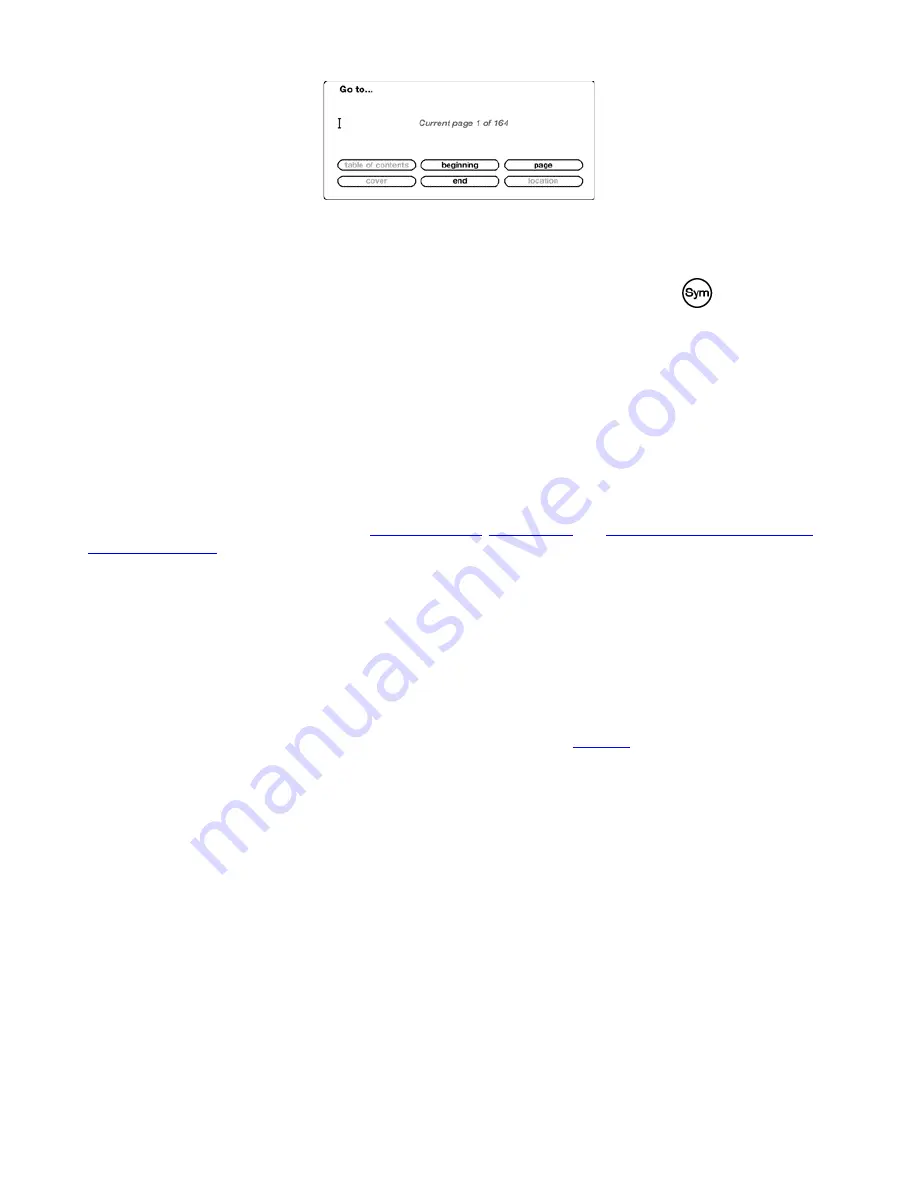
cover
— takes you to the cover page of the item you are reading.
beginning
— takes you to the beginning of the PDF file.
page
— type the number of the page you want to jump to and select this option. Press the Symbol key
to enter numbers.
table of contents
— this option is not available for PDF documents.
Search This Document
— displays the Search box at the bottom of the screen. This allows you search for a word or a
combination of words inside the currently opened PDF document. This feature doesn't work in cases where a PDF document
was created using image files.
Add a Bookmark
— bookmarks the page you are currently on. After selecting this option, the upper right corner of the PDF
will be dog-eared and this menu option will change to "Delete Bookmark."
Place Cursor in Page
— displays a blinking cursor on the page. Use this option when you are zoomed in to a PDF page and
you want to create a note or highlight, or use the dictionary lookup. Move the cursor to a location on the page, then begin typing
to create a note or click to start a highlight. You can save your notes and highlights and also tweet or share them with friends in
your social networks. For more information, see
“Using Highlights”
,
“Using Notes”
, and
“Sharing Notes and Highlights with
Your Social Network”
.
View Notes & Marks
— displays a page containing all the notes, highlights, and bookmarks in the PDF document.
3.8 Listening to Audio Materials
There are three types of audio materials that you can listen to on your Kindle. You can listen to audiobooks from Audible.com,
transfer MP3 files from your computer to play as background music while you read, or turn on Text-to-Speech in your reading
material (where allowed by the rights holder). Due to their large file size, audiobooks you purchase in the Kindle Store can only
be transferred wirelessly to your Kindle using Wi-Fi. Alternatively, you can purchase and download audiobooks from the
Kindle Store using your computer's Internet connection and then transfer them to your Kindle using USB. (For information
about transferring audiobooks or MP3 files from your computer to your Kindle, see
Chapter 8
.)
Audiobooks
On your Home screen, your audiobooks list the title and author, but they also have the word "audible" next to the title to
indicate that they are audiobooks. To listen to one of your audiobooks, select it from your Home screen. You will see a page
similar to the one shown below. Kindle provides a standard set of controls that are explained below.
45 of 99
Содержание KINDLE D00901 -
Страница 1: ......
















































