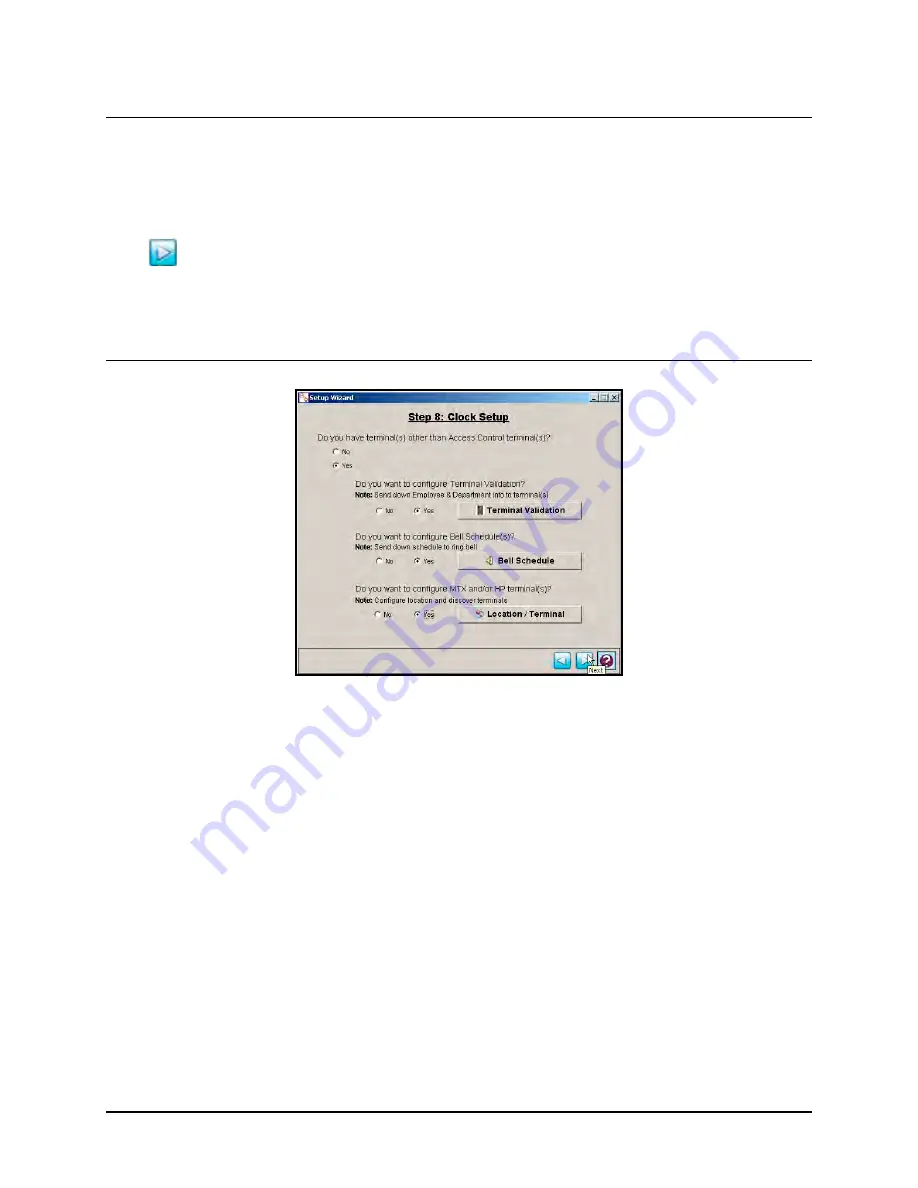
Time Guardian Series
–
Setup Wizard
3-45
Employees AmanoNet
This is part of an optional Access Control Module which requires activation to utilize. Use to
setup access control integration with PIN numbers and/or tags for each employee. See the
Access Control Integration section for additional configuration information.
After completing the entry/selection of information for
Step 7: Employee Setup
, click on the
Next
button to continue to
Step 8: Terminal Setup
.
Step 8: Clock Setup Wizard [Optional]
Note:
Prior to commencing this step, it is recommended you install your terminal, using the
appropriate terminal installation guide. The terminal is installed to communicate with the
host PC. The installation guide will provide the necessary steps to install the terminal.
You may need to obtain the IP address for each Ethernet terminal(s) connected to the
system.
Step 8: Clock Setup
is optional; use this step only if:
•
The company doesn’t have access system
•
The company doesn’t want the Time Attendance System to be integrated with Access
Control System.
•
The company has an access system, but wants to use a different device(s) for Time
Attendance.
Do you have Terminal(s) other than Access Control Terminal(s)?
If
Yes
, the Time & Attendance software will automatically poll and upload punches from
connected terminals each time the software is opened.
Содержание Time Guardian Series
Страница 1: ...Time Guardian Series Installation and User Guide...
Страница 3: ......
Страница 4: ......
Страница 8: ...iv Time Guardian Series Table of Contents Table of Contents This page intentionally left blank...
Страница 14: ...1 6 Time Guardian Series Introduction This page intentionally left blank...
Страница 90: ...4 8 Time Guardian Series How To Use This page intentionally left blank...
Страница 124: ...6 18 Time Guardian Series Timecard Administration This page intentionally left blank...
Страница 152: ...9 24 Time Guardian Series Output Excel Examples of export file fields for Excel are shown in the following matrix table...
Страница 278: ...14 12 Time Guardian Series Advanced Rounding Module This page intentionally left blank...
Страница 294: ...15 16 Time Guardian Series Advanced Labor Rate Module Example Showing...
Страница 295: ...Time Guardian Series Advanced Labor Rate Module 15 17 Example Showing...
Страница 296: ...15 18 Time Guardian Series Advanced Labor Rate Module Example Showing...
Страница 297: ...Time Guardian Series Advanced Labor Rate Module 15 19 Example Showing...
Страница 298: ...15 20 Time Guardian Series Advanced Labor Rate Module Example Showing...
Страница 310: ...16 12 Time Guardian Series Access Control Module This page intentionally left blank...
Страница 413: ......
Страница 414: ...AMX 406700 Rev6 Copyright 2011 Amano Cincinnati Inc 6 11 www amano com time...






























