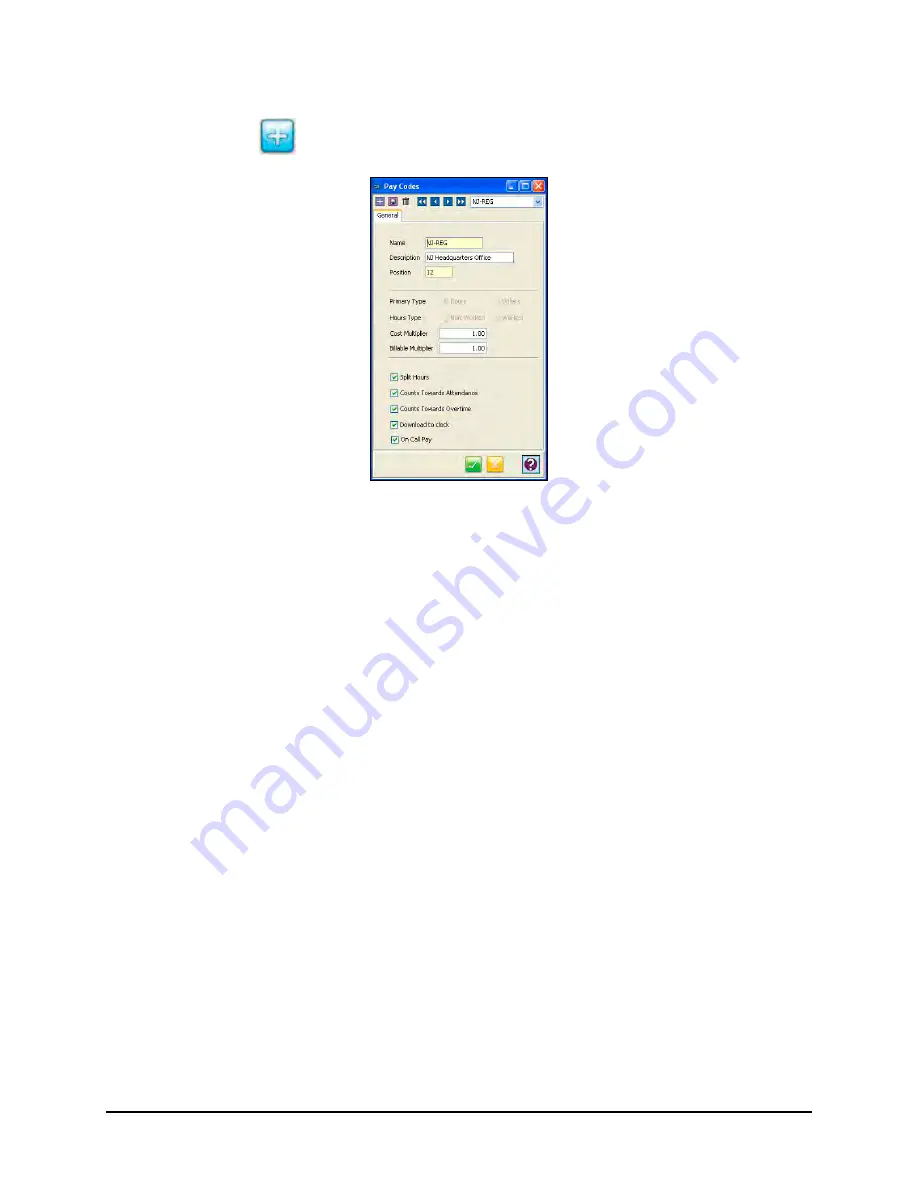
10-12
Time Guardian Series
–
Advanced Pay Class Module
2. Click on the Add
button, and the Pay Codes window will appear.
3. In the Name field, enter in a name for the Pay Code. Duplicate names are not allowed.
4. In the Description field, enter in a brief description of the Pay Code.
5. Enter the Position number. A Position number is assigned automatically but can be
changed. This number is used for display order on reports and the Timecard grid.
6. Select the Primary Type (how the hours awarded to a specific Pay Code will be classified).
Hours corresponds to worked hours (REG, OT) and non-worked hours (SIC, VAC). Dollars
corresponds to monetary amounts given to an employee (Bonus, Tip).
7. Select the Hours Type: Non-worked (SIC, VAC, etc.) or Worked (REG, OT).
11. In the Cost Multiplier field, enter in the cost multiplier for the Pay Code. For example, TT =
3.0 in the example shown above.
12. In the Billable Multiplier field, enter in the billable multiplier for the Pay Code. For example,
TT = 1.0 in the example shown above. For example, this field could be used to markup the
cost of labor charges that are billable for rendered services.
13. Check Split Hours if you want the Pay Code to be used for Split Hours. Split hours allow the
system to move hours from one Pay Code to another.
14. Check Counts Towards Attendance if you want the Pay Code to override the Absence
exception or not.
15. Check Counts Towards Overtime if you want the Pay Code to count towards OT.
16. Check “Download to clock” if you want the Pay Code to be sent to the terminal (clock).
17. Check “On Call Pay” if you want the Pay Code to count for On Call Pay [only for Bonus] to
be used in Weighted Average OT calculation.
Содержание Time Guardian Series
Страница 1: ...Time Guardian Series Installation and User Guide...
Страница 3: ......
Страница 4: ......
Страница 8: ...iv Time Guardian Series Table of Contents Table of Contents This page intentionally left blank...
Страница 14: ...1 6 Time Guardian Series Introduction This page intentionally left blank...
Страница 90: ...4 8 Time Guardian Series How To Use This page intentionally left blank...
Страница 124: ...6 18 Time Guardian Series Timecard Administration This page intentionally left blank...
Страница 152: ...9 24 Time Guardian Series Output Excel Examples of export file fields for Excel are shown in the following matrix table...
Страница 278: ...14 12 Time Guardian Series Advanced Rounding Module This page intentionally left blank...
Страница 294: ...15 16 Time Guardian Series Advanced Labor Rate Module Example Showing...
Страница 295: ...Time Guardian Series Advanced Labor Rate Module 15 17 Example Showing...
Страница 296: ...15 18 Time Guardian Series Advanced Labor Rate Module Example Showing...
Страница 297: ...Time Guardian Series Advanced Labor Rate Module 15 19 Example Showing...
Страница 298: ...15 20 Time Guardian Series Advanced Labor Rate Module Example Showing...
Страница 310: ...16 12 Time Guardian Series Access Control Module This page intentionally left blank...
Страница 413: ......
Страница 414: ...AMX 406700 Rev6 Copyright 2011 Amano Cincinnati Inc 6 11 www amano com time...






























