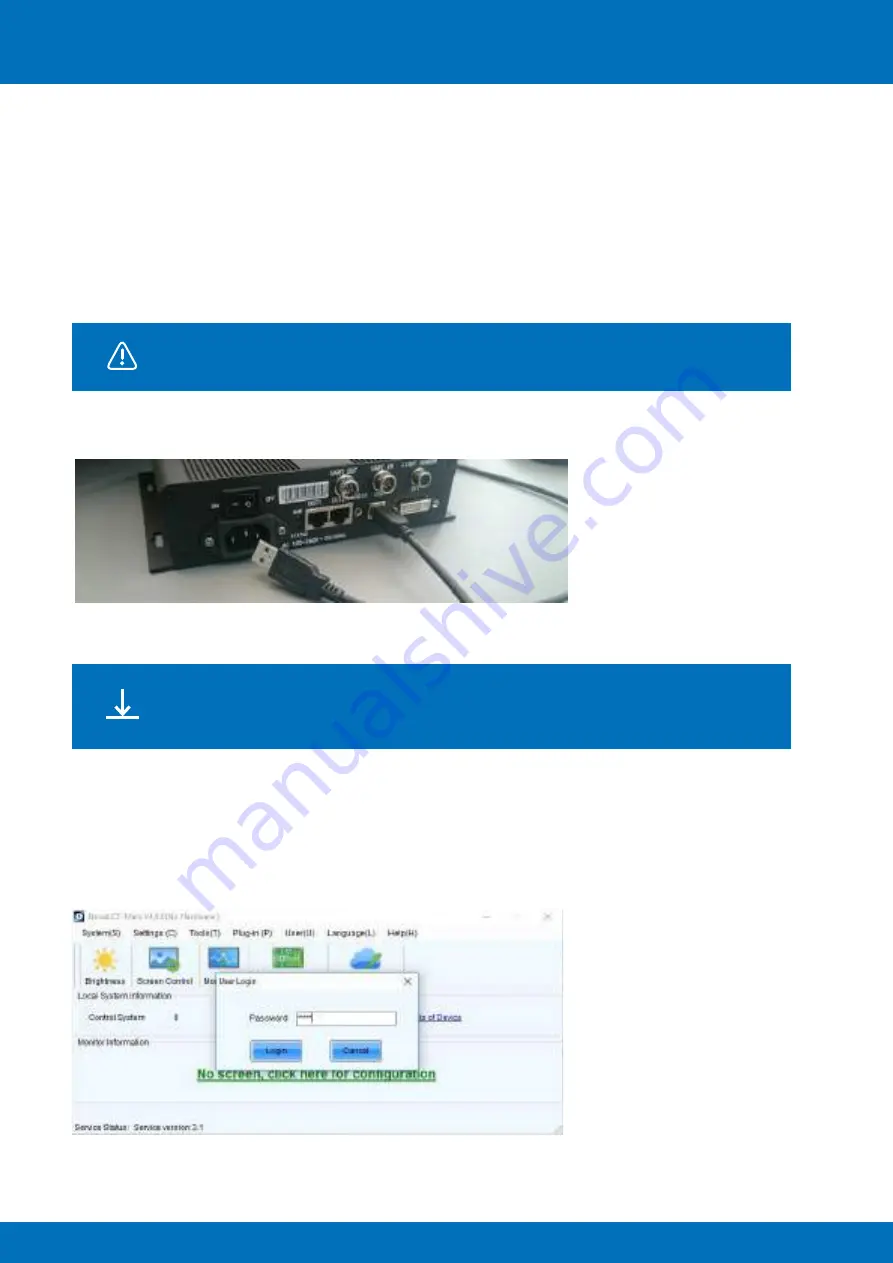
55
ALUVISION > Clemence Dosschestraat 44 > 9800 Deinze, Belgium > T: +32 (0)9 381 54 70 > [email protected] > www.aluvision.com
04.2 Flashing a Hi-LED 55 module
After replacing a module in a cabinet, this module will work immediately, but the cabinet needs to be
configured with a
‘Module Flash’
to reset the most optimal settings for all modules. This checks and
reloads the correct calibration for each module in the cabinet. Not flashing the modules can cause
colour deviations in the module. To perform a module flash you’ll need the same setup as for configuring
a screen.
A Windows PC/laptop with NovaLCT software is required. The software doesn’t
run on Macintosh.
Connect your PC/laptop to the controller (MCTRL300 or MCTRL660) using an USB cable and power up
the controller.
Open the NovaLCT software.
The software installation file can be downloaded from the Aluvision website:
www.aluvision.com/en/products/downloads. Make sure to use software
version 4.9.0, do not use the latest version from the Novastar website.
Possible issue installing the NovaLCT software: the person installing the software (= the actual user
logging in to the PC) needs to have (temporary) administrator rights during the installation process of the
software. If not, he will not be able to access the program after installation.
After opening the software, choose
‘User(U)’
>
‘Advanced User Login’
from the top menu to login.
Without logging in you won’t be able to make any changes to the controller. As password fill in
‘admin’
or
‘666’
and press
‘Login’
.




















