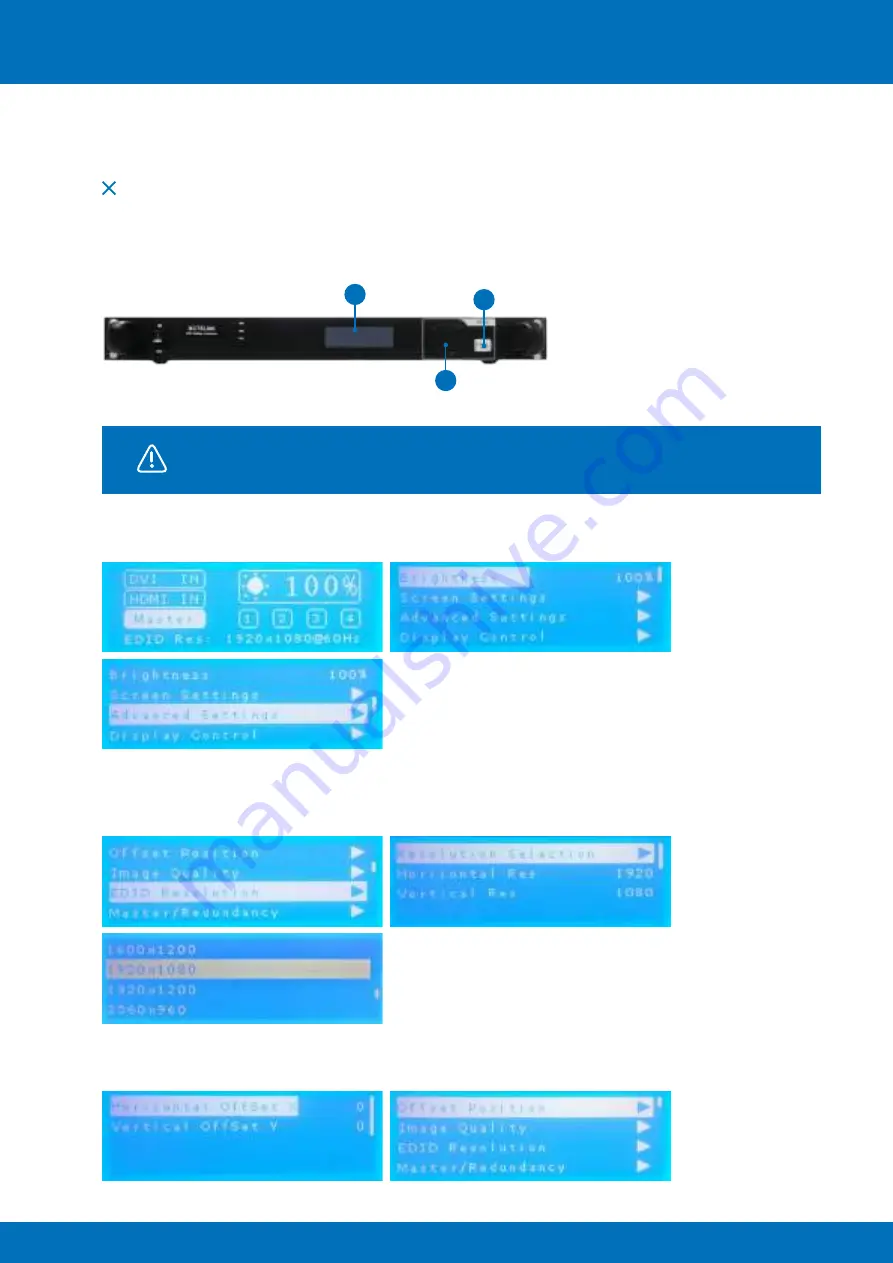
24
ALUVISION > Clemence Dosschestraat 44 > 9800 Deinze, Belgium > T: +32 (0)9 381 54 70 > [email protected] > www.aluvision.com
Simple screen — MCTRL660 controller setup
The same kind of simple screen can also be configured using a Novastar 660 controller.
The big
advantage is you don’t need a PC/laptop to execute the configuration.
All settings to make the correct
configuration can be found and set using the controller’s built-in display and navigation/selection button.
A
C
B
Return button
Navigation & selection button
Display
For more complex screen configurations, a PC/laptop with the NovaLCT
software is still necessary!
First of all, power up the controller and push the navigation/selection button to enter the menu. Navigate
to
‘Advanced Settings’
and push the button to enter the
‘Advanced Settings’
.
Navigate to
‘EDID Resolution’
to select the sending card resolution and push the button. Push the
button again and choose
‘1920x1080’
from the options, confirm by pushing the button once again. After
confirming, push the return button to return to the
‘Advanced settings’
.
Navigate to ‘
Offset position’
and confirm. Set
‘Horizontal Offset X’
and
‘Vertical Offset Y’
to
‘0’
to match
the top left position of your video with the top left position of your screen.






























