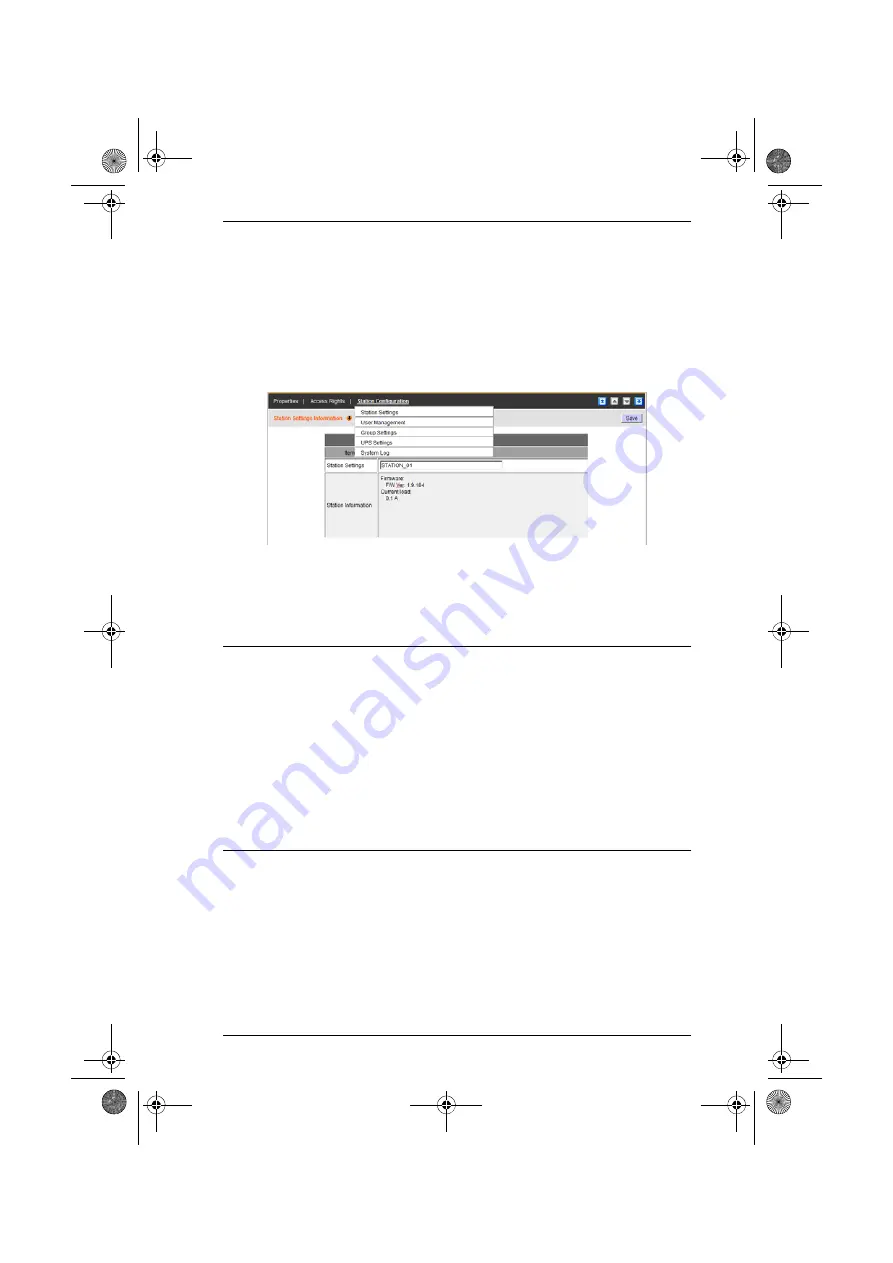
Chapter 6. Device Management
117
Station Configuration (For Power Devices)
Since Power devices can be daisy chained, the chained stations are nested
under the Power device’s entry in the Sidebar. The
Properties
and
Access
Rights
pages for this Panel Menu item have already been discussed, starting on
This Panel Menu item is similar to the one for Power device configuration
discussed on page 115, except it has different secondary pages:
The secondary pages correspond to the administration functions described in
the device’s User Manual. For configuring the settings, refer to the manual’s
Administration
chapter to obtain the necessary information. When you have
finished making your configuration settings, click
Save
.
Note:
1. The Station Configuration Panel Menu does not appear if the device
is offline, or if the device is on a port nested under another device.
2. The changes you make to the User Management settings affects the
Power device’s internal authentication operations. It does not affect
the authentication procedures of the CC2000.
3. If the link between the CC2000 and the device should be broken for
some reason, station configuration changes made on these pages will
not be transmitted to the device. When this happens, you can log in to
the device directly to make the changes. See
cc2k.book Page 117 Tuesday, December 21, 2010 4:00 PM
Содержание ALTUSEN CC2000
Страница 14: ...CC2000 User Manual xiv This Page Intentionally Left Blank cc2k book Page xiv Tuesday December 21 2010 4 00 PM ...
Страница 36: ...CC2000 User Manual 22 This Page Intentionally Left Blank cc2k book Page 22 Tuesday December 21 2010 4 00 PM ...
Страница 46: ...CC2000 User Manual 32 This Page Intentionally Left Blank cc2k book Page 32 Tuesday December 21 2010 4 00 PM ...
Страница 88: ...CC2000 User Manual 74 This Page Intentionally Left Blank cc2k book Page 74 Tuesday December 21 2010 4 00 PM ...
Страница 144: ...CC2000 User Manual 130 This Page Intentionally Left Blank cc2k book Page 130 Tuesday December 21 2010 4 00 PM ...
Страница 194: ...CC2000 User Manual 180 This Page Intentionally Left Blank cc2k book Page 180 Tuesday December 21 2010 4 00 PM ...
Страница 250: ...CC2000 User Manual 236 This Page Intentionally Left Blank cc2k book Page 236 Tuesday December 21 2010 4 00 PM ...
Страница 266: ...CC2000 User Manual 252 This Page Intentionally Left Blank cc2k book Page 252 Tuesday December 21 2010 4 00 PM ...






























