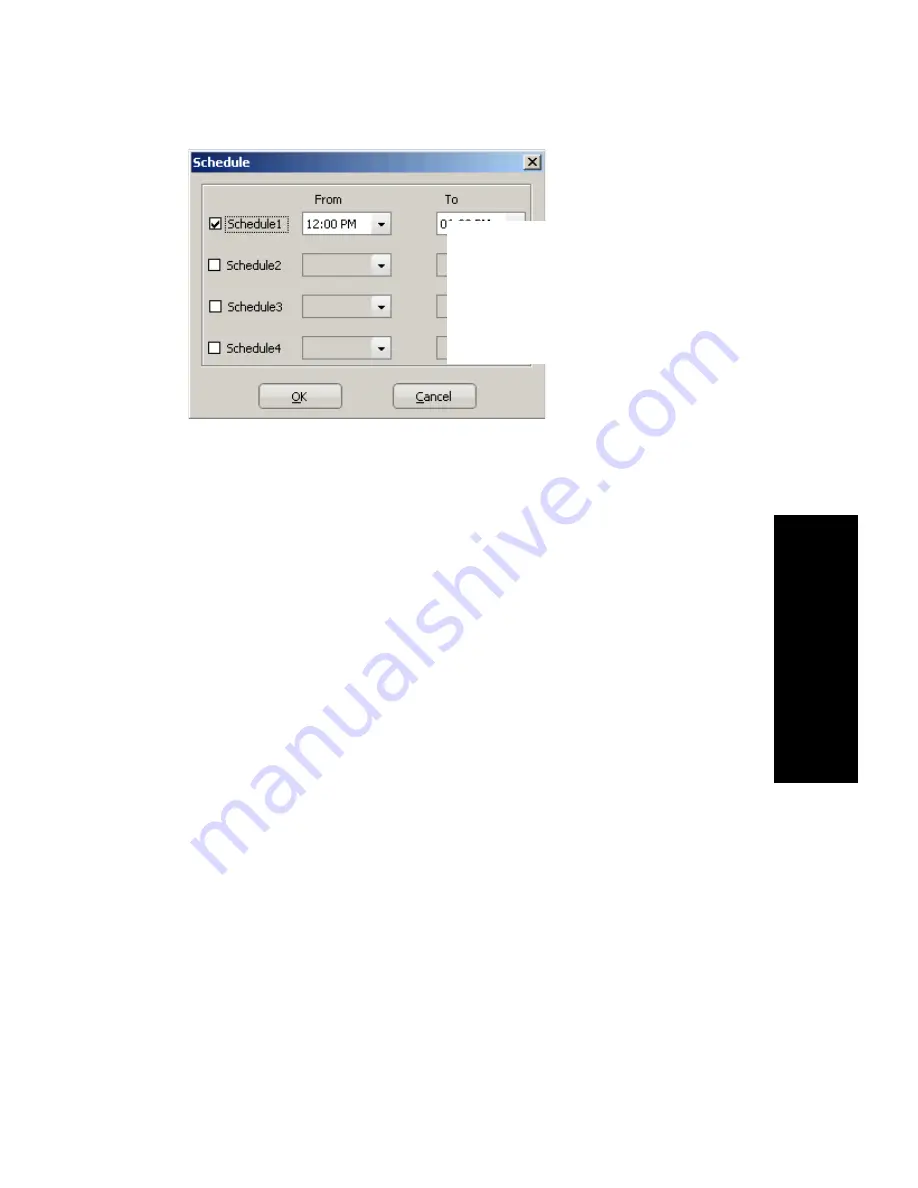
MaxOutlook Manual
59
Co
nfigur
at
ion
3.
Check the
Enable Call Screening
check box if you want the system to
prompt the ONA caller to record a caller name to continue ONA.
4.
If you want, check the
Verify Caller ID based on the following
check
box and then specify the incoming phone numbers for ONA. If ONA
finds one of these numbers on an incoming call, it will forward the call
to you.
You can enter up to 10 phone numbers in the
Caller ID Verification
fields. For local numbers, use 7 digits (5555555). For long distance
numbers, use 10 digits—area code + local number.
Note:
If you enter no numbers in the Caller ID Verification
fields and ONA is enabled, ONA is made available to
every caller.
Using a Password
You can use a Caller ID Verification field to enter a password number
such as “5555” so that a caller who knows this password can use ONA
to find you, regardless of where they are calling from. Tell the caller to
dial
1
during your personal greeting and then enter the password.
5.
Enter the
Forwarding Numbers
to be used by the system to find you
when ONA is active. You can set up to four different numbers—
extensions or outside numbers. For outside numbers, use the
drop-down list to select the trunk access code you want to use. Specify
whether the number is an extension or outside number and if a
password is required.
When ONA is active, the system dials the forwarding number(s) in the
order from Forwarding Number 1 through Forwarding Number 4. Note
that this number order does
not
correspond to the Schedule order—for
example, Forwarding Number 2 is
not
used first during Schedule Num-
ber 2.
Check a Schedule
box and choose the
times you want to be
available
Содержание MaxOutlook
Страница 1: ...MaxOutlook Manual MAX Communication Server Release 6 7 May 2012...
Страница 6: ...vi MaxOutlook Manual...
Страница 12: ...6 MaxOutlook Manual...
Страница 52: ...48 MaxOutlook Manual...
Страница 74: ...74 MaxAgent Manual...






























