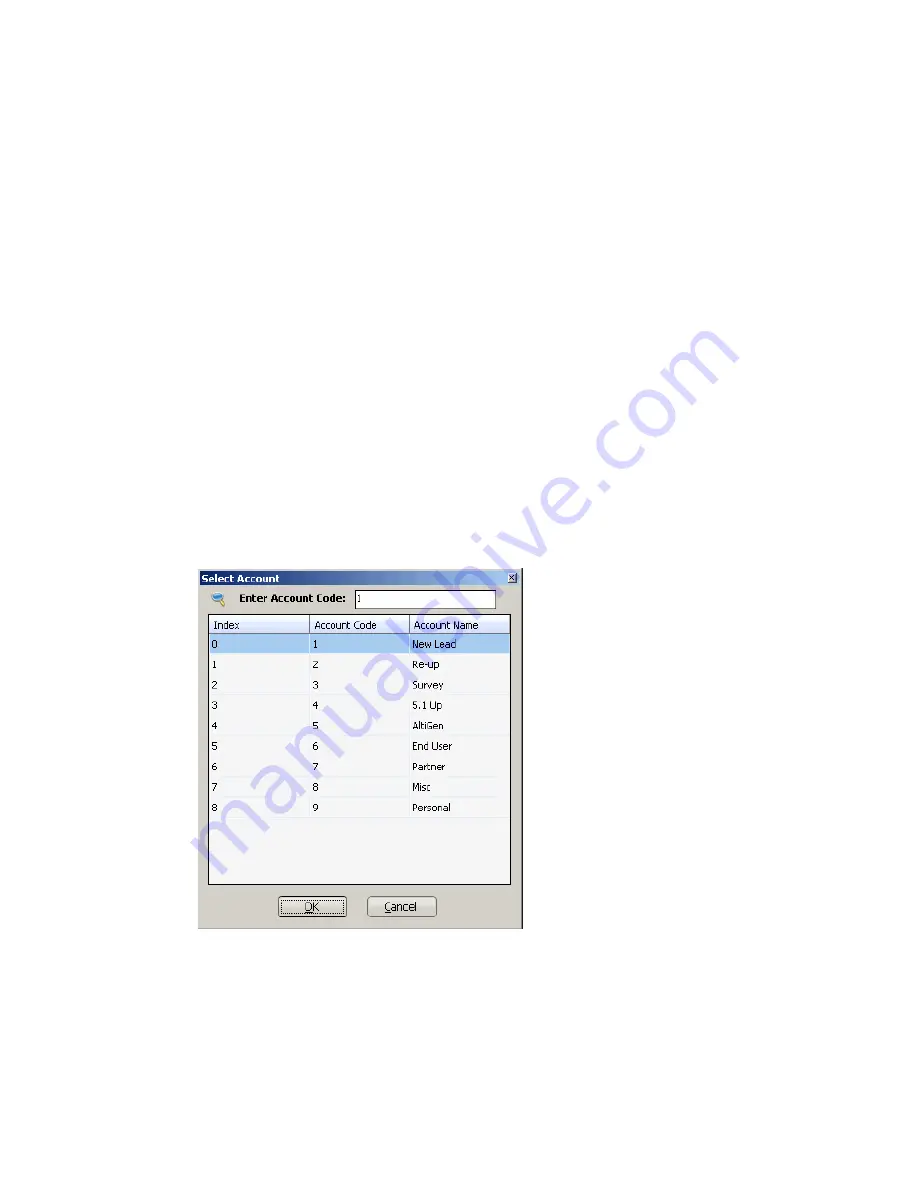
40
MaxOutlook Manual
Using Account Codes
If your system is set up to use account codes, you can associate calls with
specific codes for billing or tracking purposes.
Required account codes
—If your extension has been configured to
require account codes for all outbound calls, the Account Code dialog box
pops up prompting you to enter an account code for each outbound call. The
dialog box may or may not contain a list of account codes, depending on
how the administrator has configured your extension. After entering the
code, click
OK
.
If your extension configuration allows you to override the account code
requirement, you can either enter an account code in the field at the bottom
of the dialog box or click
OK
to bypass the account code altogether.
Optional account codes
—You may enter an account code without being
prompted.
To associate a call in progress with an account code
—Click the
Account Code
button in the MaxOutlook toolbar, or right-click the number,
and choose
Account Code
from the menu.
In the Account Code dialog box, select an account code if a list is displayed,
and click
OK
. If a list is not displayed, enter an account code in the
Enter
Account Code
field and click
OK
.
Note:
Do not enter an account code while recording; doing so will
disconnect the call.
Содержание MaxOutlook
Страница 1: ...MaxOutlook Manual MAX Communication Server Release 6 7 May 2012...
Страница 6: ...vi MaxOutlook Manual...
Страница 12: ...6 MaxOutlook Manual...
Страница 52: ...48 MaxOutlook Manual...
Страница 74: ...74 MaxAgent Manual...






























