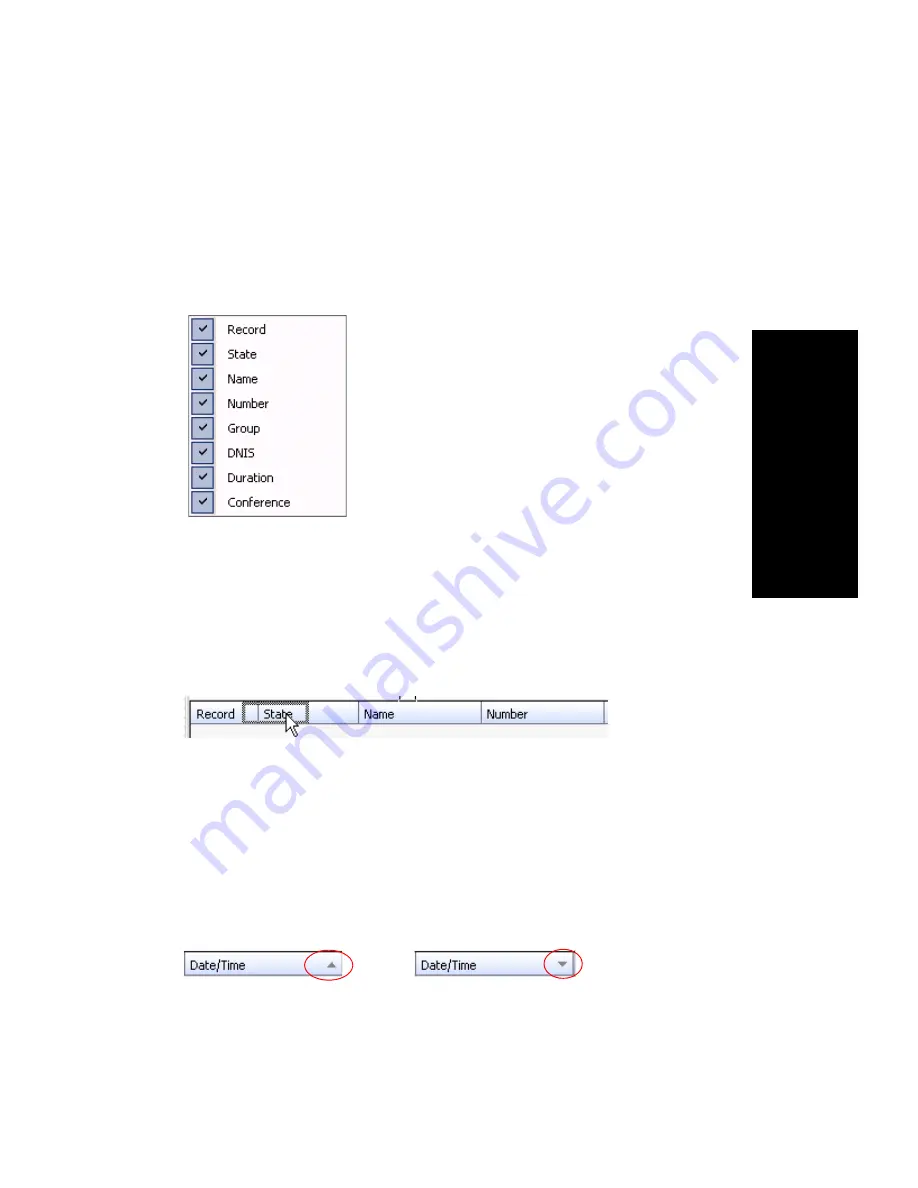
MaxOutlook Manual
17
Ge
tt
in
g St
art
e
d
Customizing the Display
You can customize the MaxOutlook display to meet your needs in the
following ways:
•
Specify the columns
you want to see by right-clicking a column
heading and checking or unchecking columns in the pop-up list.
Checked columns will be displayed.
•
Resize columns
by placing the cursor on a column divider in the
header area until the cursor changes to a two-headed arrow. Click and
drag the column divider to where you want it.
•
Rearrange columns
by clicking and dragging a column name to the
location you want.
•
Sort columns
in ascending or descending order by clicking the column
heading. An ascending (first to last) or descending (last to first) arrow
appears. Click the column heading again to sort in the reverse order. If
you click a column heading, and all the data in that column is the same,
MaxOutlook keeps the sort order of the previously clicked column.
•
Add, remove, and rearrange the toolbar buttons
in MaxOutlook by
clicking the
Toolbar Customization
button in the call handling toolbar.
Dragging the Record column to the right
Ascending
order
Descending order
Содержание MaxOutlook
Страница 1: ...MaxOutlook Manual MAX Communication Server Release 6 7 May 2012...
Страница 6: ...vi MaxOutlook Manual...
Страница 12: ...6 MaxOutlook Manual...
Страница 52: ...48 MaxOutlook Manual...
Страница 74: ...74 MaxAgent Manual...






























