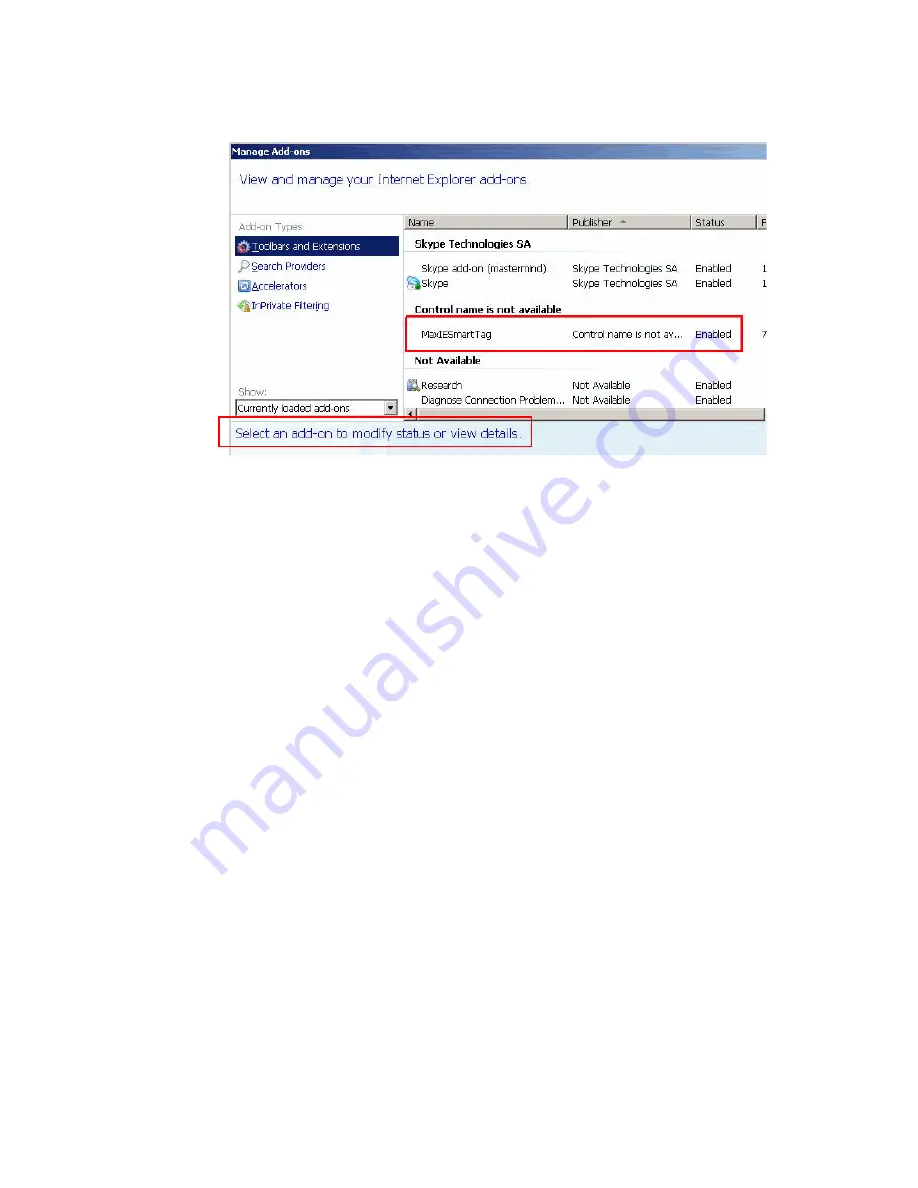
56
MaxCommunicator Manual
To enable or disable the MaxIESmartTag, select it and click the
Enable or Disable button at the bottom of this dialog box (not shown
in figure).
• Select-n-Dial—Select-n-Dial lets you select a phone number from any
window, for example, Internet Explorer, Microsoft Word, Excel,
Notepad, and so on, and then press the keys you define here to dial that
number. To set up this option,
1. Check the Select-n-Dial check box.
2. Select a combination of keys as your shortcut: Select one key from
the drop-down list. (You can select from 0-9, A-Z, and F1-F12.) In
addition, check either Ctrl, Alt, or Shift or a combination of these
keys. For example, your shortcut might be Ctrl+F2 or Alt+Shift+k.
Make sure the shortcut you define is not the same as a shortcut
being used in any other program you’re likely to have running.
3. Click Apply.
You can use this option in conjunction with Auto-Dial, described next.
• Enable Auto Dial—If you check this box, any phone number you dial
using a Smart Tag or the Select-n-Dial method is dialed automatically.
The phone number appears in the Number column and the state
column displays Ringing.
If this box is not checked, then a phone number selected by the Smart
Tag method or the Select-n-Dial method is displayed in the MaxAgent
dialer, and you need to click the Connect button to make the call.
Содержание MaxCommunicator
Страница 1: ...MaxCommunicator Manual MAX Communication Server Release 6 5 Update1 12 2009 4503 0001 6 5 Update1...
Страница 10: ...4 MaxCommunicator Manual...
Страница 14: ...8 MaxCommunicator Manual...
Страница 30: ...24 MaxCommunicator Manual...
Страница 82: ...76 MaxCommunicator Manual 7 You can delete the phrase after listening or simply exit the dialog box...
















































