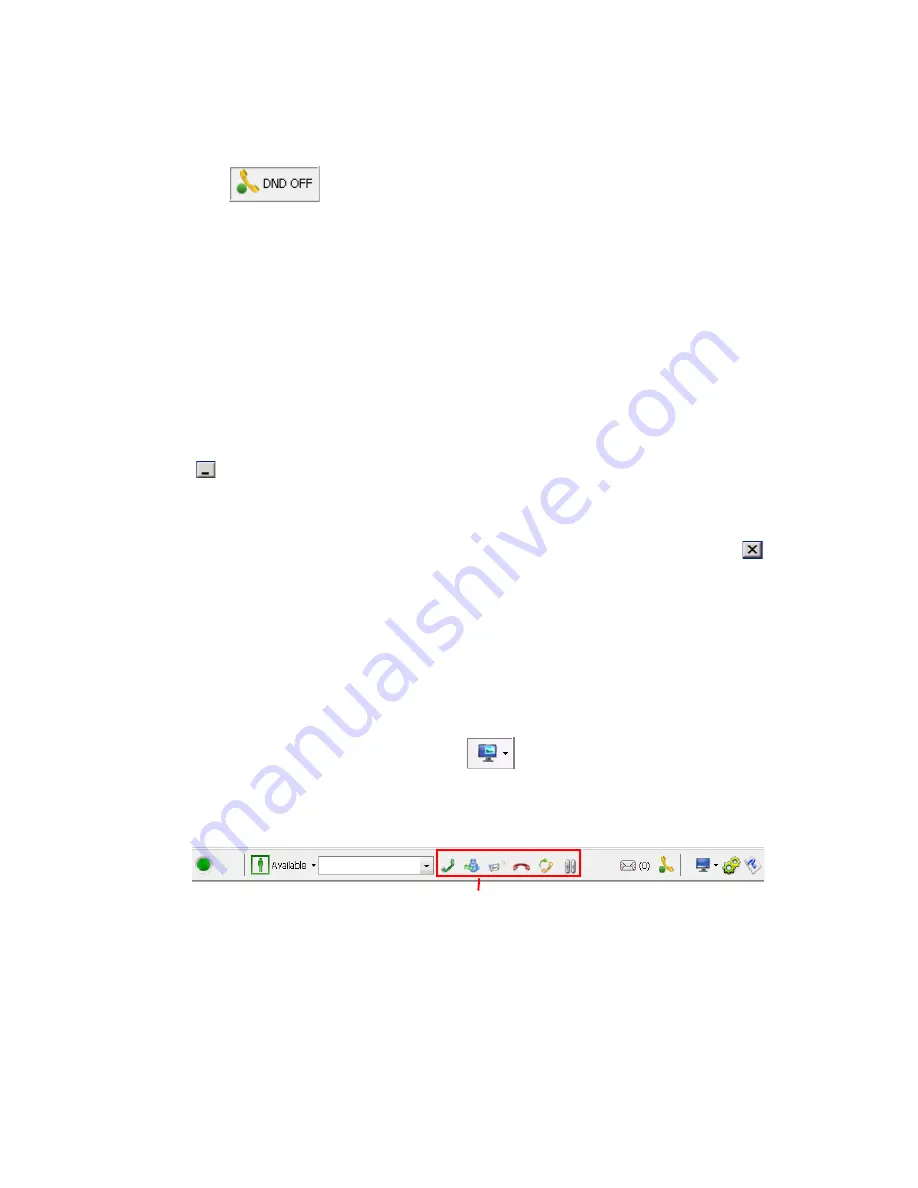
18
MaxCommunicator Manual
Turning Do Not Disturb On and Off
The
button is a toggle that turns Do Not Disturb on and off.
When Do Not Disturb is on, all incoming calls are forwarded according to
your Enable Busy Call Handling settings.
Note:
If the system administrator has disabled the Do Not Disturb feature
for the extension, the DND feature will not be available to you. If
you select DND, an alert pops up informing you that DND is not
allowed.
Minimizing and Exiting MaxCommunicator
Minimize - To minimize MaxCommunicator, click the Minimize button
in the top right corner of the screen. MaxCommunicator shrinks to an
icon in the tray in the lower right corner of your screen.
Exit - If you are shutting down Microsoft Windows, MaxCommunicator
will exit automatically. Otherwise, to exit MaxCommunicator, click the
button at the top right of the MaxCommunicator window. To exit
MaxCommunicator when you have shrunk it to a single toolbar, first
restore it to normal size, then click the exit button.
Shrinking MaxCommunicator
To shrink MaxCommunicator to a strip at the top or bottom of your screen,
click the Arrange Window button
and select Top or Bottom. The
strip displays the MaxCommunicator status bar, plus no more than six call
control buttons and the dialer field:
To restore MaxCommunicator to full view, click the Arrange Window
button and select Normal.
When MaxCommunicator is shrunk and you put a call on hold (by clicking
on the Hold button), the number flashes. Clicking the number reconnects
to the call.
Default call control buttons
Содержание MaxCommunicator
Страница 1: ...MaxCommunicator Manual MAX Communication Server Release 6 5 Update1 12 2009 4503 0001 6 5 Update1...
Страница 10: ...4 MaxCommunicator Manual...
Страница 14: ...8 MaxCommunicator Manual...
Страница 30: ...24 MaxCommunicator Manual...
Страница 82: ...76 MaxCommunicator Manual 7 You can delete the phrase after listening or simply exit the dialog box...






























