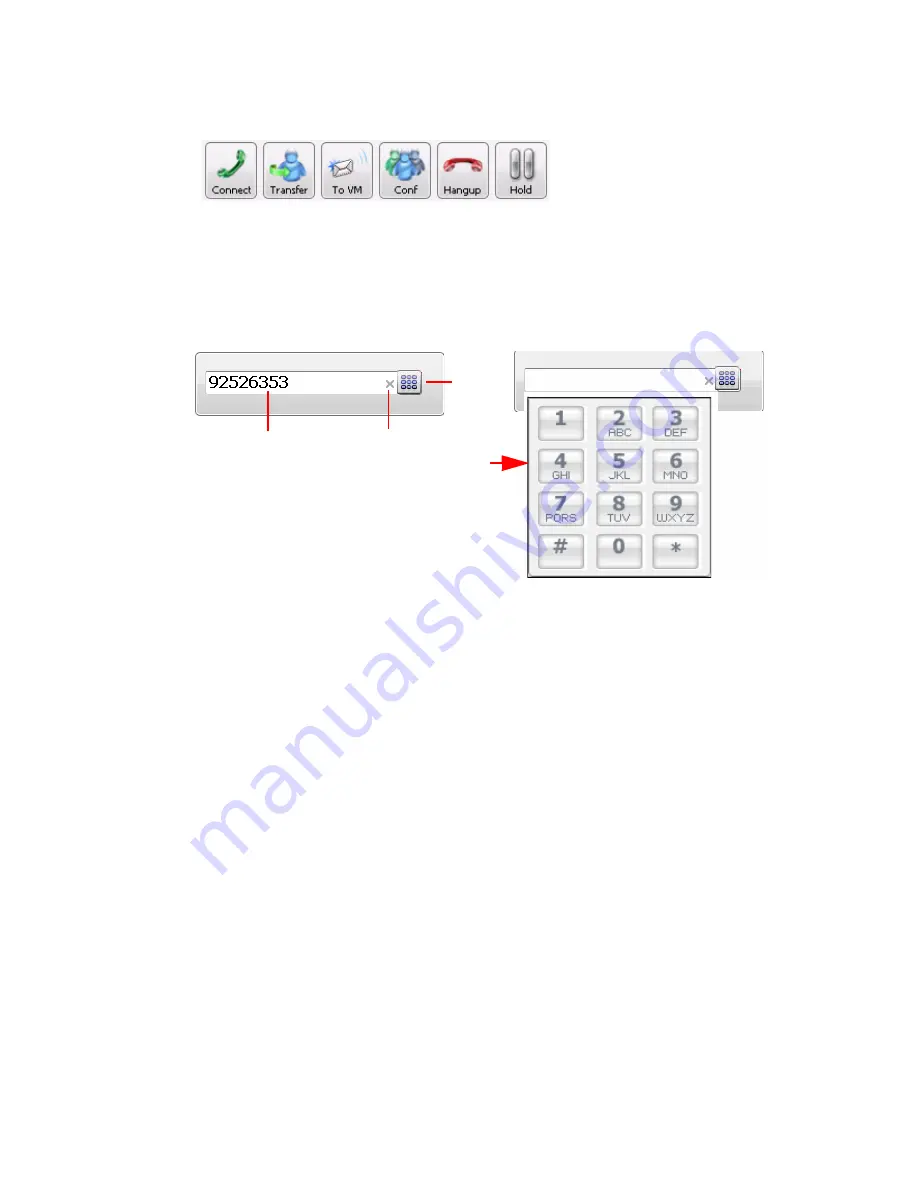
14
MaxCommunicator Manual
You can choose the buttons you want and the order in which you want
them. See “Customizing the Display” on page 20.
The Dialer field and Dial button are also in the toolbar. Click the Dial
button to pop up the dial pad.
Call Information Panel
The call information panel displays several columns of information about
calls:
Record— shows when a call is being recorded
State—the state of the currently active call:
• AA—the call is being transferred to an auto attendant
• Busy—callee is busy or not available
• Call Pending—the call is placed into a workgroup queue
• Conference—the call is in conference
• Connect—the call is connected
• Dial Tone—a dial tone is present, and MaxCommunicator is ready to
dial out
• Error—receipt of an error tone
• Hold—the call is on hold
• Hold Pending— the call is being transferred or conferenced
Click the x to
clear the dial
field or close
the dial pad.
Dialer field.
Dial
button
pops
up dial
pad.
Содержание MaxCommunicator
Страница 1: ...MaxCommunicator Manual MAX Communication Server Release 6 5 Update1 12 2009 4503 0001 6 5 Update1...
Страница 10: ...4 MaxCommunicator Manual...
Страница 14: ...8 MaxCommunicator Manual...
Страница 30: ...24 MaxCommunicator Manual...
Страница 82: ...76 MaxCommunicator Manual 7 You can delete the phrase after listening or simply exit the dialog box...






























