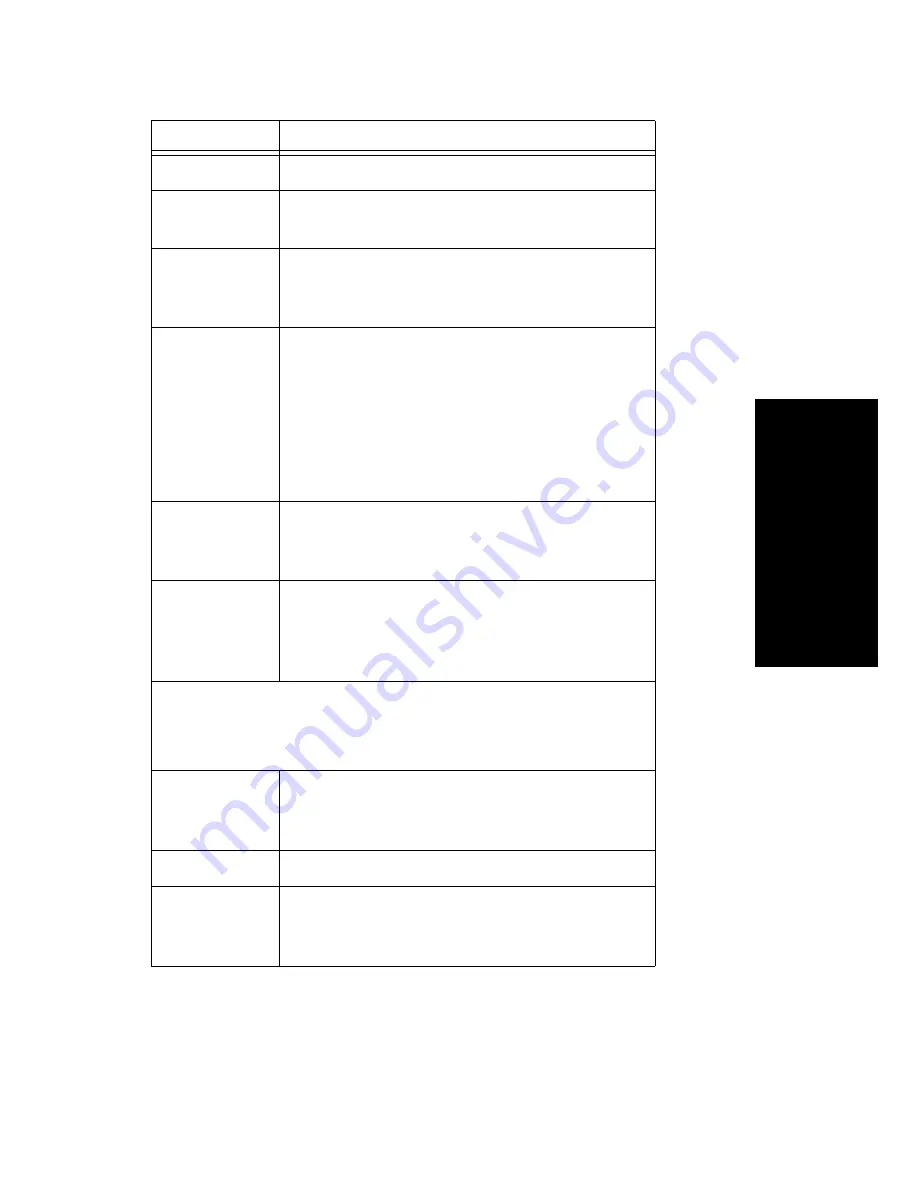
MaxCommunicator Manual
37
U
s
ing
M
a
x
C
ommunic
a
tor
Fill in the fields of the Create Meeting dialog box, and click OK. See the
following sections for directions on filling in the fields in the middle panel
of this dialog box.
Scheduler
The name of the person scheduling the meeting.
Schedule
Time
The time the Create Meeting dialog box was
opened to create this meeting.
Subject
Identifies the subject or type of meeting. What you
enter here should be easily identifiable in the
meeting list.
Reserved
Seats
Use the Up/Down arrows or type in a number, up
to 30, to indicate the number of expected
participants. If your company’s phone system
allows it, you can invite up to 120 participants.
If the conference has more than 30 members, by
default all the members are muted. The conference
host can un-mute up to 30 members concurrently.
Host
Select the extension number of the host of this
meeting. The host can start and stop the meeting
and can mute and drop meeting members.
Frequency
Select the frequency of this meeting from the drop-
down list. A “weekly” or “monthly” meeting can
actually be specified as every 2nd week/month or
every 3rd week/month, and so on.
Middle panel:
Options in the middle panel vary according to the frequency of the
meeting. See the sections below this table.
Require
Conference
Passcode
If you check this, no one can participate who does
not enter the conference passcode that you supply.
Passcode
If you are requiring a passcode, enter it here.
Announce
Participant
Name
If you want participant names announced when
they enter the meeting, check this check box.
Parameter
Description
Содержание MaxCommunicator
Страница 1: ...MaxCommunicator Manual MAX Communication Server Release 6 5 Update1 12 2009 4503 0001 6 5 Update1...
Страница 10: ...4 MaxCommunicator Manual...
Страница 14: ...8 MaxCommunicator Manual...
Страница 30: ...24 MaxCommunicator Manual...
Страница 82: ...76 MaxCommunicator Manual 7 You can delete the phrase after listening or simply exit the dialog box...






























