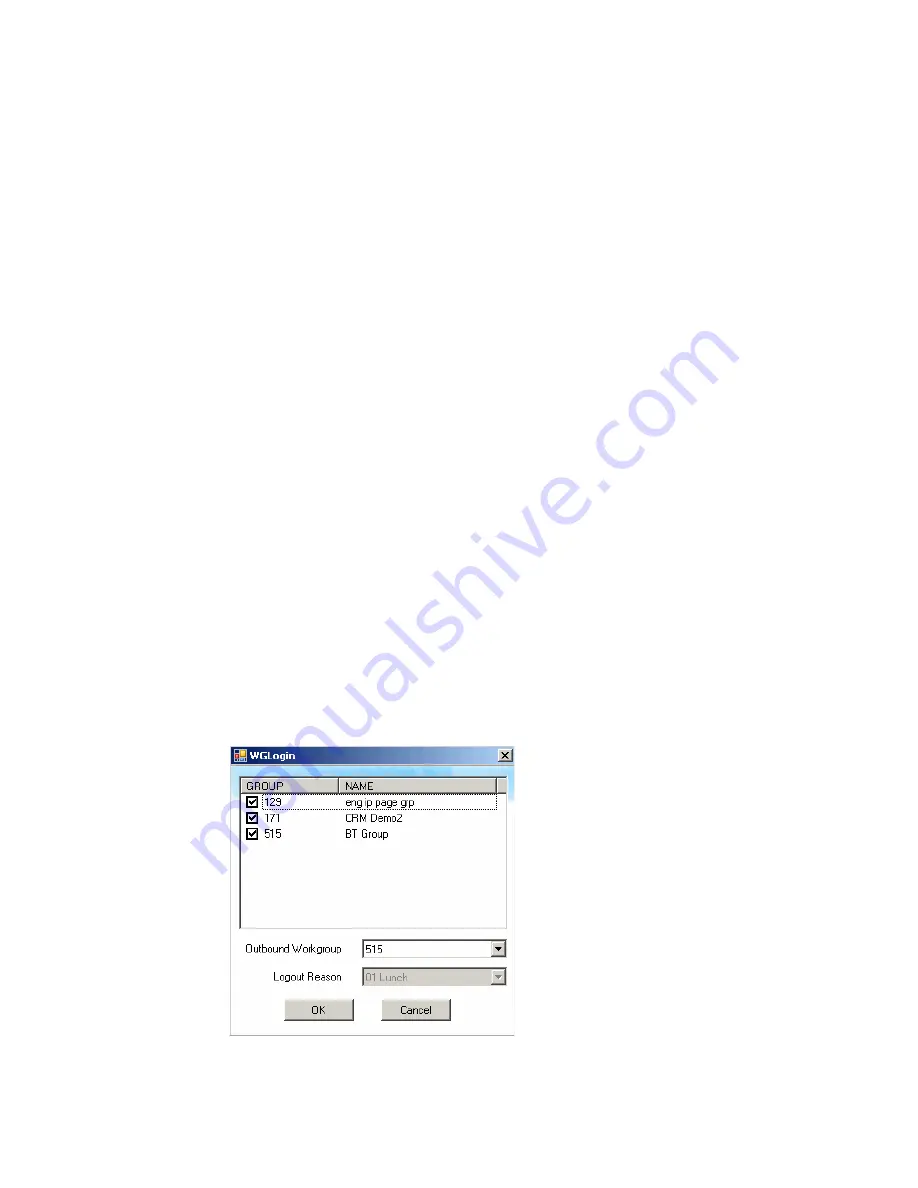
10
MaxAgent Manual
(Subsequently, when you log in, you’ll see the IP address in the Server
Name field. You may use the drop-down list to select a different
server, if more than one server is available.)
2.
Enter your Extension number and Password assigned to your phone.
If you want to store your login password and have it entered
automatically the next time you log in to MaxAgent, check the Always
save password check box.
Note: Up to eight unsuccessful login attempts are allowed, after
which login will be disabled for from 1 to 24 hours (depending
on the duration set by your system administrator).
3.
If your extension is an IP extension and you will be using a headset,
check the Enable IPTalk softphone check box. (An AltiGen IPTalk
license must be assigned to your extension.)
(Even if you do not have an IP phone, as long as your extension is set
up as an IP extension by your system administrator, you can check the
Enable IPTalk softphone check box.)
See “Logging In Remotely” on page 11 for more information on using
IP extensions remotely.
4.
If you will be using MaxCall, check the Enable MaxCall check box.
(Your extension must be assigned to a MaxCall license.)
5.
Click Sign In or press the Enter key. (To back out of signing in, click
Cancel or press the Esc key.) The WGLogin dialog box appears:
6.
Select the workgroup or workgroups you want to log in to. You can log
in to eight workgroups simultaneously.
Содержание MaxAgent
Страница 1: ...MaxAgent Manual MAX Communication Server Release 6 5 Update1 12 2009 4503 0001 6 5 Update1 ...
Страница 10: ...4 MaxAgent Manual ...
Страница 14: ...8 MaxAgent Manual ...
Страница 32: ...26 MaxAgent Manual ...
Страница 86: ...80 MaxAgent Manual ...
Страница 90: ...84 MaxAgent Manual 7 You can delete the phrase after listening or simply exit the dialog box ...
Страница 97: ...MaxAgent Manual 91 Installation ...
Страница 98: ...92 MaxAgent Manual ...
















































