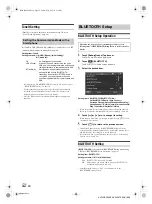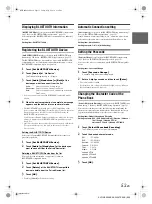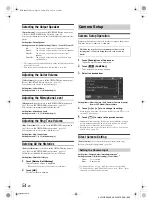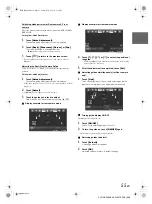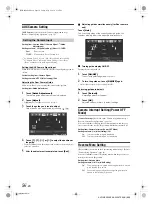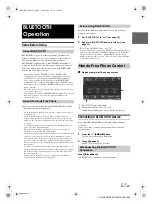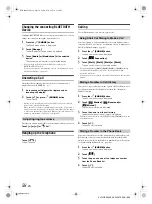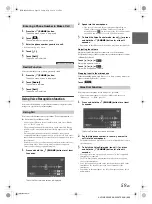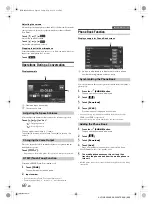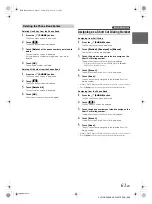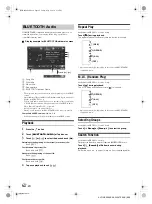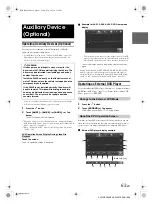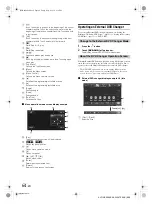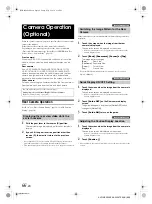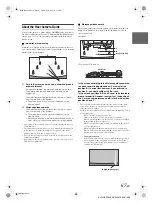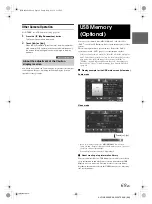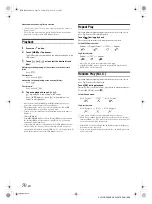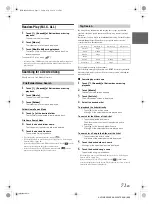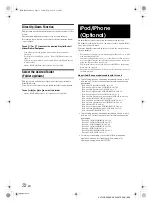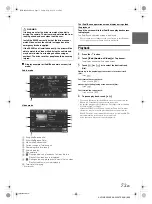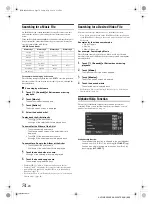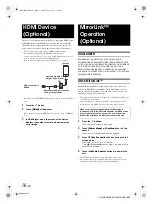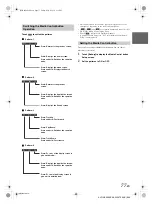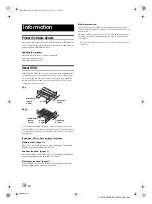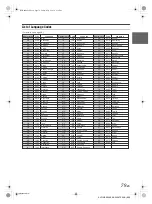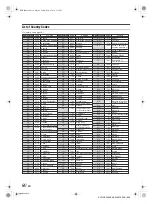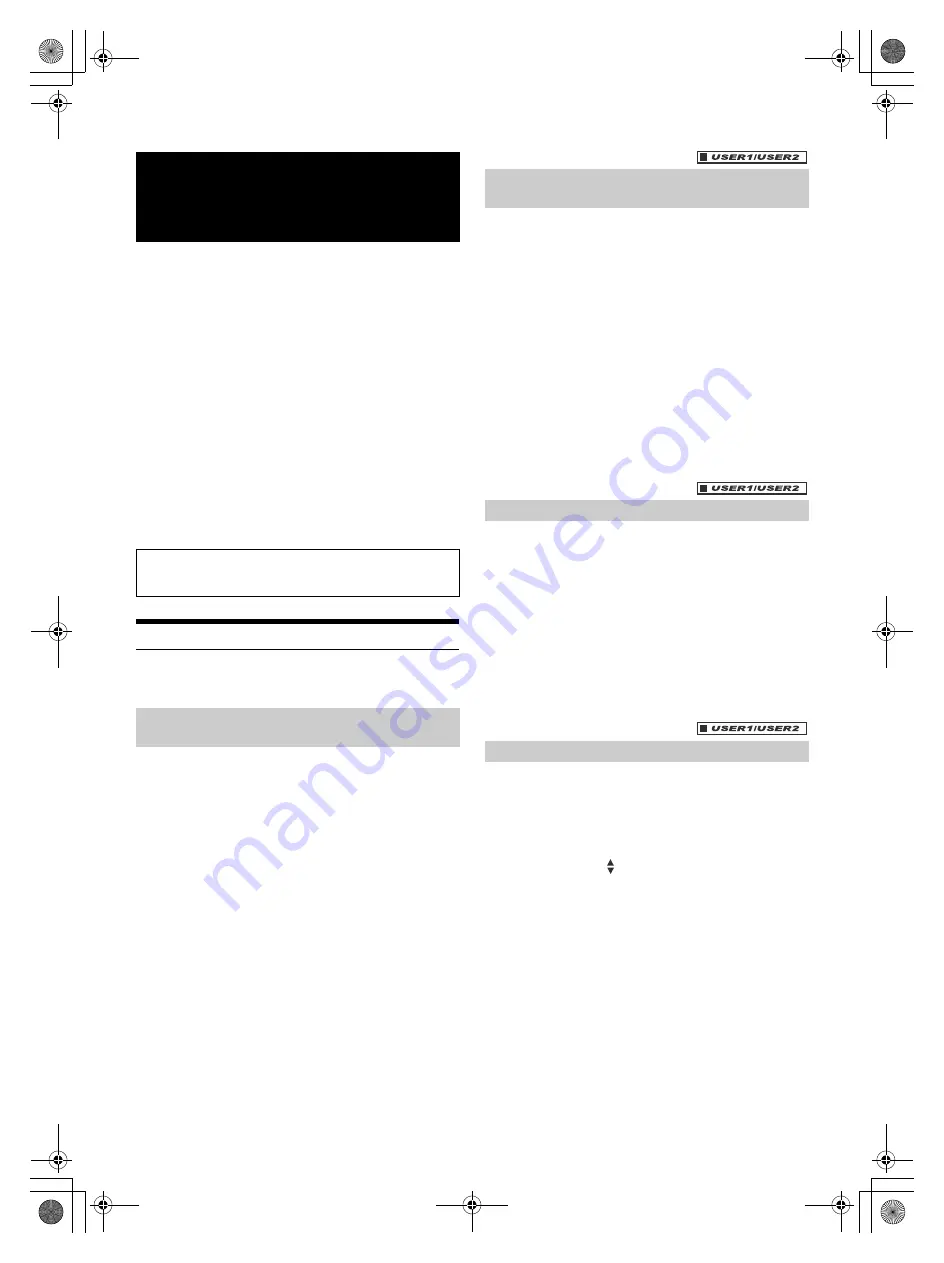
66
-EN
01GB06X009E.fm
ALPINE X009E 68-24567Z66-A (EN)
When an optional camera is connected, the view video of camera can be
output to the monitor.
Front camera or Rear camera can be connected to this unit.
Depending on your camera, please choose the connection method
(Direct or AUX) and camera type (Front, Rear or OTHER) first. For
details, refer to “Camera Setup” (page 54).
Front camera:
When the HCE-C212F is connected, conditions in front of the
vehicle, such as objects, people and other hazards, can be
seen.
Rear camera:
If an HCE-C305R/HCE-C300R/HCE-C210RD/HCE-C117D/
HCE-C107D/HCE-C115/HCE-C110D/HCE-C155/HCE-157D
camera is connected, when the vehicle is reversed, the rear
camera view (guide marks for vehicle width and available
distance) is displayed automatically on the screen of this unit.
Other camera:
Set when connecting to a camera other than the Front camera or
Rear camera, such as a room camera and side camera.
Rear Camera Operation
Set “Rear” for “Direct Camera Setting” (page 54) or “AUX Camera
Setting” (page 56).
1
Shift the gear lever to the reverse (R) position.
The rear view image is displayed while the car remains in
reverse.
2
If you shift the gear lever to a position other than
reverse (R), the monitor returns to the previous
screen.
• Never depend solely on the camera when backing up. Always turn
and look and only use the camera for additional assistance.
• This function is effective when the reverse wire is properly connected.
If the camera has a view switch function, the Direct Change switch is
displayed.
1
Touch the screen when the image from the rear
camera is displayed.
The operation screen is displayed on the screen.
• After a 5-second time-out, the operation screen returns to the
camera display screen.
2
Touch
[Back]
,
[Panorama]
,
[Corner]
or
[Top]
.
The image pattern changes.
[Back]:
Rear View
[Panorama]:
Panorama View
[Corner]:
Corner View
[Top]:
Ground View
• For detailed information about image patterns, see the camera
Owner’s Manual.
1
Touch the screen when the image from the camera is
displayed.
The operation screen is displayed on the screen.
• After a 5-second time-out, the operation screen returns to the
camera display screen.
2
Touch
[Guide OFF]
on the Rear camera display
screen.
The guide disappears, and then the
[Guide OFF]
switch
changes to
[Guide ON]
.
3
Touch
[Guide ON]
to turn on the guide.
1
Touch the screen when the image from the camera is
displayed.
The operation screen is displayed on the screen.
• After a 5-second time-out, the operation screen returns to the
camera display screen.
2
Touch
[Caution ]
.
• For each touch, the caution location moves to the top or bottom of the
screen.
Camera Operation
(Optional)
You can adjust the quality of the camera image.
Setting items: Live Contrast / Bright / Colour / Contrast
Refer to “Visual Setting” (page 40).
Displaying the rear view video while the
car is in reverse
Switching the Image Pattern for the Rear
Camera
Guide Display ON/OFF Setting
Adjusting the Caution Display Location
01GB00X009E.book Page 66 Friday, May 9, 2014 1:16 PM
Содержание X009E
Страница 2: ...01GB02X009E fm ALPINE X009E 68 24567Z66 A EN 01GB00X009E book Page 2 Friday May 9 2014 1 16 PM...
Страница 100: ...01GB07X009E fm ALPINE X009E 68 24567Z66 A EN 01GB00X009E book Page 100 Friday May 9 2014 1 16 PM...
Страница 133: ...33 Alpine_X009E_B5 pdf 33 5 9 2014 14 22 24...
Страница 135: ...35 Alpine_X009E_B5 pdf 35 5 9 2014 14 22 24...
Страница 138: ...38 to modify route parameters or tap and start your journey Alpine_X009E_B5 pdf 38 5 9 2014 14 22 24...
Страница 210: ...01GB07X009E fm ALPINE X009E 68 24567Z66 A EN 01GB00X009E book Page 101 Friday May 9 2014 1 16 PM...
Страница 211: ...01GB07X009E fm ALPINE X009E 68 24567Z66 A EN 01GB00X009E book Page 102 Friday May 9 2014 1 16 PM...