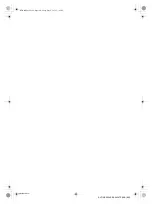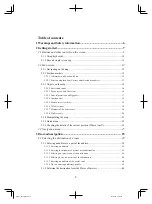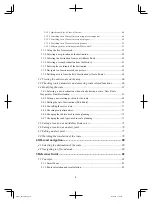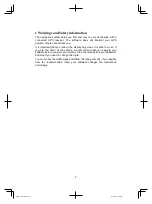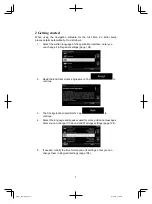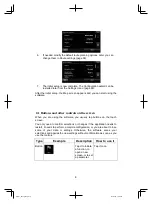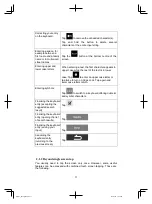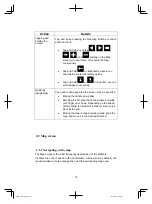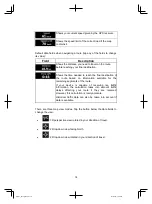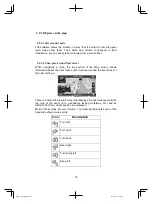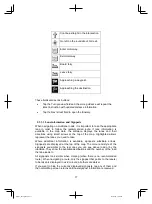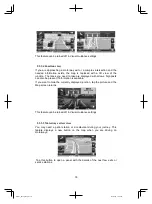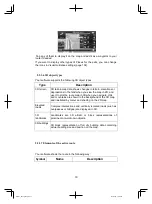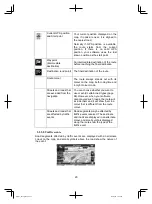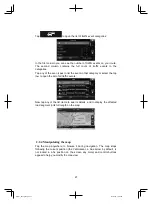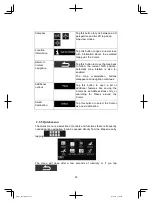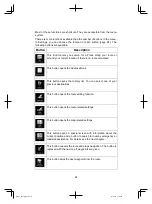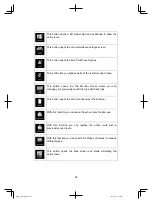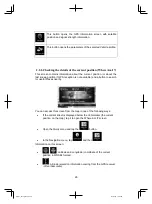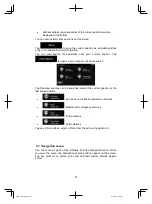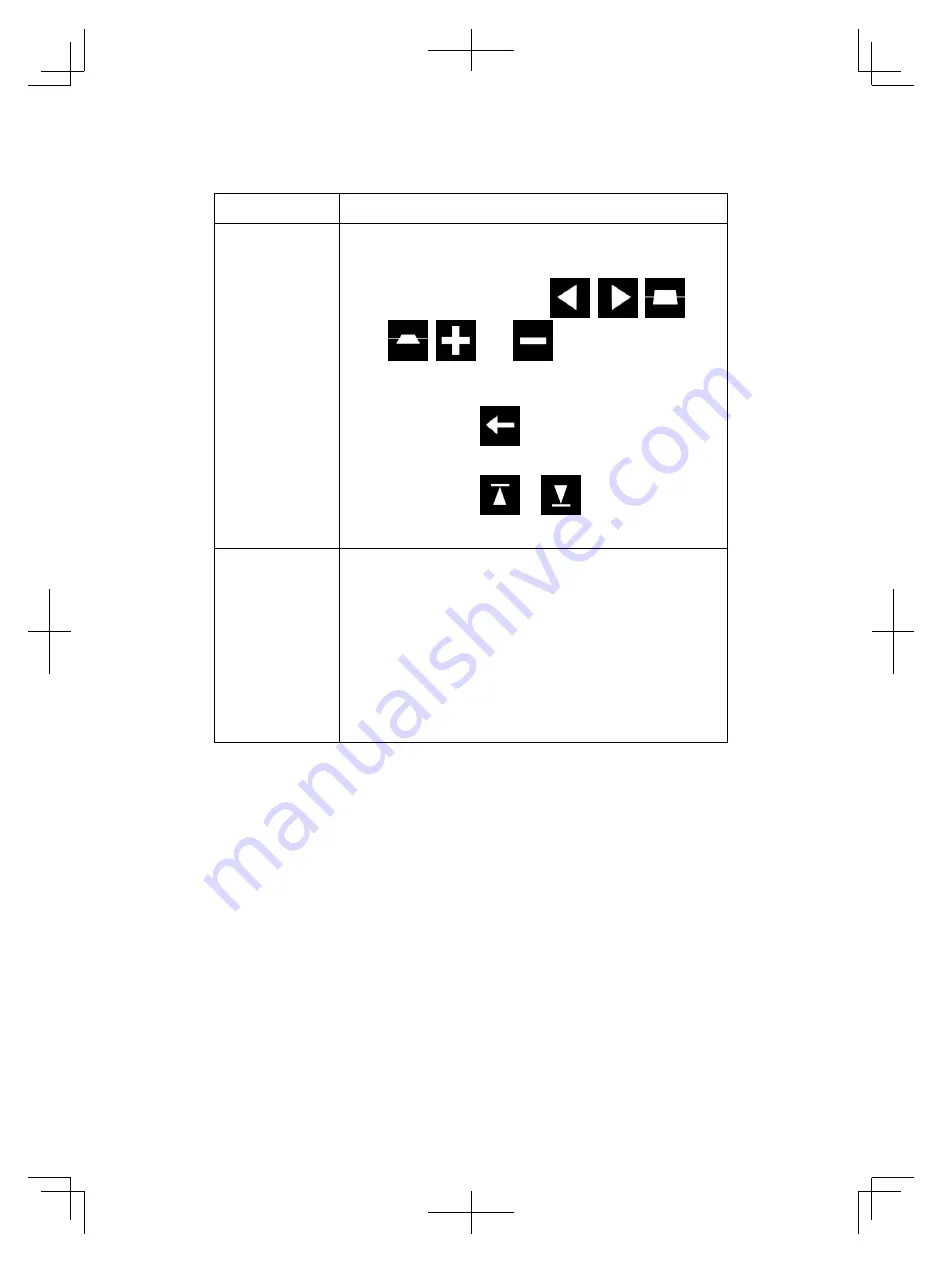
12
Action
Details
Tapping and
holding the
screen
Tap and keep pressing the following buttons to reach
extra functions:
Tap and hold any of the
,
,
,
,
, and
buttons on the Map
screen: you can rotate, tilt or scale the map
continuously.
Tap and hold
on keyboard screens: you
can delete several characters quickly.
Tap and hold
or
in long lists: you can
scroll pages continuously.
Gestures
(drag&drop)
You need to drag and drop the screen only in cases like:
Moving the handle on a slider.
Scrolling the list: grab the list anywhere and slide
your finger up or down. Depending on the speed
of the sliding, the list will scroll fast or slow, only a
bit or till the end.
Moving the map in map browsing mode: grab the
map, and move it in the desired direction.
2.2 Map screen
2.2.1 Navigating on the map
The Map screen is the most frequently used screen of the software.
It shows the current position (the Vehimarker, a blue arrow by default), the
recommended route (an orange line), and the surrounding map area.
Alpine_X009E_B5.pdf 12
5/9/2014 14:22:23
Содержание X009E
Страница 2: ...01GB02X009E fm ALPINE X009E 68 24567Z66 A EN 01GB00X009E book Page 2 Friday May 9 2014 1 16 PM...
Страница 100: ...01GB07X009E fm ALPINE X009E 68 24567Z66 A EN 01GB00X009E book Page 100 Friday May 9 2014 1 16 PM...
Страница 133: ...33 Alpine_X009E_B5 pdf 33 5 9 2014 14 22 24...
Страница 135: ...35 Alpine_X009E_B5 pdf 35 5 9 2014 14 22 24...
Страница 138: ...38 to modify route parameters or tap and start your journey Alpine_X009E_B5 pdf 38 5 9 2014 14 22 24...
Страница 210: ...01GB07X009E fm ALPINE X009E 68 24567Z66 A EN 01GB00X009E book Page 101 Friday May 9 2014 1 16 PM...
Страница 211: ...01GB07X009E fm ALPINE X009E 68 24567Z66 A EN 01GB00X009E book Page 102 Friday May 9 2014 1 16 PM...