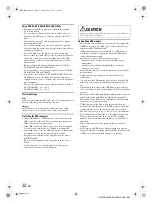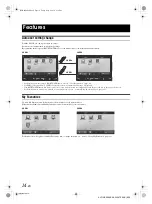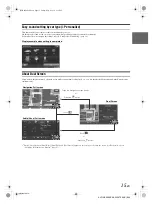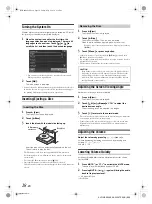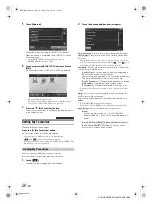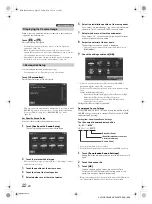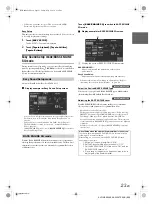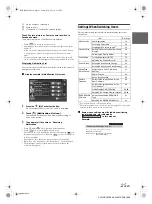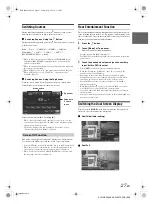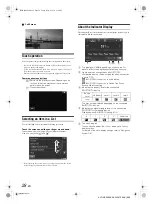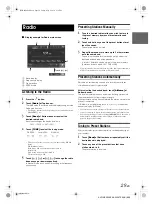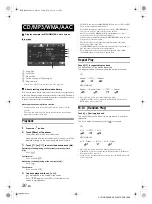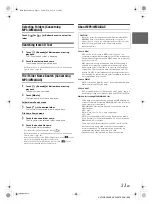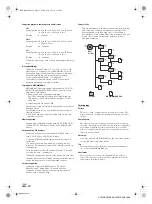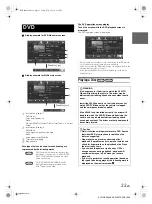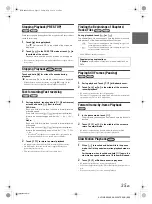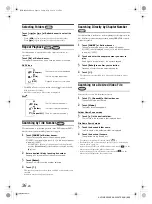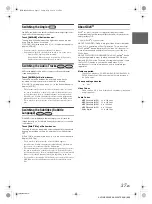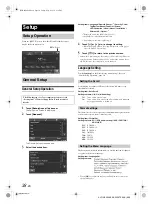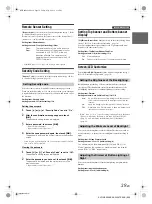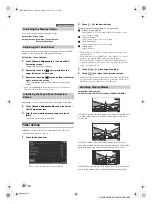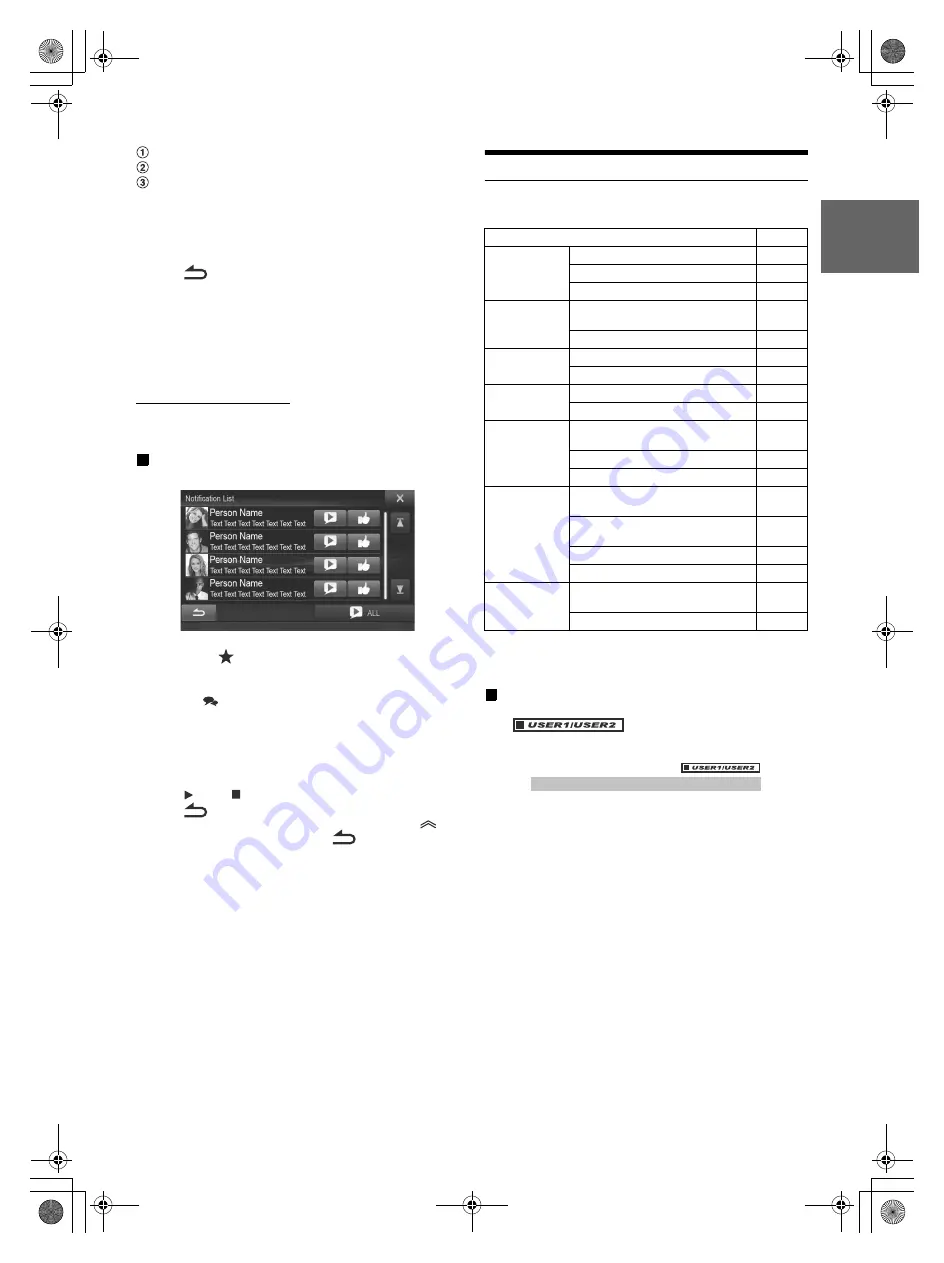
25
-EN
01GB05X009E.fm
ALPINE X009E 68-24567Z66-A (EN)
A part content of message
Poster’s photo
Close button: Close the Facebook screen.
Touch Poster’s picture or Poster’s name to switch to
Facebook screen.
The details information of Notification is displayed.
• Touch [
] to return to previous screen.
• Depending on the status, contents of message and photo may not be
displayed.
• A new received Notification prompt will last for 15 seconds. If there
is no operation within 15 seconds, the unit will return to normal
mode.
• In some situations, such as the unit is powered off or during a call,
etc., Notification of the Smartphone will not be prompted by this unit.
Displaying Notification List
You can view the received Notification from Facebook in the connected
Smartphone via this unit.
Display example for Notification List screen
1
Press the
(My Favourites) button.
My Favourites screen for User1 or User2 is displayed.
2
Touch [
] (Notification List icon)
.
The received Notification will be displayed according to
when it was posted.
3
Then operate it the same as “Receiving
Notification”.
• Touch [
ALL]/[ ALL] to play/stop all Notifications.
• Touch [
] to return to My Favourites screen.
• You can also access to Notification List screen by touching [
] on
Notification incoming screen. However, [
] will not be displayed
in Notification List.
• Depending on the status, some functions may not be available.
• When there is no Notification, “No Notifications.” will be displayed.
• The displayable amount of the Notification list depends on the
connected Smartphone.
Settings When Switching Users
The functions/settings that are affected when switching users are as
shown below.
*
1
Except POI category / i-Personalize Setup
*
2
The display pattern can be set when a camera equipped with a switch
function on the Camera screen is connected.
Items whose settings are affected when switching
registered users, are indicated by
“
” in this manual.
Example:
Item
Ref. page
My Favourites
User Registration
19
Setting My Favourites
*
1
20
Displaying the Camera Image
*
2
22
General Setup
Setting Top banner and Bottom banner
Display
39
Switching the Display Colour
40
Sound Setup
Turning Subwoofer ON/OFF
43
Adjusting the Subwoofer Level
43
Source Setup
Setting the Slide Source Change
48
Setting the Easy Sound Setup Position
49
Hands-Free
Phone Control
Assigning as a Short Cut Dialing
Number
61
Redial Function
59
Phone Book Function
60
Camera
Operation
Switching the Image Pattern for the
Rear Camera
*
2
66
Switching the Image Pattern for the
Front Camera
*
2
68
Guide Display ON/OFF Setting
66, 68
Adjusting the Caution Display Location
66, 68
BASS ENGINE
SQ mode
Select the desired BASS ENGINE
Type
23
Adjusting the BASS ENGINE Level
24
You can choose from 5 different display colours.
Setting item: Screen Colour
Setting contents: Blue / Red / Green / Amber /
Black (Initial setting)
Switching the Display Colour
01GB00X009E.book Page 25 Friday, May 9, 2014 1:16 PM
Содержание X009E
Страница 2: ...01GB02X009E fm ALPINE X009E 68 24567Z66 A EN 01GB00X009E book Page 2 Friday May 9 2014 1 16 PM...
Страница 100: ...01GB07X009E fm ALPINE X009E 68 24567Z66 A EN 01GB00X009E book Page 100 Friday May 9 2014 1 16 PM...
Страница 133: ...33 Alpine_X009E_B5 pdf 33 5 9 2014 14 22 24...
Страница 135: ...35 Alpine_X009E_B5 pdf 35 5 9 2014 14 22 24...
Страница 138: ...38 to modify route parameters or tap and start your journey Alpine_X009E_B5 pdf 38 5 9 2014 14 22 24...
Страница 210: ...01GB07X009E fm ALPINE X009E 68 24567Z66 A EN 01GB00X009E book Page 101 Friday May 9 2014 1 16 PM...
Страница 211: ...01GB07X009E fm ALPINE X009E 68 24567Z66 A EN 01GB00X009E book Page 102 Friday May 9 2014 1 16 PM...