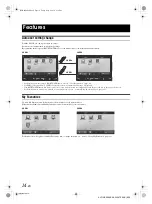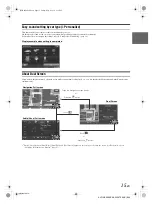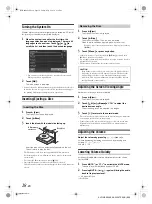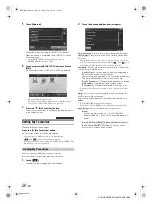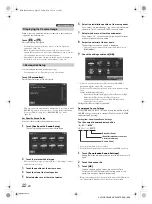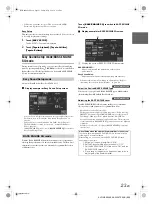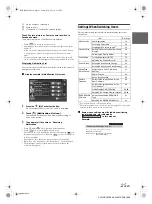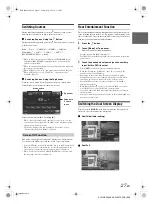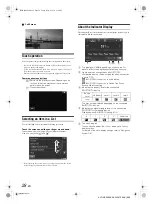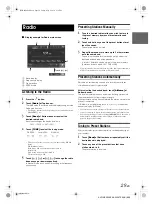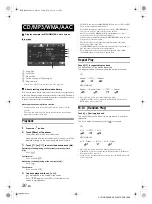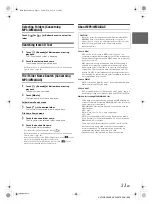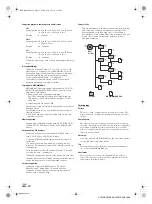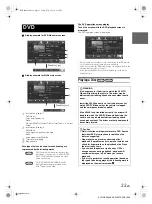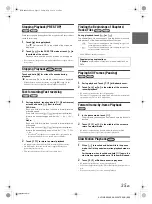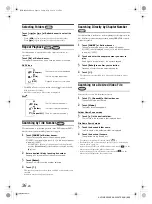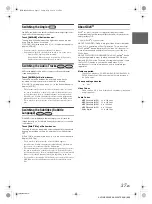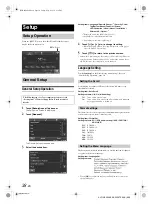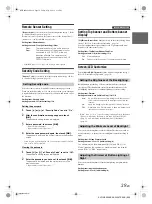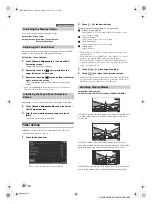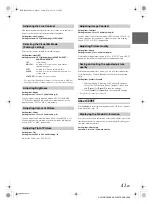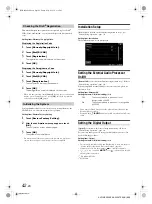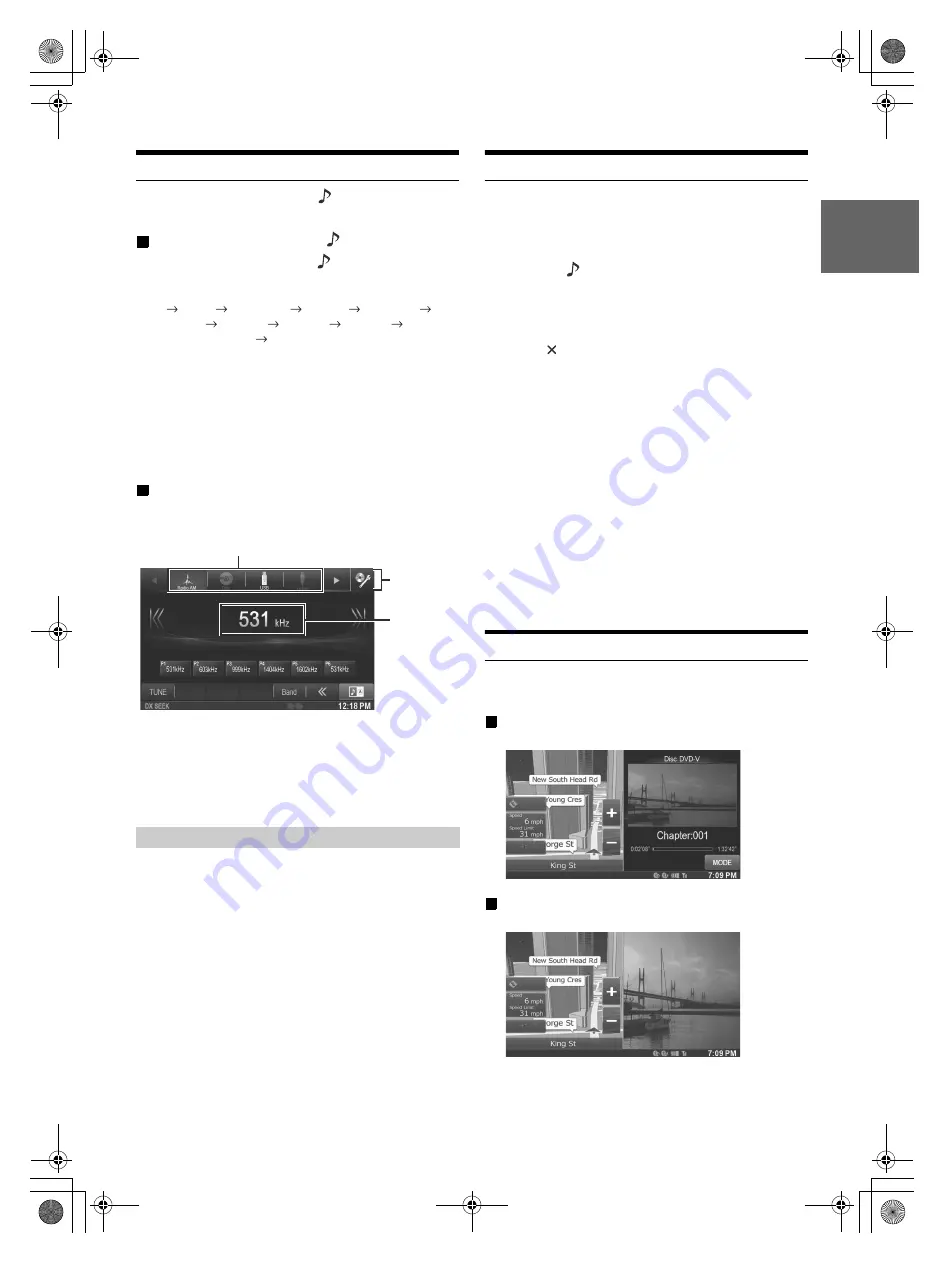
27
-EN
01GB05X009E.fm
ALPINE X009E 68-24567Z66-A (EN)
Switching Sources
During audio/visual playback, press the
button or touch a source
button in the top banner to switch to the desired source.
Switching Sources Using the
Button
During audio/visual playback, press the
button repeatedly to switch
to the desired source.
Radio
Disc*
1
USB/iPod*
1
HDMI*
1
CarMode*
2
MirrorMode*
2
AUX-1*
3
AUX-2*
3
AUX-3*
4
BLUETOOTH-AUDIO*
1
Radio…
*
1
When no disc is inserted or no USB memory/iPod/HDMI device/
Smartphone/BLUETOOTH compatible device is connected, this
option is not available.
*
2
When no smartphone with applications for MirrorLink is connected,
this option is not available.
*
3
When AUX In is set to “Off”, this option is not available. (Page 51)
*
4
When AUX3 In Sel. is set to “iPod Video”, this option is not
available. (Page 51)
Switching Sources Using the Top banner
Touch the source button for the Top banner at the top of the Audio/
Visual Playback screen and select the desired source.
If the source button is hidden, touch [
b
] [
B
].
• When “Source Layout Setting” (page 48) is set to “On”, you can
switch sources by swiping from the middle of the marked area from
right to left or from left to right.
• The Source display order can be changed. For details, refer to
“Customizing the Source Banner” (page 49).
This mode is useful if you feel the unit’s display is too bright at night.
To cancel Screen OFF mode, touch the screen or press any button.
• Screen OFF mode is cancelled when the power or ACC is turned off.
• When the gear lever is shifted to the reverse (R) position while the
rear camera is connected, the rear camera image is displayed.
• When a call is received while a BLUETOOTH device is connected,
the incoming call screen is displayed.
Rear Entertainment Function
The rear entertainment function independently routes different sources
to the front and the rear inside a car. For example, while listening to the
radio or other audio source in the front, DVD can be enjoyed in the rear
with the optional rear monitor and headphones.
1
Press the
button.
2
Touch
[Rear]
*
of Top banner.
Rear source Select display appears.
* Displayed only when RSE is On (page 51).
• Touching [ ] on the Rear selection screen will change to the main
source screen.
3
Touch the desired visual source (such as auxiliary
input, built-in DVD) to select.
• Touch [OFF] to cancel the rear entertainment function.
• When the “Setting the AUX Mode” (page 51) is set to Off, the
auxiliary source is not displayed.
• Depending on the status, some Rear source items may not be
available in some case. (For example, when there is no DVD disc
inserted on this unit, you cannot set “Disc” as Rear source.)
• Touch [AUTO] to set the rear source the same as the X009E’s
playing visual source.
• When iPhone Pandora
®
source is selected on X009E, you cannot
select iPod Video or enjoy iPod Video on rear monitor.
• Select iPod audio on X009E may impact the iPod video playing on
the rear monitor.
• You cannot make the aux1 and aux2 to play on the main unit and rear
monitor at the same time.
Switching the Dual Screen Display
When you touch [MODE] on the dual screen during video playback,
the screen size selection message is displayed.
Dual Wide (Initial setting)
Dual Full
Screen Off Function
Source button
Top banner
Swipe here
to switch
source
01GB00X009E.book Page 27 Friday, May 9, 2014 1:16 PM
Содержание X009E
Страница 2: ...01GB02X009E fm ALPINE X009E 68 24567Z66 A EN 01GB00X009E book Page 2 Friday May 9 2014 1 16 PM...
Страница 100: ...01GB07X009E fm ALPINE X009E 68 24567Z66 A EN 01GB00X009E book Page 100 Friday May 9 2014 1 16 PM...
Страница 133: ...33 Alpine_X009E_B5 pdf 33 5 9 2014 14 22 24...
Страница 135: ...35 Alpine_X009E_B5 pdf 35 5 9 2014 14 22 24...
Страница 138: ...38 to modify route parameters or tap and start your journey Alpine_X009E_B5 pdf 38 5 9 2014 14 22 24...
Страница 210: ...01GB07X009E fm ALPINE X009E 68 24567Z66 A EN 01GB00X009E book Page 101 Friday May 9 2014 1 16 PM...
Страница 211: ...01GB07X009E fm ALPINE X009E 68 24567Z66 A EN 01GB00X009E book Page 102 Friday May 9 2014 1 16 PM...