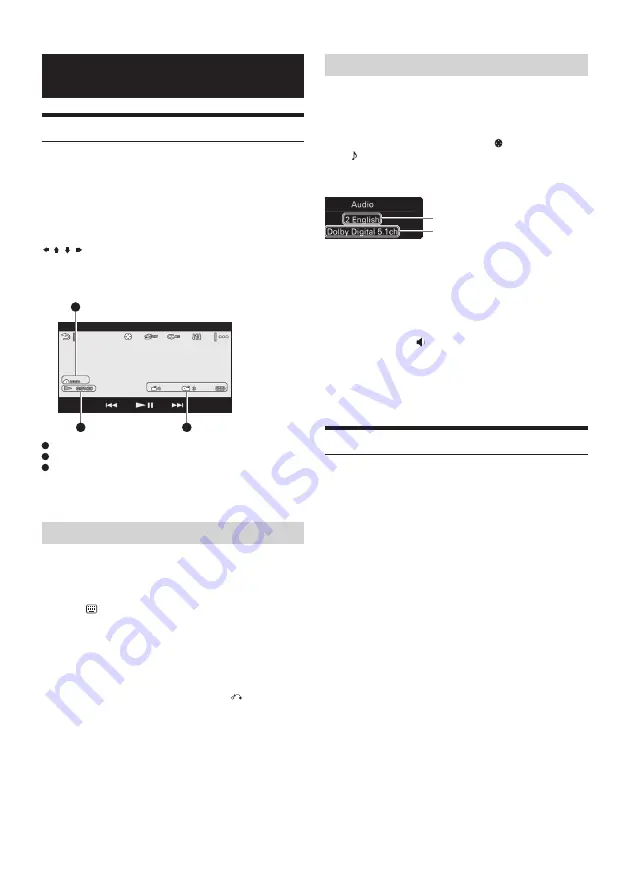
14
-EN
PLAYBACK
Playing a Disc
Depending on the disc, some operations may be different or
restricted.
Refer to the operating instructions supplied with the disc.
1
Insert the disc (label side up), then playback starts.
If a DVD menu appears
Touch the desired item in the DVD menu.
You can also use the menu control panel, which can be displayed by
touching the screen anywhere except the DVD menu items. Touch
/
/
/
to move the cursor, then touch [ENTER] to confirm.
If the menu control panel does not appear by touching the display,
use the remote control.
Example of playback indications (DVD)
A
B
C
A
Current source icon, format
B
Playback status, elapsed playback time
C
Chapter/title number, audio format
Touch the display if the indications are not displayed.
For audio discs, some indications are always displayed during
playback.
Using PBC (playback control) functions
The PBC menu interactively assists with operations while a PBC-
compatible VCD is played.
1
Start playing a PBC-compatible VCD.
The PBC menu appears.
2
Touch
.
.
The menu control panel appears.
3
Touch the number keys to select the desired item, then
touch [ENTER].
4
Follow the instructions in the menu for interactive
operations.
To return to the previous display, touch
.
To deactivate PBC functions, set [Video CD
PBC] to [OFF] (page 20).
Notes
●
During PBC playback, the track number, playback item, etc., do
not appear on the playback display.
●
Resume playback is unavailable during playback with PBC.
Configuring audio settings
To change the audio language/format
When playing a DVD Video, the audio language can be changed if
the disc is recorded with multilingual tracks. You can also change
the audio format when playing a disc recorded in multiple audio
formats (e.g., Dolby Digital).
During playback, touch the screen and then
.
Touch
g p
repeatedly until the desired audio language/format
appears.
Example: Dolby Digital 5.1 ch
Audio language
Audio format/channel
numbers
If the same language is displayed two or more times, the disc is
recorded in multiple audio formats.
To change the audio channel
When playing a VCD, you can listen to both left and right channels,
right channel only or left channel only, via both right and left
speakers.
During playback, touch
LR repeatedly until the desired audio
channel appears.
The options are indicated below.
[Stereo] : Standard stereo sound (default)
[Left ] : Left channel sound (monaural)
[Right] : Right channel sound (monaural)
Playing an iPod/USB Device
In these Operating Instructions, “iPod” is used as a general
reference for the iPod functions on the iPod and iPhone, unless
otherwise specified by the text or illustrations.
For details on the compatibility of your iPod, see “About iPod”
(page 8) or visit the support site on the back page.
MSC (Mass Storage Class) and MTP (Media Transfer Protocol)
type USB devices (such as a USB flash drive, digital media player,
Android phone) compliant with the USB standard can be used.
Depending on the digital media player or Android phone, setting the
USB connection mode to MSC or MTP is required.
1
Reduce the volume on this unit.
If the device is turned off, turn it on.
2
Connect the iPod or the USB device to the USB port.
Playback starts automatically.
If an iPod/USB device is already connected, to start playback,
press HOME, then touch [iPod/ USB].
Содержание IVE-W560BT
Страница 2: ......
Страница 32: ......
Страница 62: ......
Страница 92: ...MEMO ...
Страница 93: ... ...
Страница 94: ...MEMO ...
Страница 95: ......





























