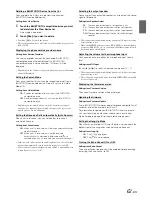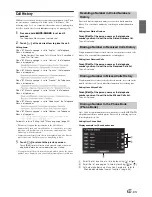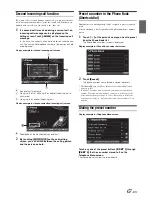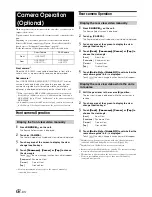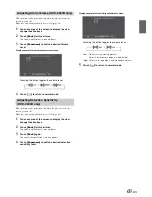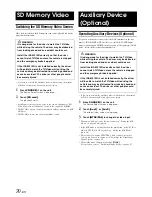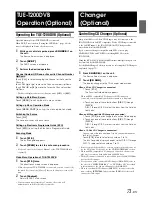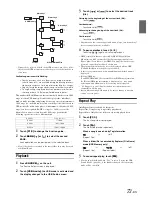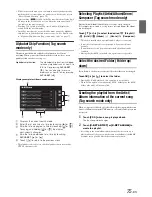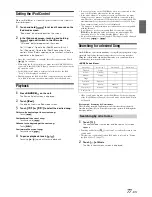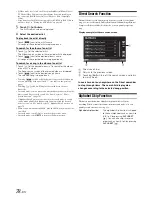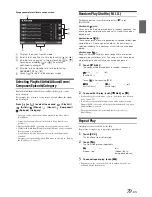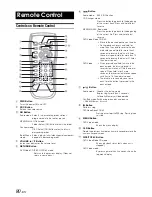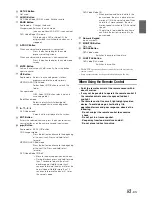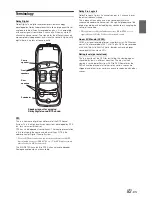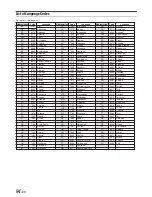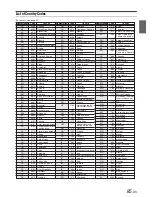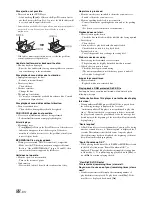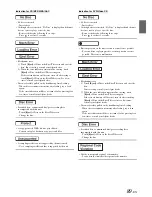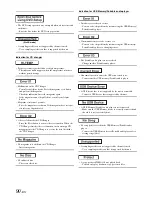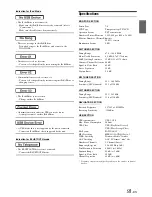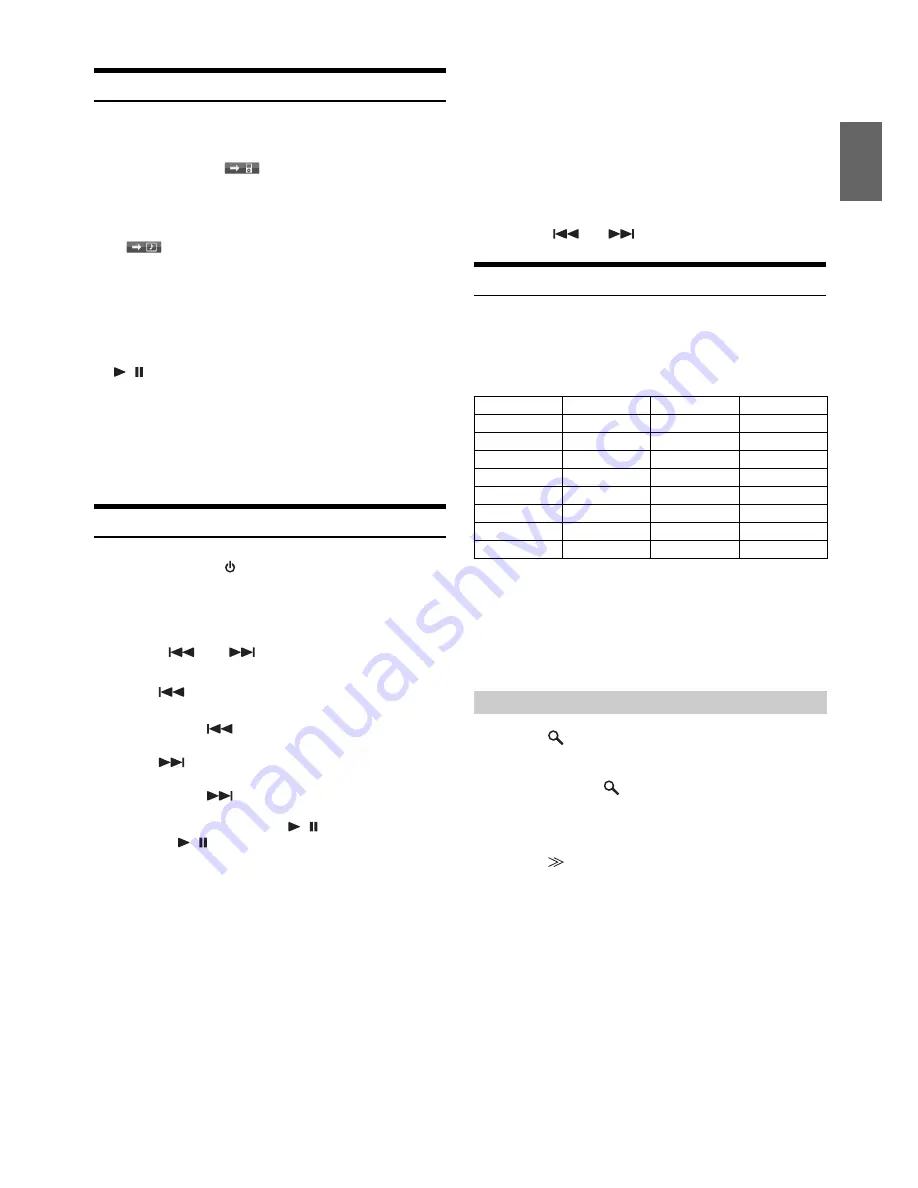
77
-EN
Setting the iPod Control
When an iPod/iPhone is connected, operate it from its own controls or
from the head unit.
1
Touch and hold
[
]
for at least 2 seconds on the
iPod mode screen.
“iPod mode” indicator appears on the screen.
2
In the iPod mode screen, touching and holding
[
]
again will switch to the HU mode.
“HU mode” indicator appears on the screen.
For “HU mode”: Operate the iPod/iPhone via this unit.
For “iPod mode”: Operate the iPod/iPhone using its own
controls. When iPod is selected, some functions will not be
operable via the head unit.
•
Once the control mode is changed, this will set pause status. Touch
[
/
]
to continue.
•
When using the iPod control mode, make sure the USB 30P cable is
connected to the iPod(V)/AUX Input Connector correctly by using the
AV extension cable.
•
In the iPod control mode, if nothing is played back by the iPod,
“Stop” will be displayed on this unit.
•
Depending upon the iPod used, iPod control may not be selectable.
Or, if iPod is selected, operation must still be from the head unit.
Playback
1
Press
SOURCE/
on the unit.
The Source Select screen is displayed.
2
Touch
[iPod]
.
The display shows the iPod mode screen.
3
Touch
[
]
or
[
]
to select the desired song.
Return to the beginning of the current song:
Touch
[
]
.
Fast backward the current song:
Touch and hold
[
]
.
Advance to the beginning of the next song:
Touch
[
]
.
Fast forward the current song:
Touch and hold
[
]
.
4
To pause playback, touch
[
/
]
.
Touching
[
/
]
again will resume playback.
•
If a song is playing on the iPod/iPhone when it is connected to this
unit, it will continue playing after the connection.
•
If the artist, album or song name, created in iTunes, has too many
characters, songs may not be played back when connected to this
unit. Therefore, a maximum of 250 characters is recommended. The
maximum number of characters for the head unit is 128 (128 byte).
•
Some characters may not be correctly displayed.
•
“No Support” is displayed when text information is not compatible
with the this unit.
•
If an iPhone or a video-compatible iPod is connected, touching
[WIDE]
on the function guide will change the display mode. For
operation, refer to “Switching Display Modes” (page 37).
•
An episode may have several chapters. The chapter can be changed
by pressing
[
]
or
[
]
.
Searching for a desired Song
An iPod/iPhone can contain hundreds of songs. By keeping these songs
organized in playlists, this unit can use these to ease song searches.
Using the search mode’s individual hierarchy, you can narrow down
your search as shown in the table below.
<MUSIC Search Menu>
•
Video search mode depends on the iPod/iPhone. If the specification
of the iPod/iPhone is changed, the search mode on this unit will also
be changed.
For example: Searching by Artist name
The following example explains how an Artist search is performed.
Another search mode can be used for the same operation, although the
hierarchy differs.
1
Touch
[
]
.
The search mode is activated, and the search list screen
appears.
•
Touching and holding
[
]
for at least 2 seconds will return to last
search mode.
•
This function is unavailable when iPod mode is selected in “Setting
the iPod Control” (page 77).
2
Touch
[
]
of Music.
The Music search menu screen is displayed.
Hierarchy 1
Hierarchy 2
Hierarchy 3
Hierarchy 4
Playlists
Songs
—
—
Artists
*
Albums
*
Songs
—
Albums
*
Songs
—
—
Songs
—
—
—
Podcasts
Episodes
—
—
Genres
*
Artists
*
Albums
*
Songs
Composers
*
Albums
*
Songs
—
Audiobooks
—
—
—
Searching by artist name