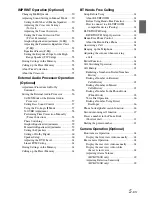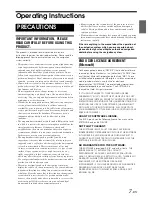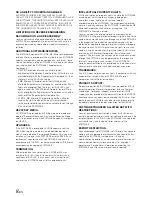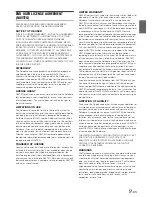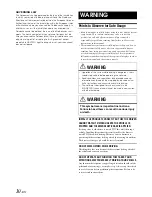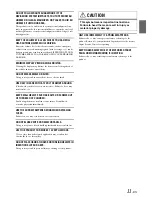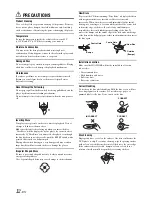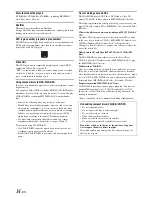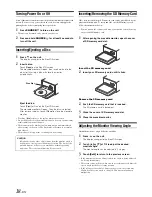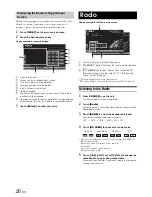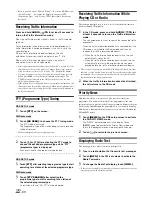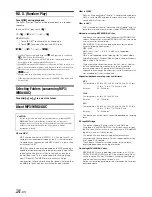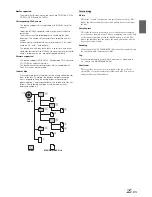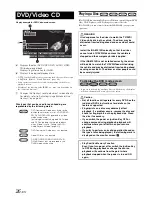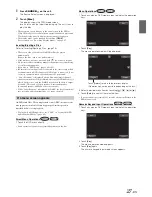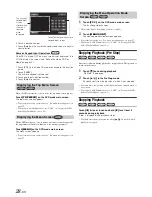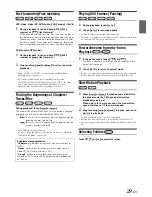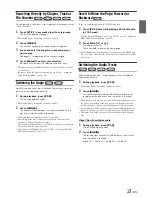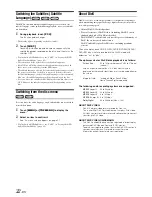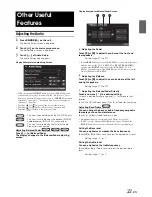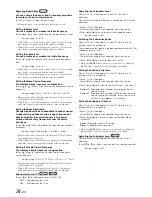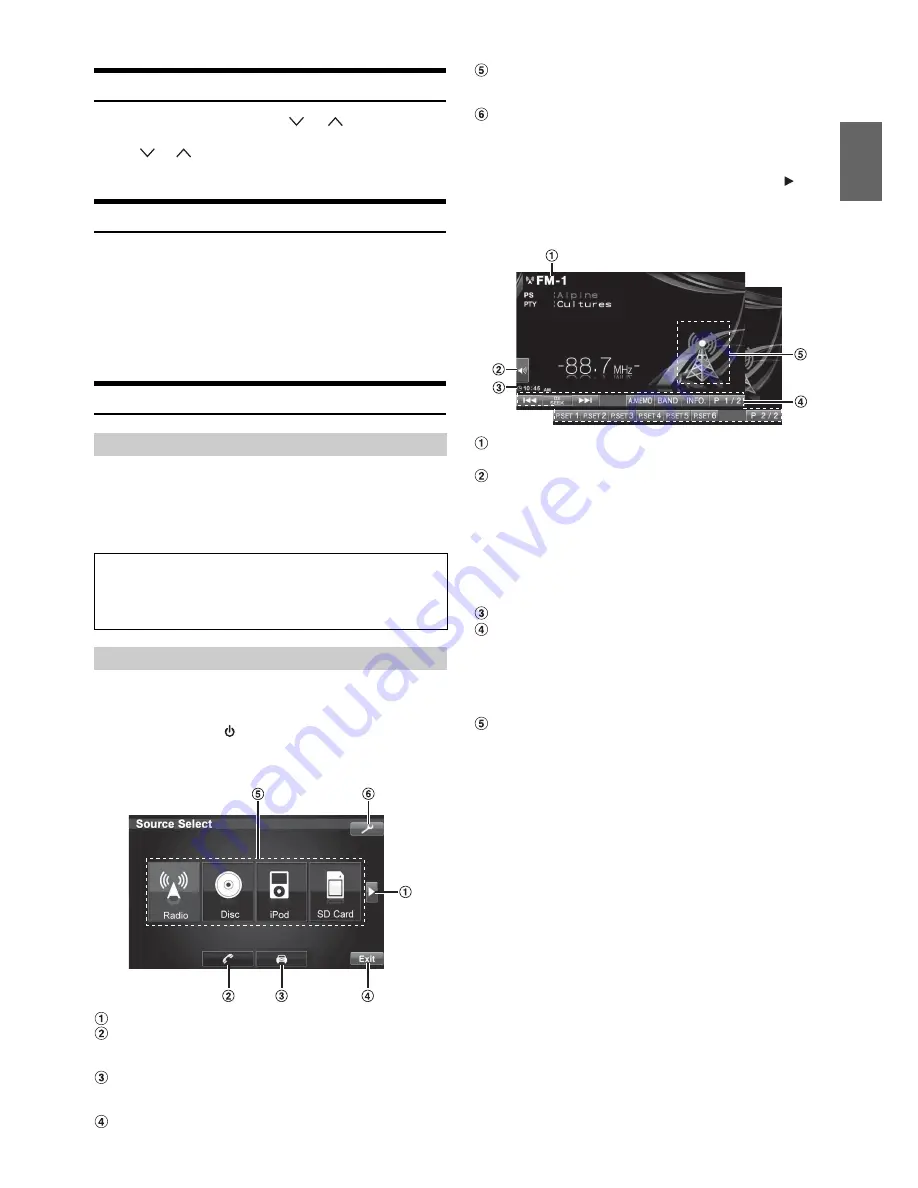
19
-EN
Adjusting the Volume
Adjust the volume by pressing
or
.
Volume decreases/increases continuously by pressing and
holding
or
.
Volume: 0 - 35
Lowering Volume Quickly
Activating the Audio Mute function will instantly lower the volume
level by 20 dB.
Press
MUTE
to activate the MUTE mode.
The audio level will decrease by about 20 dB.
Pressing
MUTE
again will bring the audio back to its
previous level.
How to view the Display
•
To protect the display, touch the onscreen button with the tip of your
finger.
•
If you touch a button and there is no reaction, remove your finger
from the display once, and try again.
•
If you touch two buttons at the same time, a malfunction may occur.
Here is an example explanation for the Radio mode display on how to
recall a source.
1
Press
SOURCE/
on the unit.
The Source Select screen is displayed.
Display example for SOURCE selection screen
Changes the items of source selection list.
Changes to the Telephone Menu screen.
(Displayed only when BLUETOOTH IN is set to ON
(page 49)).
Displays the view video of camera.
(When an optional camera is connected and Camera IN
is set to Direct or RCA (page 48)).
Changes to main source screen.
Displays the source selection list.
(The kind of source modes that are displayed varies
depending on connection and setting).
Changes to Setup Select screen.
2
Touch
[Radio]
.
The screen changes to the Radio mode main display.
•
If your desired source is not displayed on the screen, touch
[
]
to
change the items of the source selection list first. Then touch the
desired source key.
Display example for FM Radio main screen
Displays the source name, such as radio band, etc.,
that is selected.
Changes to the Bass
*
1
, Treble
*
1
and Subwoofer
*
2
Level
adjustment screen directly.
•
If the optional IMPRINT audio processor is connected, the Bass and
Treble Level can be adjusted only when MultEQ is set to Curve 1 or
Curve 2 (page 50).
•
If an optional external audio processor is connected, when touch this
button, the display will change to Balance/Fader, Subwoofer Level
and Defeat setting screen directly.
Displays the time.
Function Guide:
The function guide display varies depending on each
source.
The contents of the function guide change by touching
[P1/2]
*
3
,
[P1/3]
*
3
or
[P1/4]
*
3
on the function guide, and
many other operations can be performed.
Displays the icon of current source or artwork image
*
4
.
If the GUIDEVIEW WINDOW™ mode is activated, the
information of Navigation system will be displayed in this
area.
*1
Adjustment cannot be performed when DEFEAT is set to ON.
*2
Adjustment cannot be performed when SUBWOOFER is set to OFF
(page 34).
*3
Display may vary depending on the connected devices.
*4
If the playing song contains artwork data, the artwork image can be
displayed (Only for USB Audio and iPod mode).
•
When an optional DVD player or DVD changer is connected via
Ai-NET, AUX appears as “EXT. DVD” or “DVD CHG.” on the
display.
•
When both the optional DVD player and DVD changer are connected
via Ai-NET, AUX appears as “EXT. DVD” and DVD changer as
“DVD CHG.” in the display.
TOUCH PANEL operation
Onscreen buttons are expressed as follows in this Owner’s
Manual.
•
Onscreen buttons are shown in bold, enclosed in [ ] (e.g.
[BAND]
).
Recalling the Source