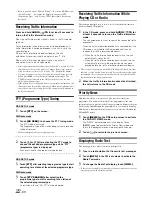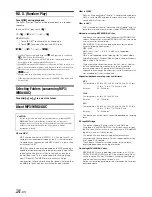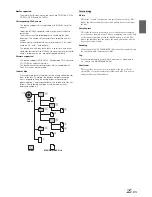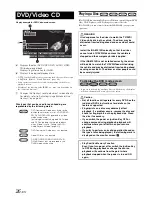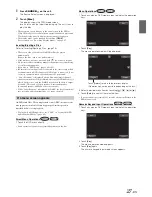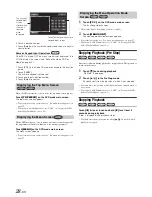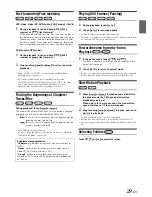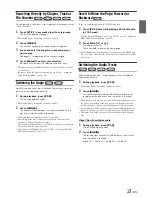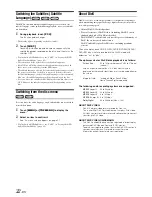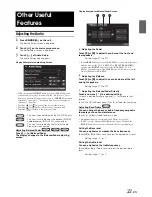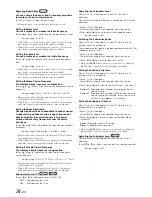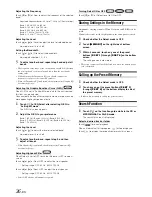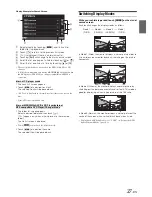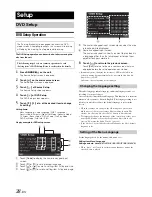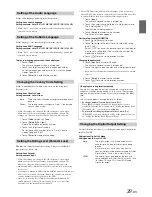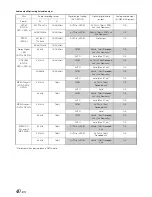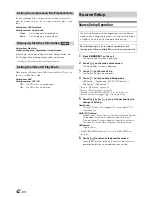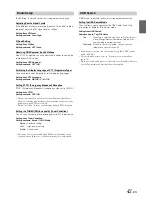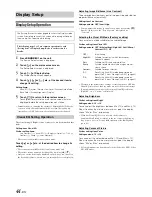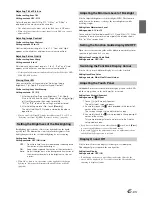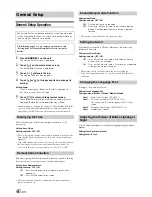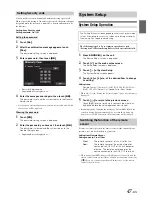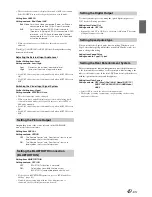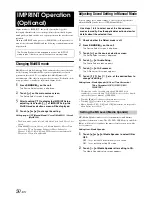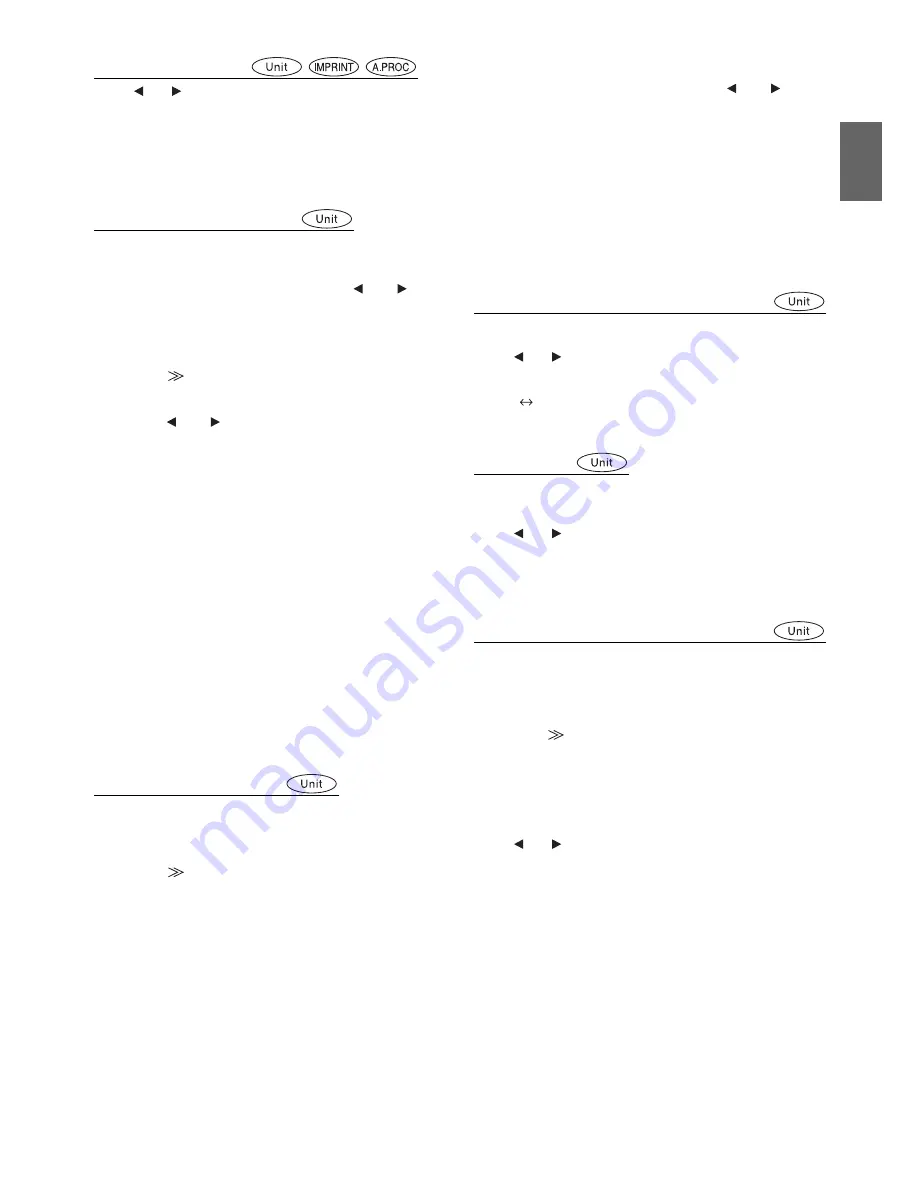
35
-EN
Adjusting Nav. Mix Level
Touch
[
]
or
[
]
of Nav. Mix Level to adjust the volume of
navigation interruption.
Setting range: 0 to 15
•
The setting navigation interruption is not displayed if an external
audio processor not compatible with Nav. Mix is connected.
•
While an External audio processor is connected, this function may
inoperable when Defeat is set to ON.
Setting the Media Xpander mode
When the Media Xpander is on, you can adjust the Media
Xpander level. While the car is parked, the item is displayed.
1
Select ON or OFF of MX by touching
[
]
or
[
]
of
Media Xpander.
2
Touch
[
]
of Media Xpander after setting to ON.
The Media Xpander setup screen appears.
3
Touch
[
]
or
[
]
of the current MX mode.
•
Music source (such as USB and CDs, etc.) level can be set.
MX CD (No Effect, Level 1 to 3)
CD mode processes a large quantity of data. This data is used
to reproduce the sound cleanly by making use of the data
quantity.
MX CMPM (No Effect, Level 1 to 3)
This corrects information that was omitted at the time of
compression. This reproduces a well-balanced sound close to
the original.
MX DVD (No Effect, Level 1 to 3)
The dialog portion of the video is reproduced more clearly.
MX AUX (No Effect, Level 1 to 3)
Choose the MX mode that corresponds to the media connected.
•
When No Effect is selected, MX effect of each MX mode will be OFF.
•
Each music source, such as CD, MP3 can have its own MX setting.
•
There is no MX mode for FM, MW and LW radio.
•
MX CMPM is applied for MP3/WMA/AAC and iPod/iPhone.
•
The MX setting can be performed only when a source is currently
selected.
•
The function is inoperable when Defeat is set to ON.
Adjusting the Time Correction
While the car is parked, this item is displayed.
Before performing the following procedures, refer to “About Time
Correction” (page 54).
1
Touch
[
]
of Time Correction.
The Time Correction screen appears.
2
Adjust the distance (0.0 to 336.6 cm) of a desired
speaker by touching the respective
[
]
or
[
]
button.
L = (distance to farthest speaker) – (distance to other
speakers)
Refer to “Time Correction Value List” on page 54.
3
Repeat step 2 to set another speaker.
By setting these values to make its sound reach the
listening position at the same time as the sound of other
speakers.
•
The total adjustment distance for all speakers should be less than
680 cm (268.1 inch).
Setting the Time Correction Unit (T.Corr Parameter)
While the car is parked, this item is displayed.
You can change the unit, (cm or inch) of time correction.
Touch
[
]
or
[
]
of T.Corr Parameter to select cm or Inch.
Setting item: T.Corr Parameter
cm
Inch
Setting EQ mode
While the car is parked, this item can be adjusted.
This setting gives you a choice of 5-band parametric, or 7-band
graphic equalizer.
Touch
[
]
or
[
]
of EQ Select to select P-EQ or G-EQ.
•
This setting item is ineffective when Defeat is ON or an external
audio processor is connected.
Adjusting the parametric Equalizer Curve (P-EQ)
When P-EQ is set in “Setting EQ mode” while the car is parked,
this item can be adjusted.
You can modify the Equalizer settings to create a response curve
more appealing to your personal taste.
1
Touch
[
]
of EQ Select after selecting P-EQ in
“Setting EQ mode”.
The P-EQ list screen appears.
2
Adjust the P-EQ to your preference.
Adjusting the Band
Touch
[
]
or
[
]
of Band to select the band to be adjusted.
Band 1 / Band 2 / Band 3 / Band 4 / Band 5
OFF:
Turns off the MX effect of every music source.
ON:
Turns on the specified MX mode.
cm:
The unit of time correction is cm.
Inch:
The unit of time correction is Inch.
P-EQ:
5-band Parametric EQ.
G-EQ:
7-band Graphic EQ.