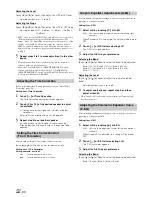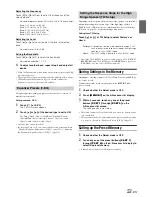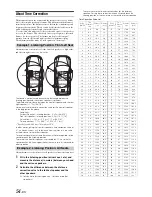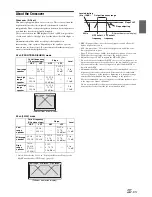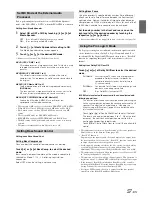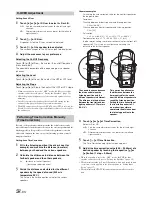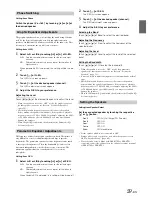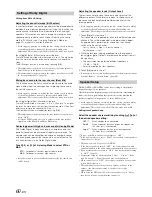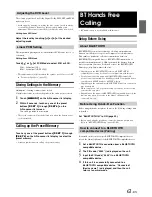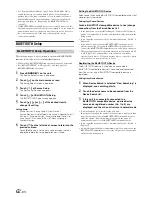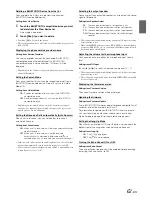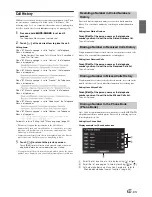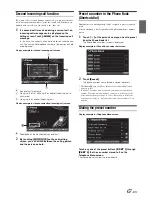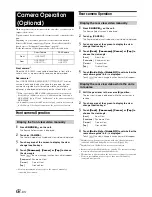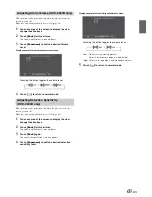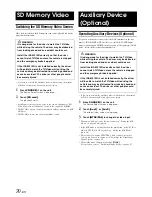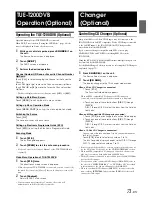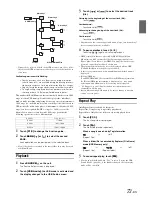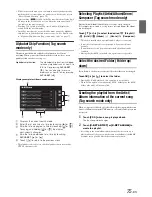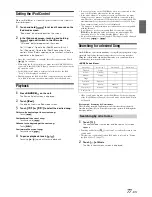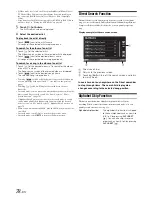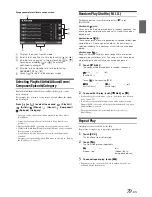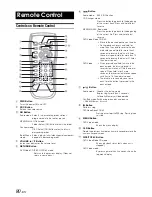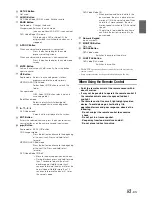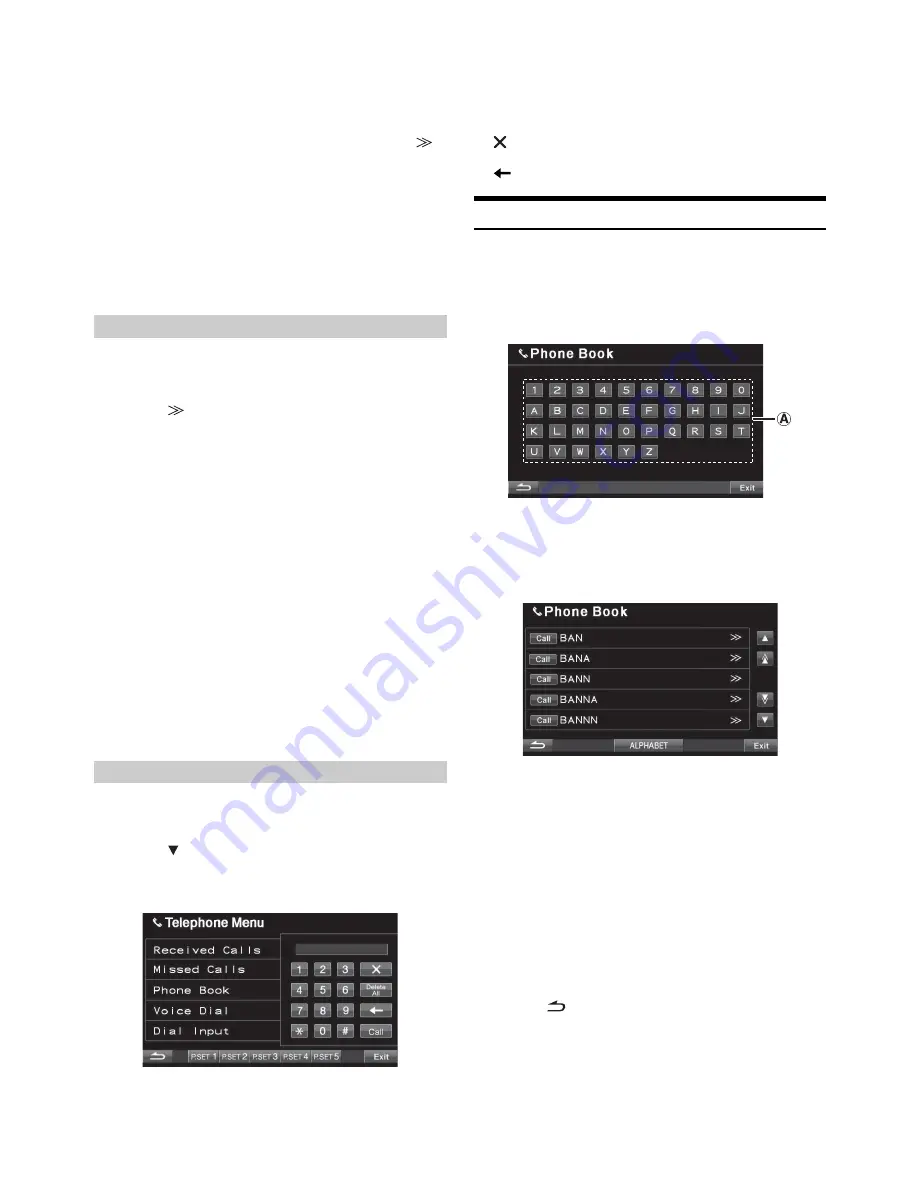
66
-EN
Touch
[Call]
of the person name or the telephone
number you want to call from the Phone Book list.
The call is placed.
•
If one name has several numbers registered in the telephone book,
choose and touch
[Call]
of the desired number after touching
[
]
of the name, the telephone will be called. Touch
[Call]
of the name
directly, the default number of the name will be called. Depending on
the connected mobile phone, this function may not be performed.
•
If a name cannot be obtained via the phone book, only the telephone
number (default number) is displayed. If both name and number
cannot be obtained, “ID Unsent” will be displayed.
•
If the call history or phonebook of the mobile phone is added or
deleted while it is connected to the unit, the list displayed on the unit
may not be brought up to date. If it is not updated, you cannot
correctly place a call.
You can call the telephone by performing voice operation.
Setting item: Voice Dial
1
Touch
[
]
of Voice Dial.
A message is displayed.
2
Touch
[Yes]
to activate the voice dial mode.
The voice dial mode is activated, and “Speak” is displayed.
•
Touch
[No]
will return to the Telephone Menu screen.
3
Say the telephone number
*
, name
*
you want to call
into the microphone.
* The number and name depend on the voice dial information stored in
the mobile phone.
•
If the voice dial fails, the unit will return to normal mode in 30
seconds.
•
You can perform this operation only when a voice dial compatible
mobile phone is connected. If the mobile phone is not compatible
with the voice dial, “No Support” is displayed for 2 seconds.
•
The Voice Dial function performance depends on the recognition
range of the mobile phone and mounting location of the microphone.
Note when the microphone is mounted.
•
Voice dial operation depends on the function of the mobile phone.
For details, refer to the Owner’s Manual of the mobile phone.
You can place a call by inputting the telephone number directly by the
numeric keypad screen on the unit.
1
Touch
[
]
to display the item of Dial Input.
Setting item: Dial Input
Display example for the Dial Input screen
2
The numeric keypad screen is displayed. Touch
(input) the telephone number, and then touch
[Call]
.
The call is placed.
•
About the numeric keypad
[
]
: closes the numeric keypad input screen.
[Delete All]
: deletes all input numbers.
[
]
: deletes a previous number.
Phone book alphabet search function
Touch
[ALPHABET]
on the Phone Book screen to display the Search
screen. Touch one of the characters from A to Z, or numbers from 0 to
9, to switch to the corresponding list.
1
Touch
[ALPHABET]
.
The alphabet search screen is displayed.
2
-1 Touch the alphabet of the name you want to search.
(e.g.: Touch “B”)
The phone book screen of the alphabet you selected is
displayed.
2
-2 Touch
[Cyrillic]
*
or
[Hebrew]
*
.
The character/number keypad displayed in A area will be
changed.
* The button displays only when the Language Font is set to Mode2
(Russian Font) or Mode4 (Hebrew Font). For detailed setting, please
refer to “Changing the Language Font” on page 46.
•
You can select your preferred language code. Refer to “Changing the
Language Font” (page 46).
3
Touch
[Call]
of person name or the telephone
number you want to call.
The call is placed.
4
Touch
[
]
to return to the previous screen.
Touch
[
Exit]
to return to the main source screen.
Voice Dial Operation
Dialing a Number Using Direct Dial Input